Change the dimension of a line chart or bar chart widget into Retailer, Brand, Country, and more.
The below-mentioned way of overriding a widget is temporary. If you wish to fix a widget dimension, check out this article.
Change a widget dimension quickly
- You can quickly select the 3 most used dimensions (brand, retailer, country) and navigate to other dimension options at the right bottom of a widget. Watch the short video to see how it works.
The steps to change the dimension of a widget
To change the dimension of a widget temporary, you first:
- Navigate to a dashboard.
- Click the hamburger menu on the right top of a widget.
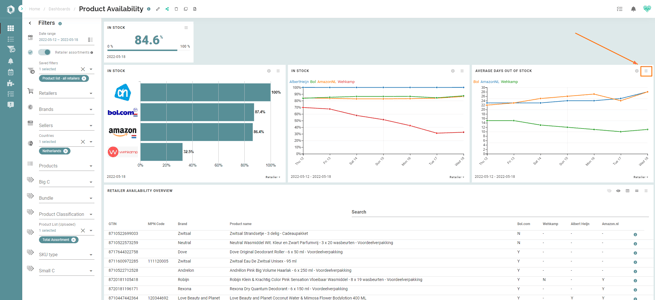
- Click 'Override dimension'.
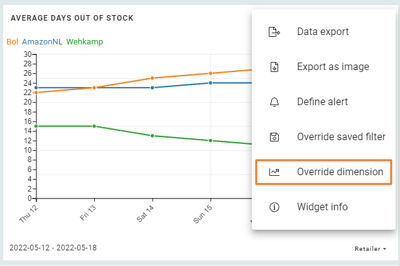
We can define the following standard dimensions:

Custom dimensions can be created by adding tags to a product list. This way, you can, for instance, analyse the product availability by product category or subcategory.
- Select a standard dimension or a tag from your product list. Then click 'Save'.
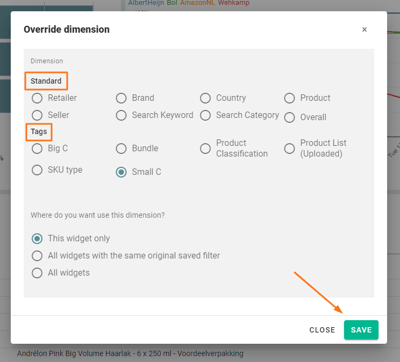
NOTE: You can apply custom dimensions from product list tags to all widgets, except widgets that contain the following metrics:
- Listing completeness
- Buy-box share
- Brand share of search
