In this article we will show you how to copy a dashboard.
You might want to make a copy of a dashboard for the following reasons:
- You want to create a copy to use as a basis and edit. This can save time compared to creating a complete new one.
- You want to create a copy to apply another default saved filter or date range.
To create a copy of a dashboard you first:
- Enter the dashboards section

- Enter the dashboard of which you want to make a copy.
- Then you click the 'copy icon', right next to the dashboard, to copy the dashboard.
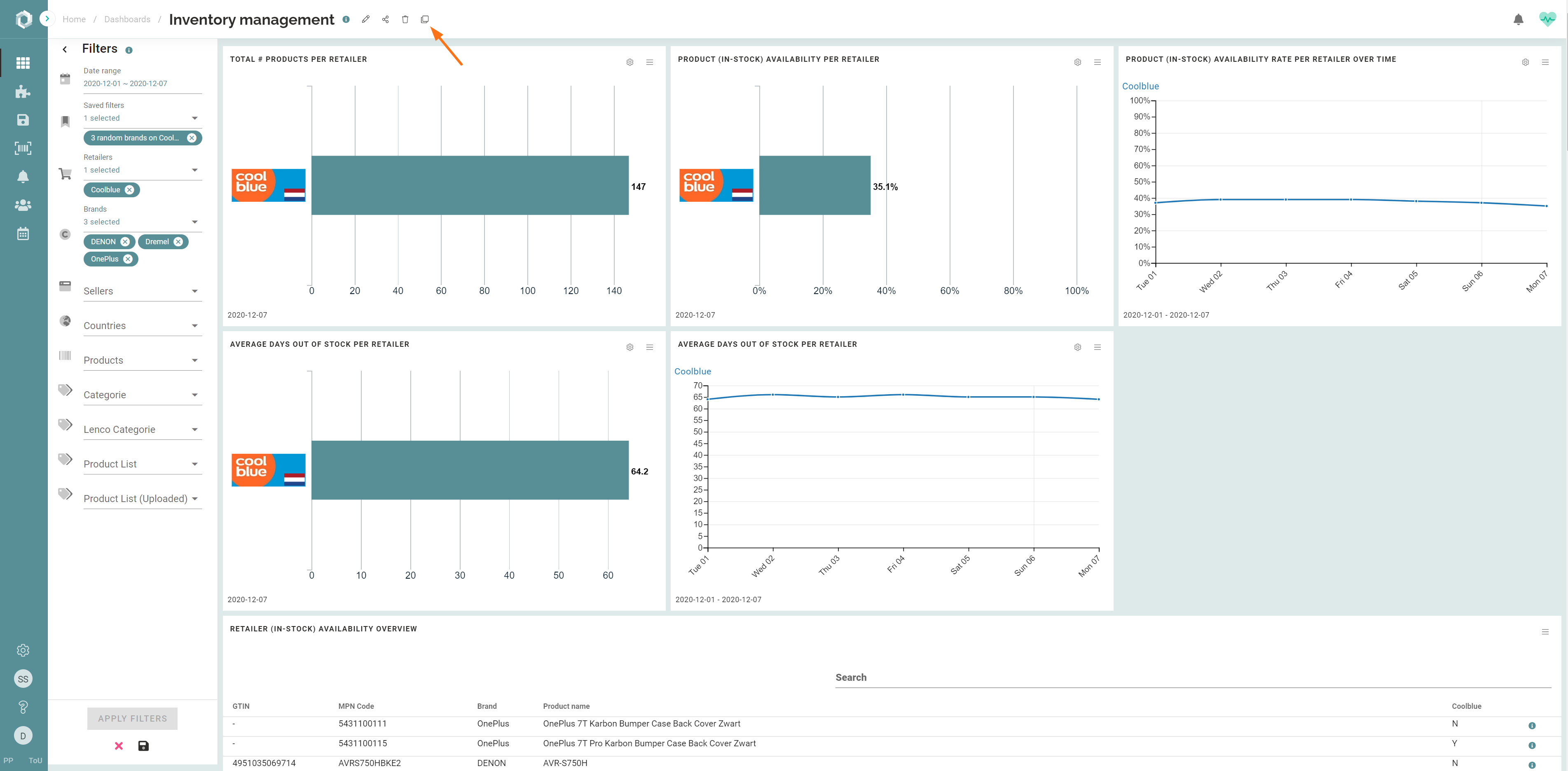
- Change the name and description of the copied dashboard if desired.
- Change or set a Default saved filter on the copied dashboard.
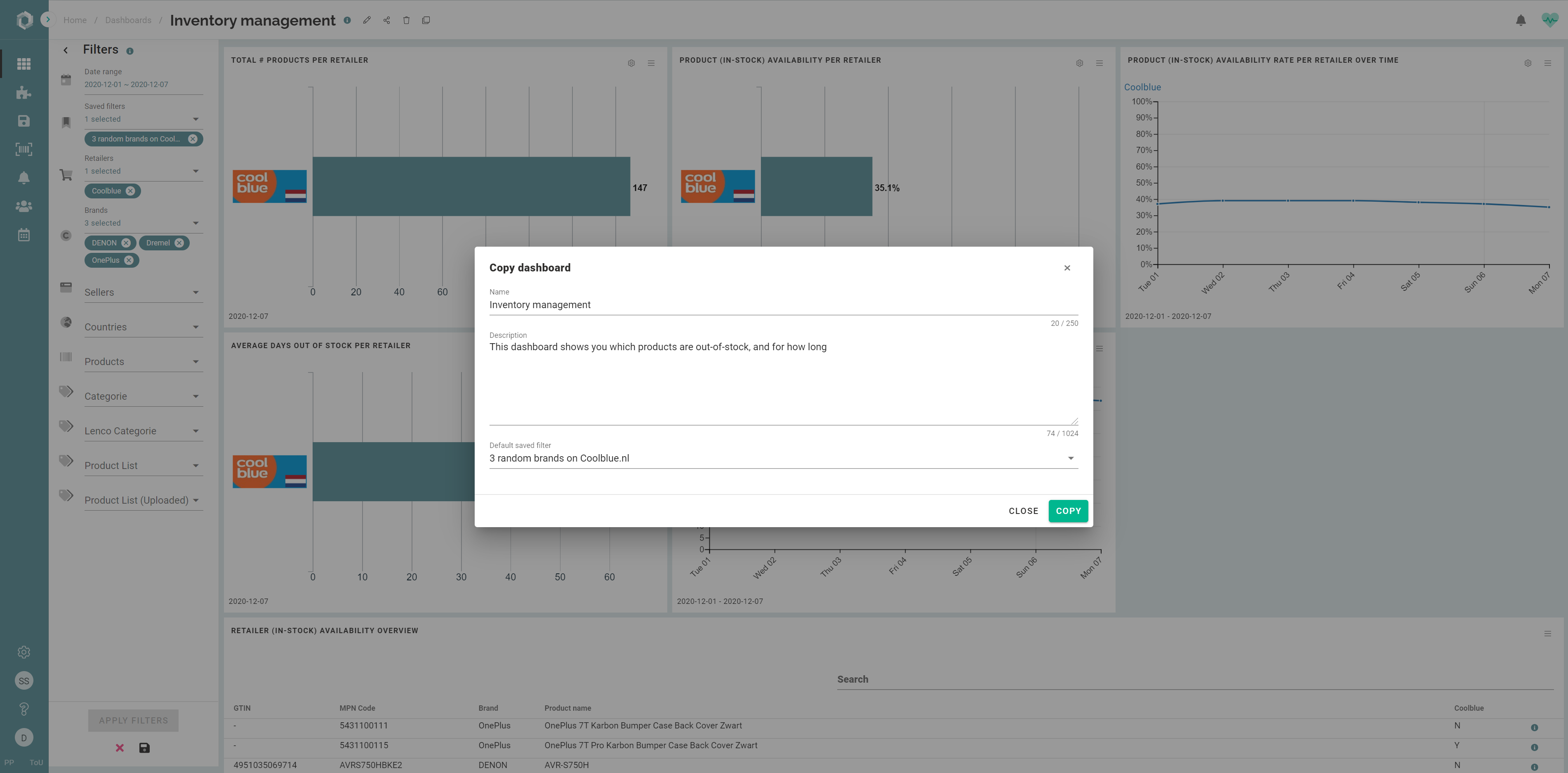
- Click the 'copy button'.
