In this article we will show you how to copy a widget.
Why would you want to copy a widget?
- It can save you time. After copying a widget, you can easily edit it. This way you do not need to create a new widget from scratch.
- If an existing widget is not shared with you, you are not able to edit widget configurations or info. If you copy a widget that is not shared with you, you are able to edit, share and delete it.
To copy a widget you first:
- Navigate to the widgets section
 in the left menu.
in the left menu. - Here you see an overview of all widgets that are available.
- Click the 'copy-icon'
to copy the widget.
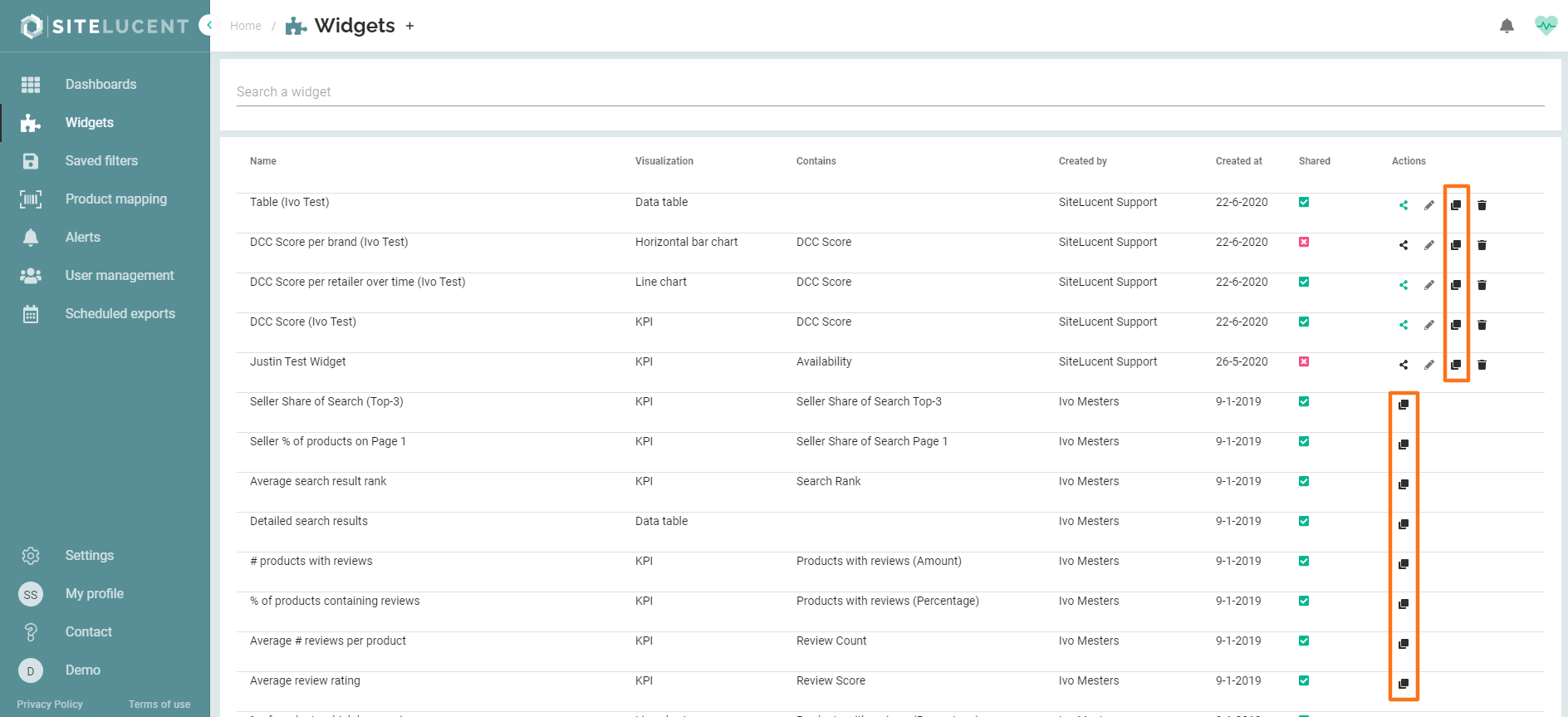
- Change the name and description of the widget to distinguish between your copy and the original.
- Click 'Copy '.
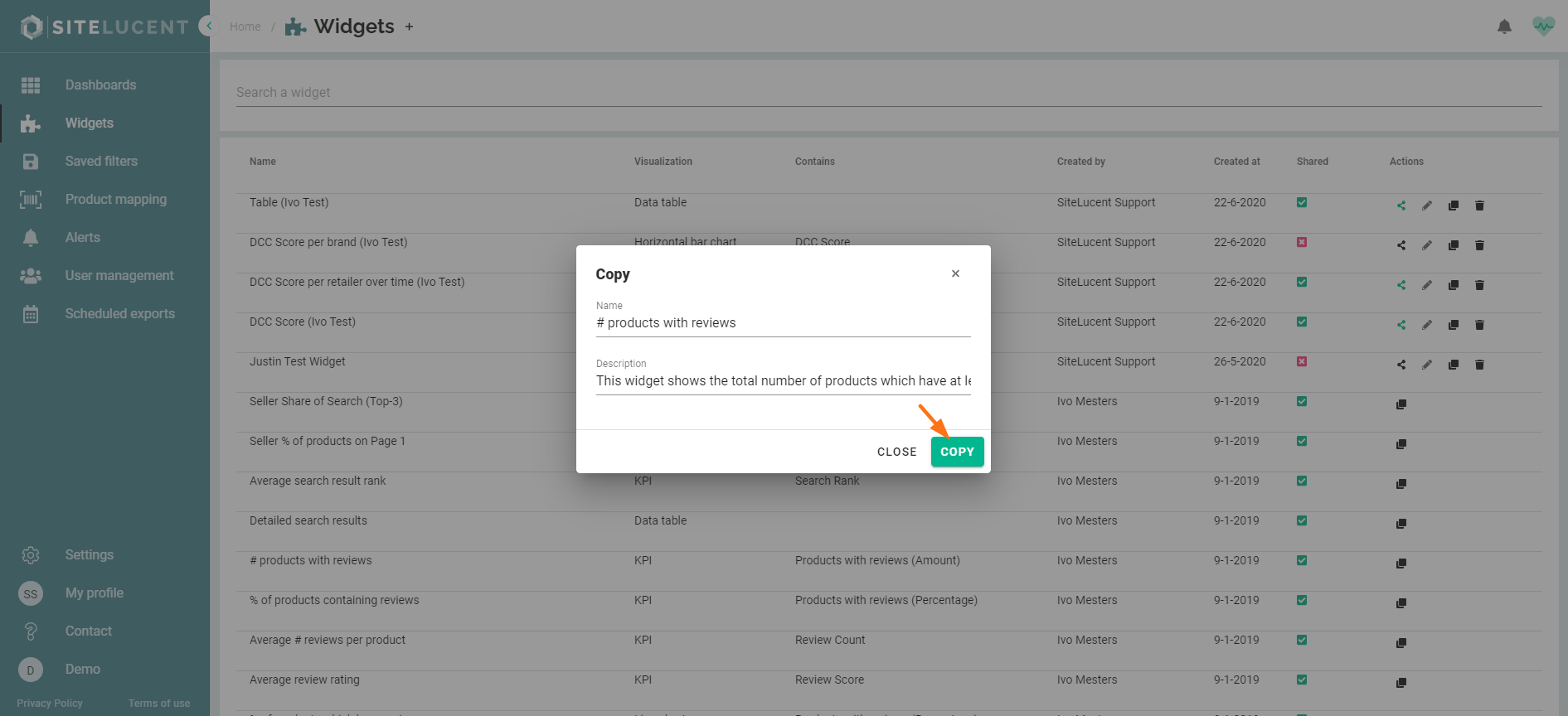
- You have now created a copy of a widget.
- The next step will be to edit the widget and add the widget to a dashboard.
