This article shows you how you can create multiple versions of the DCC score and compare them to each other.
Create a new version of the DCC score
To set up a new version of the DCC score, you:
- Navigate to Account setup > DCC score;
- Click on '+ New Version' at the top of your screen;
%20(2).png?width=688&name=Releases%20(1200%20x%20300%20px)%20(2).png)
- Select a version on which you want to base your new DCC score;
- Now you can edit your new DCC version by changing the rules per group.
- Click on the '
' in a group to edit the name and weight of that group;
.png?width=688&name=Releases%20(60).png)
- Click on the '
' in front of a rule to edit the rule. Here you can edit the name, weight, conditions, and disabled components of the rule;
.png?width=688&name=Releases%20(61).png)
- If you want to add a new rule, click 'Add rule'. Give the rule a name, weight, condition, and disabled components.
.png?width=688&name=Releases%20(62).png)
To activate a new DCC score version, you need to switch the version to active.
%20(3).png?width=688&name=Releases%20(1200%20x%20300%20px)%20(3).png)
Compare DCC score versions
NOTE: the the side-by-side DCC score comparison is only possible on product level.
The side-by-side comparison of the DCC score can be useful when creating a new DCC version. You can check if a new version adds value, before actually activating the version.
To compare DCC score versions for a specific product, you:
- Navigate to a dashboard > Product details;
- In the product details, click on the DCC score;
.png?width=688&name=Releases%20(63).png)
- Click on 'Edit DCC criteria';
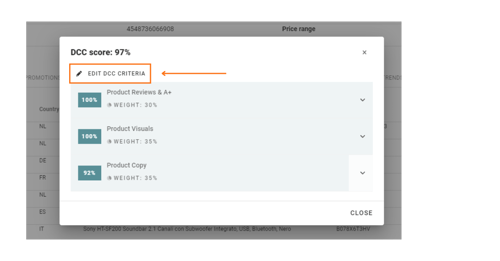
- The DCC score editor opens. Here you click on 'side-by-side' comparison. The filters matching the product details are taken over;
- You can compare multiple different versions to each other. You always compare to the version you choose in the first column. In the overview, you also see a pro-forma calculation; SiteLucent calculates the difference in DCC score before you actually change the active DCC score.
