This article explains how to fill or edit a product's field value in a standard product list. A field value can be a GTIN, Brand, MPN1, MPN2, Name, a product Tag, Attribute, or RSP.
You can add product attribute values in 2 ways. If you have a file on your computer (e.g. CSV or XLSX) containing product values that you want to upload to a SiteLucent product list, it can be easier to 'go the back-end way'.
TIP: If you want to change field values in a retailer assortment product list, check out this article: https://www.sitelucent.com/help/how-to-edit-a-retailer-assortment-list
Back-end way
To add or edit a product's field value in a standard product list the back-end way, you first:
- Navigate to 'Product lists'.
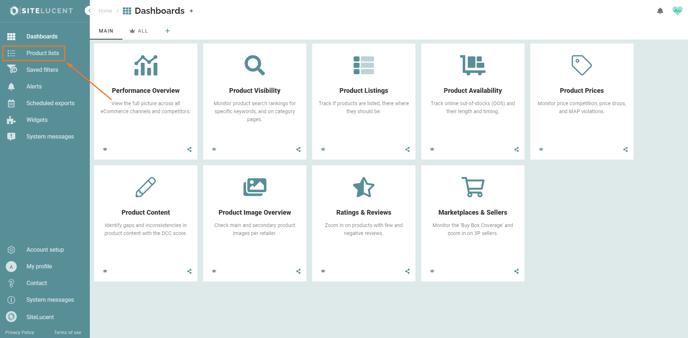
- Click on the standard product list that contains the product field value you want to fill out or edit.
- Download the product list by clicking the download icon on the upper right corner of the screen.
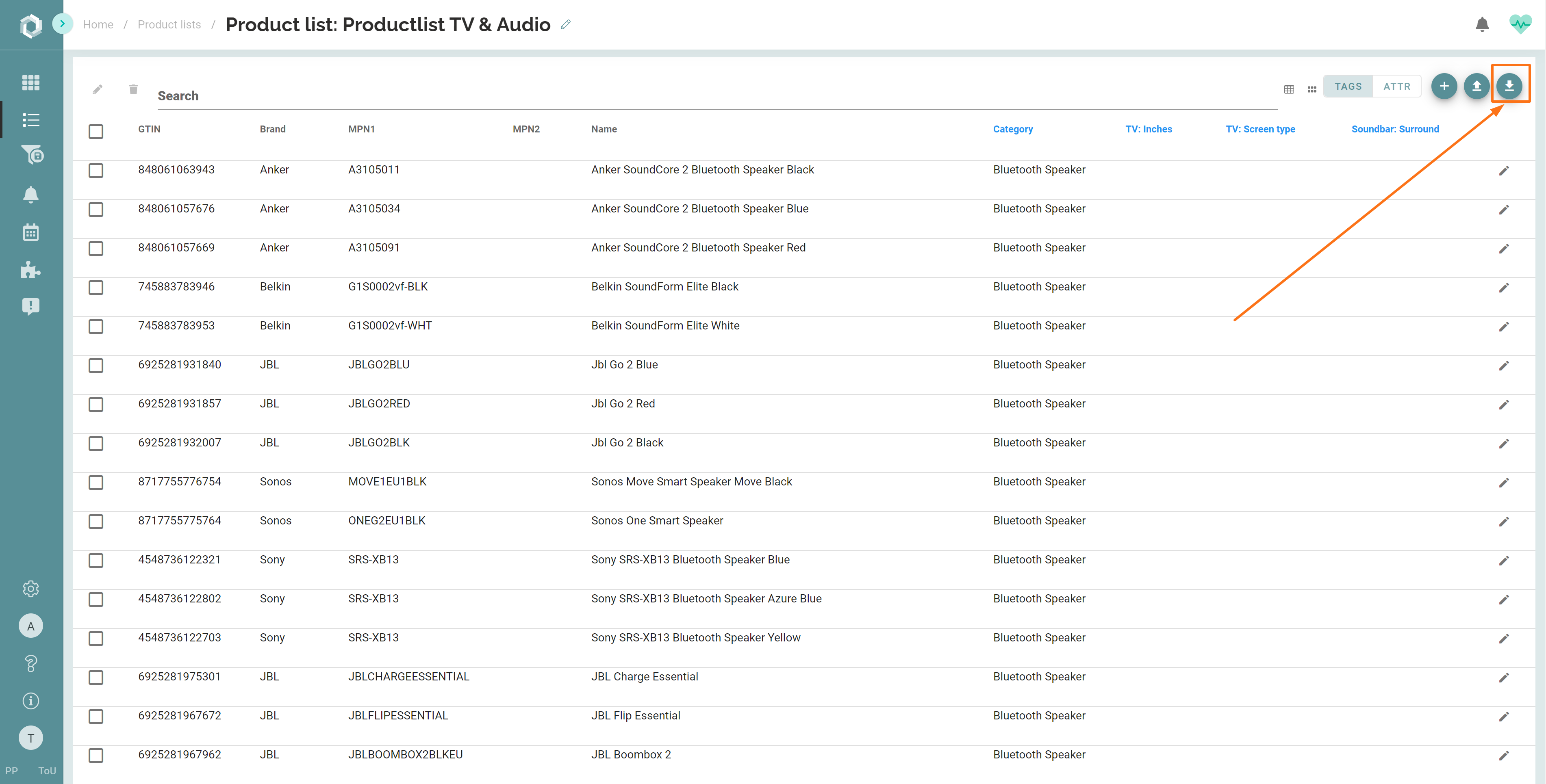
- Fill out and/or edit the desired field values manually and save the list with adjustments to your computer.
TIP: By using the Excel VLOOKUP function you can find the corresponding field value for product records.
- Save and re-upload the product list to SiteLucent.
NOTE: If you want to edit a mandatory field value (GTIN, Brand, MPN1, MPN2, Name), edit this in both standard AND retailer assortment lists. The mandatory fields should always be equal across all products lists to identify products correctly.
Front-end way
- Navigate to 'Product lists'.
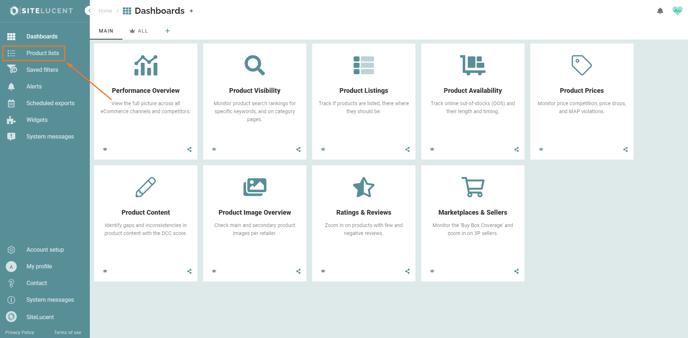
- Click on the standard or retailer product list that contains the product field value you want to fill out or edit.
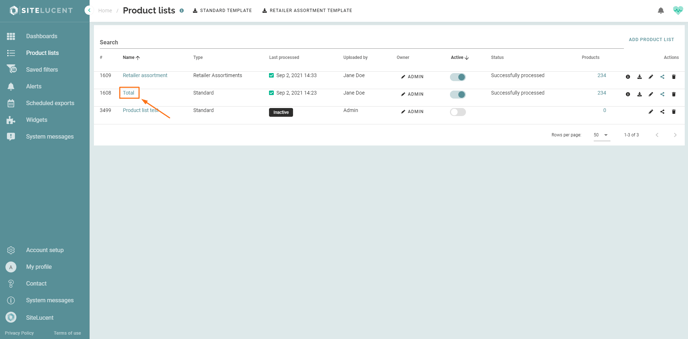
Edit or Fill Mandatory & Tag Values
- Select the 'TAGS tab'
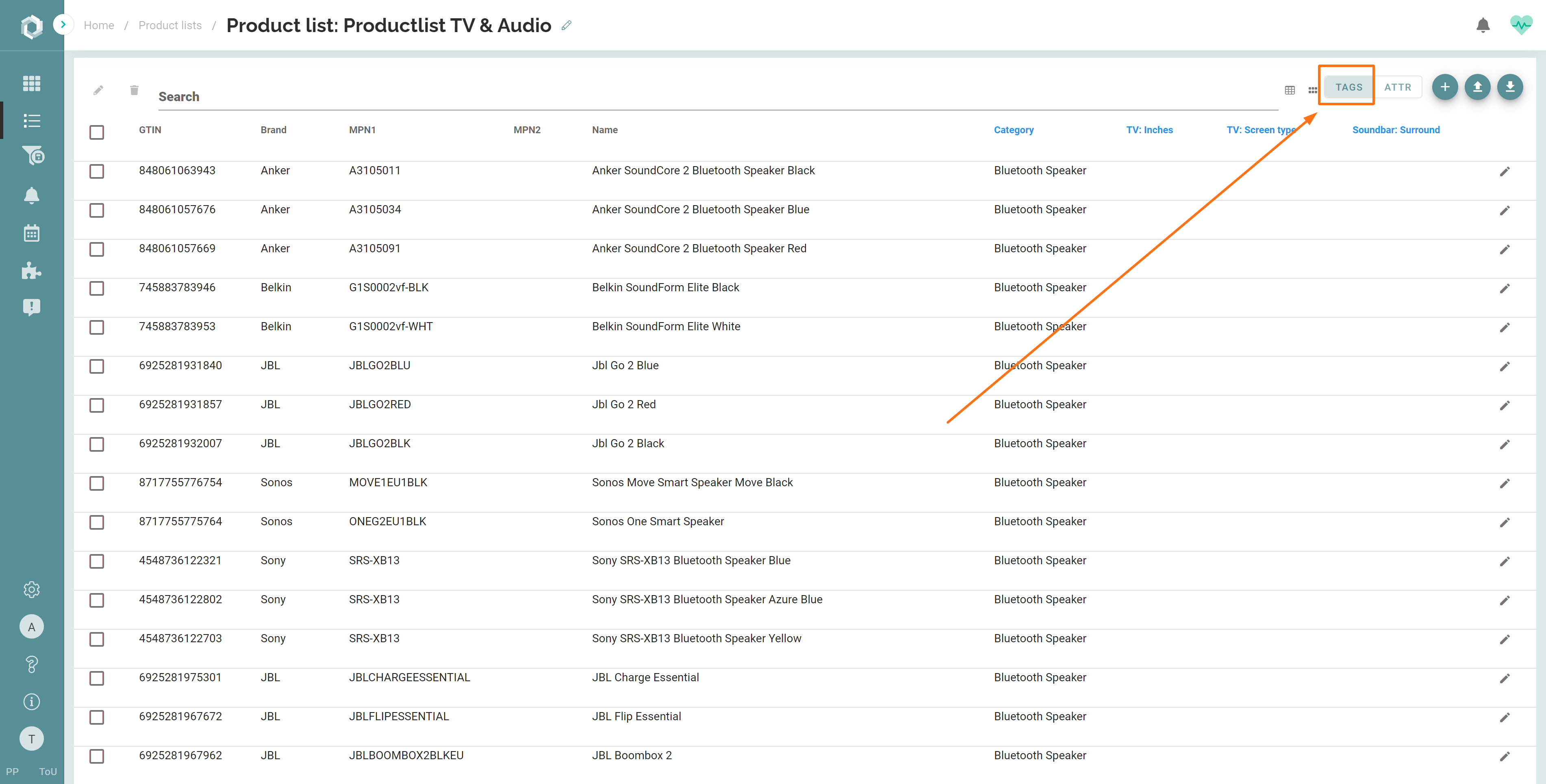
- Click the pencil icon to the right of the product record whose value you want to edit.
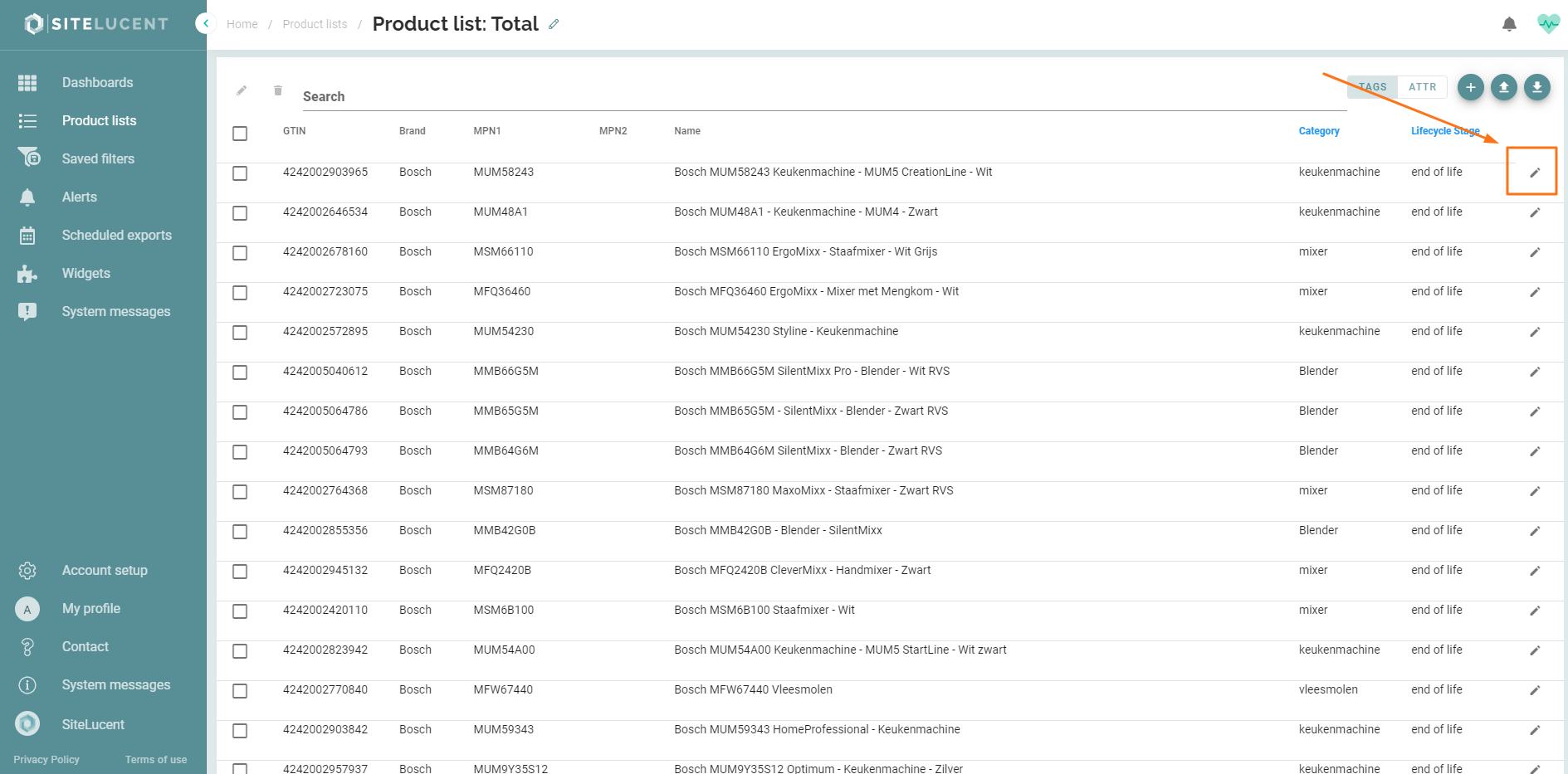
- Edit the desired existing field values:
- Mandatory value fields (GTIN, Brand, MPN1, MPN2, Name)
- Product tag values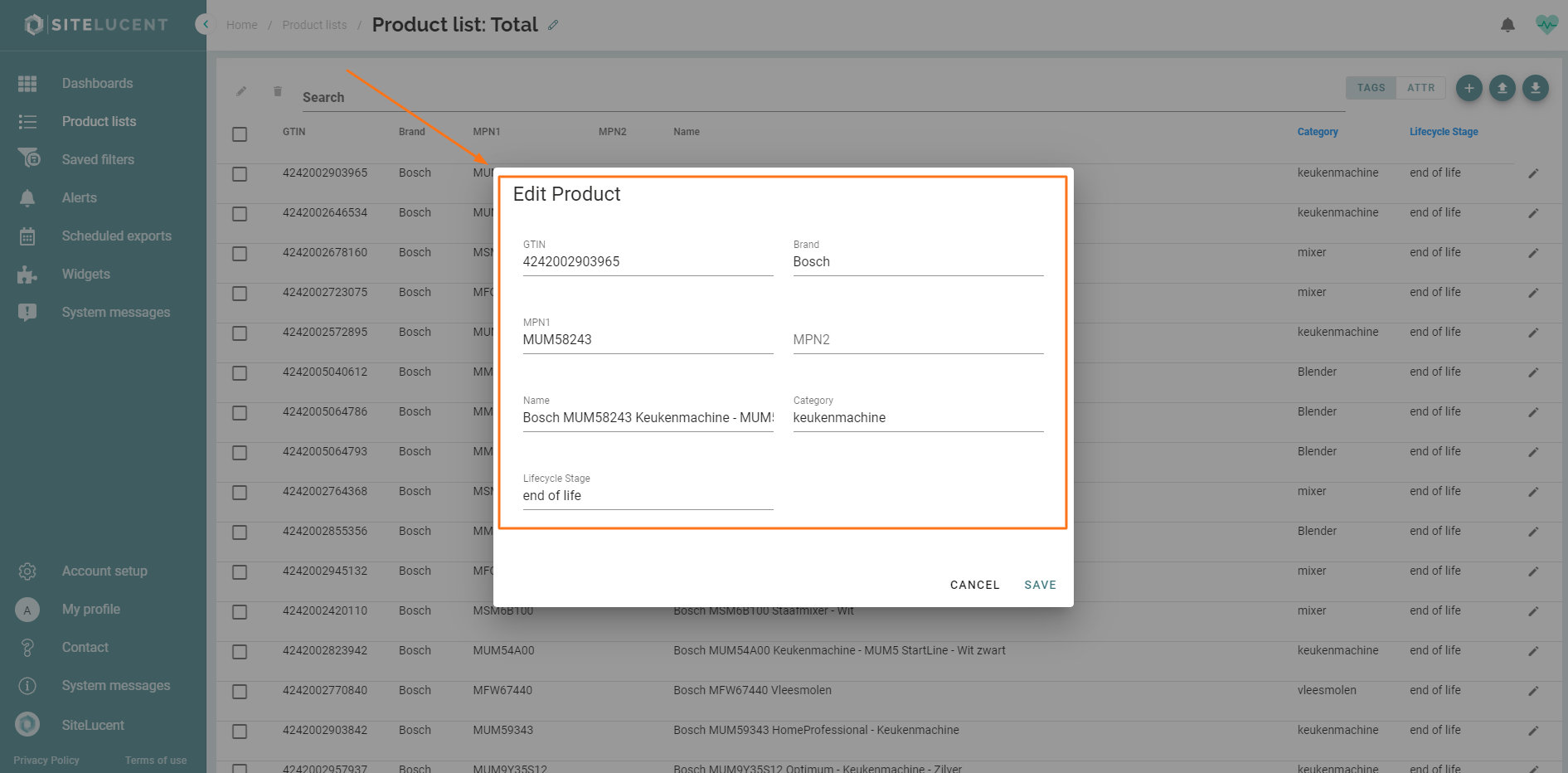
- When ready editing, click Save.
Edit or Fill Attribute Values (including RSP values)
- Select the 'ATTR tab'
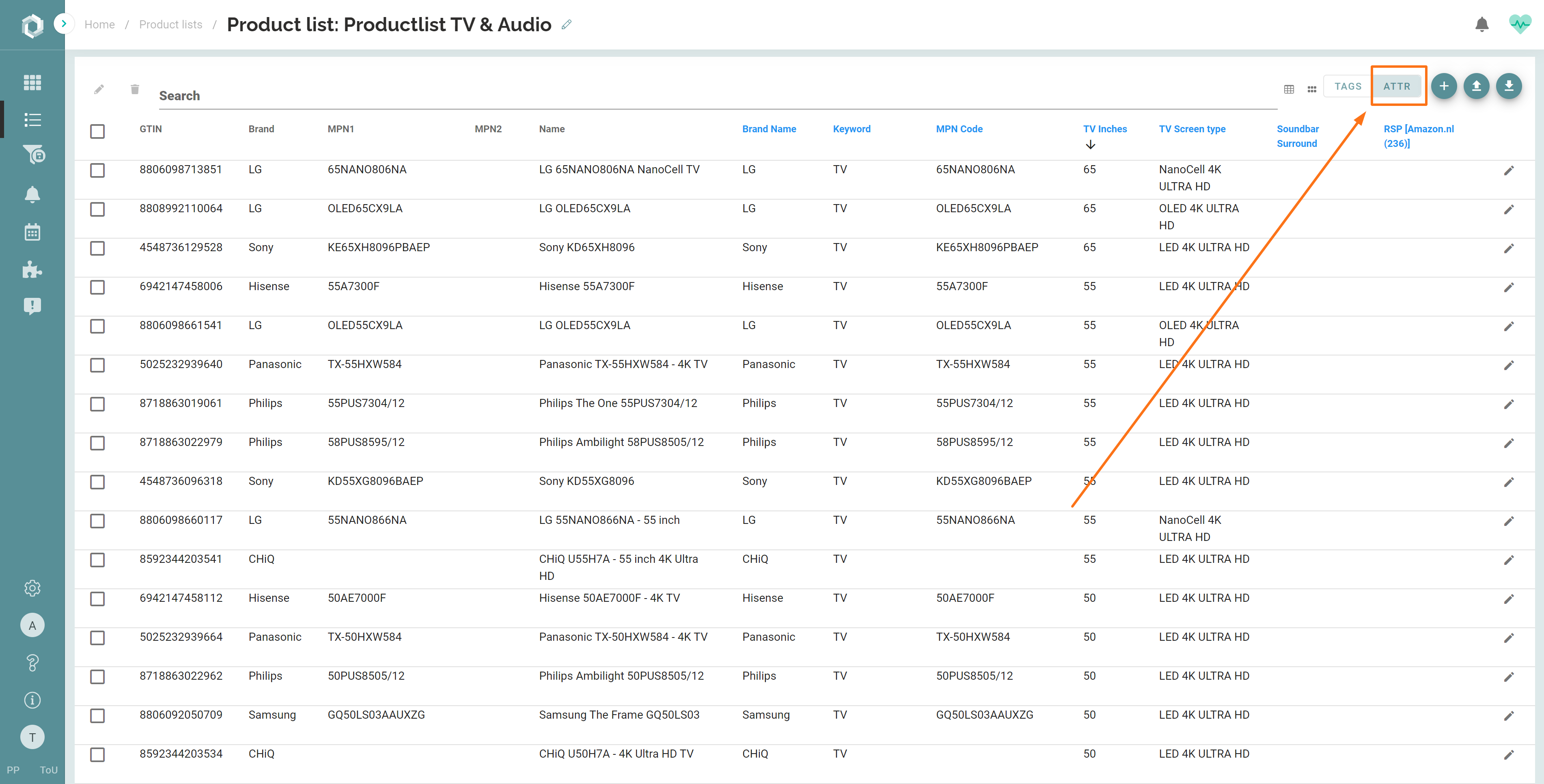
- Click the pencil icon to the right of the product record whose attribute or RSP value you want to edit.
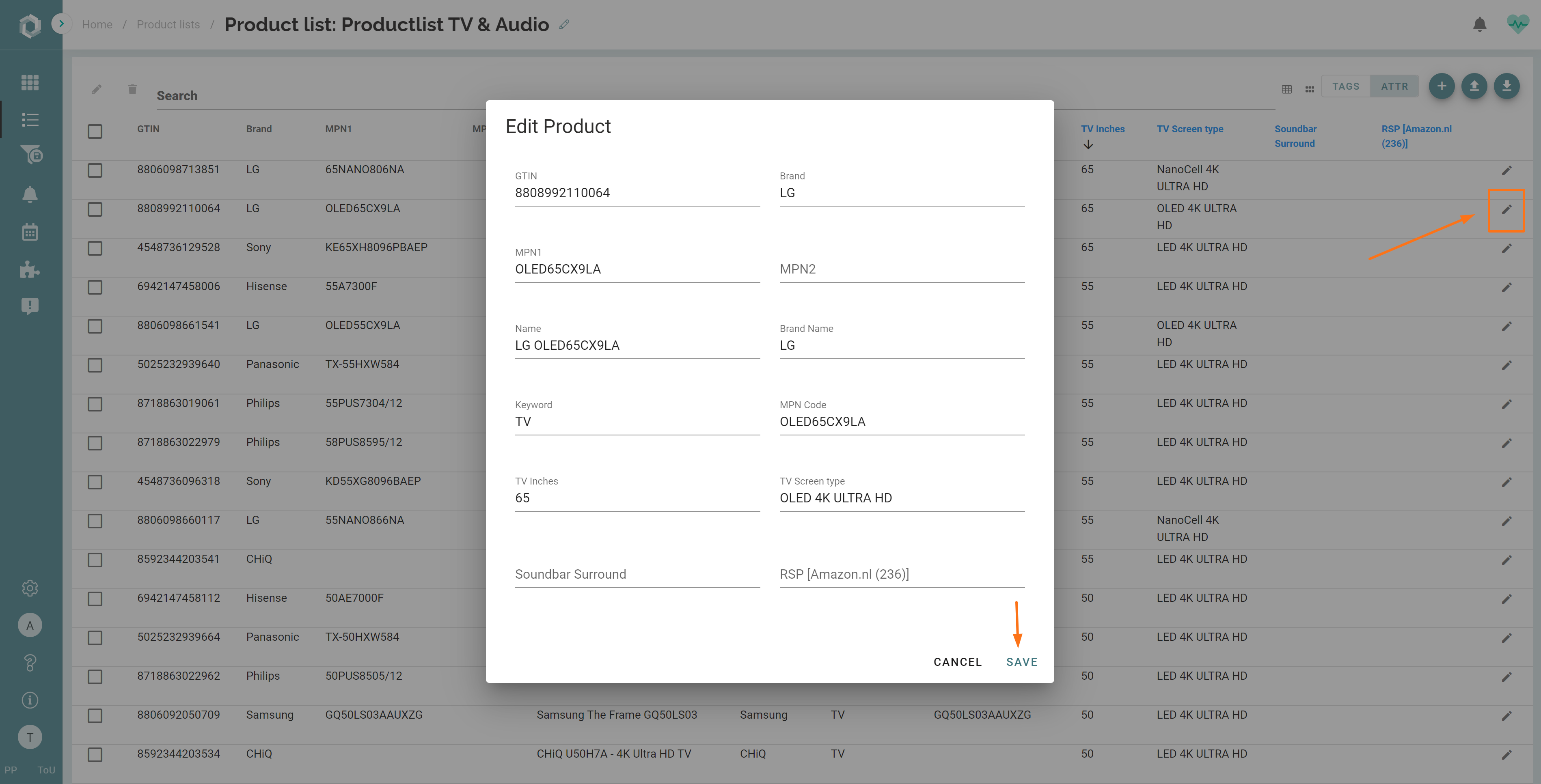
- Edit the desired existing field values:
- Product attribute values
- RSP values - When ready editing, click Save.
Fill or edit multiple values at once
If you want to fill or edit multiple values at once, you can:
- Use the search bar on top, for instance, filter out a brand name (in the example below: JBL)
- Select all checkboxes at once (and deselect some if desired)
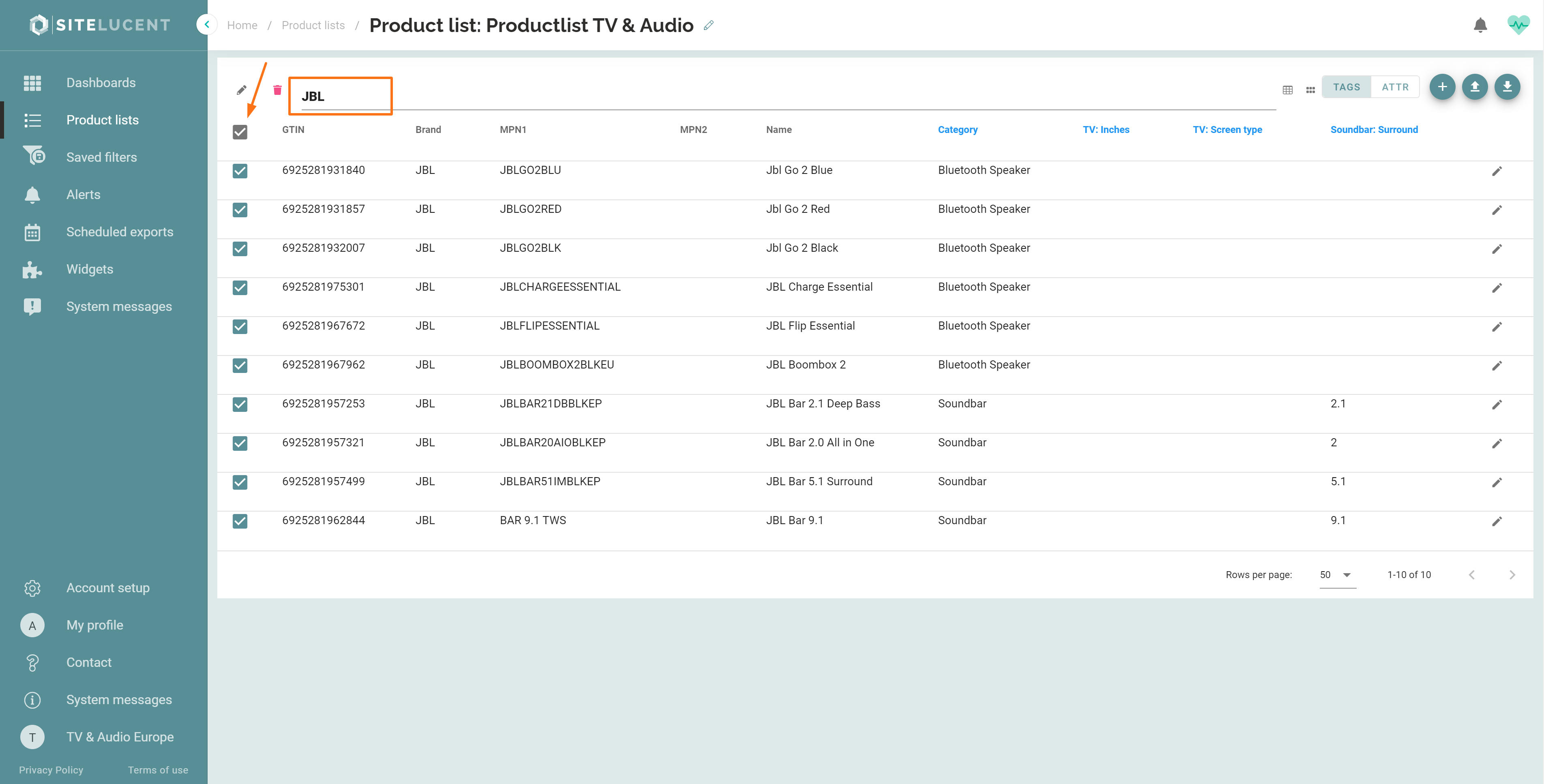
- Click the pencil icon above the checkboxes and select a field.
- Edit or fill out the value.
- Click OK.
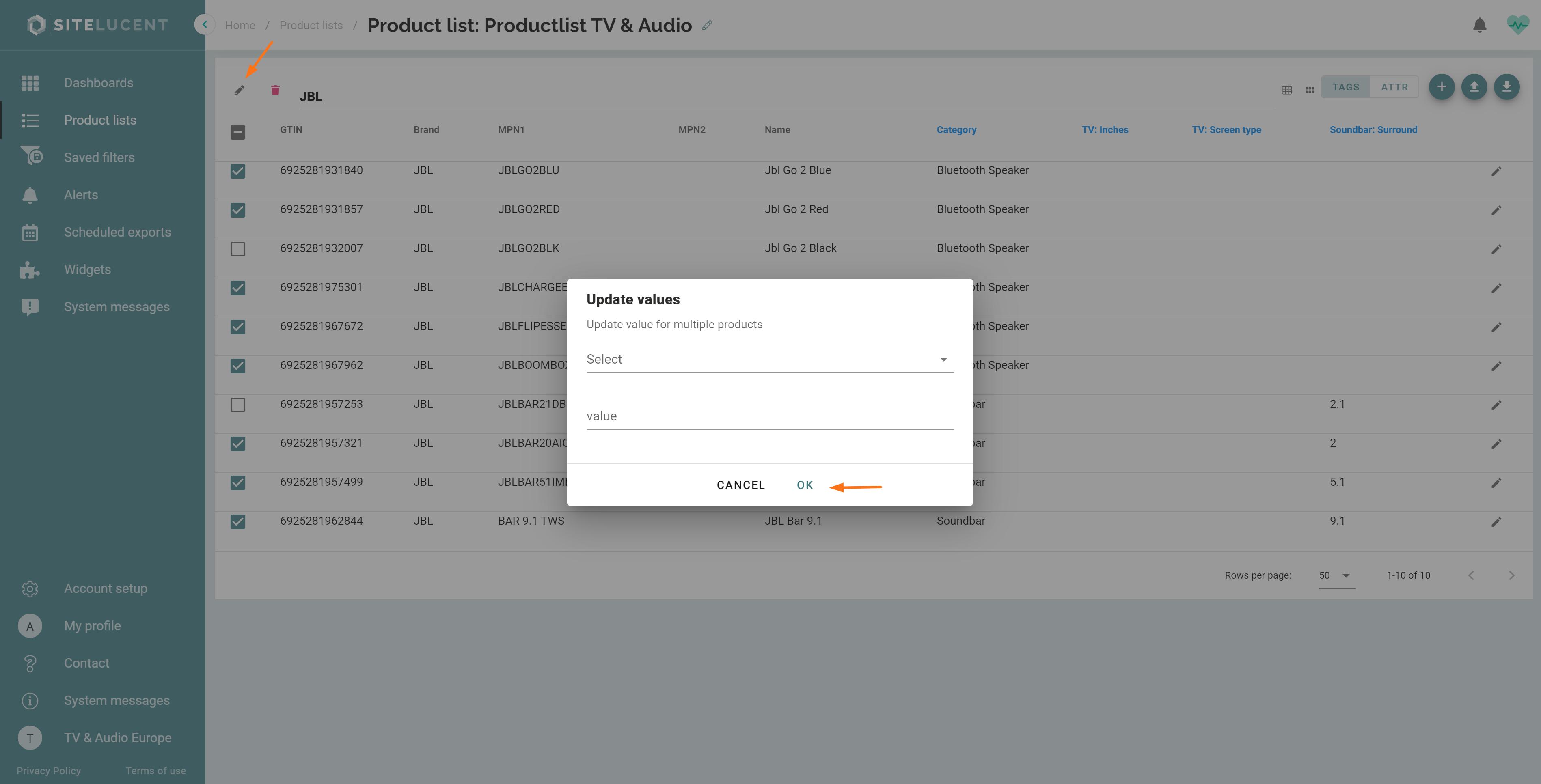
Add/create new fields
Do you want to add new product tags or (RSP) attributes to a product list? Check out the following articles:
- How to add tags to a product list: https://www.sitelucent.com/help/how-to-add-tags-to-a-product-list
- How to add attributes to a product list: https://www.sitelucent.com/help/how-to-create-attributes
- How to add an RSP attribute to a product list: https://www.sitelucent.com/help/how-to-measure-price-deviations-from-rsp
