This can be an override of the Widget: Name, Default saved filter, Date range, and Dimension.
- First, navigate to the dashboards section

- Then click on the dashboard for which you want to make the widget override(s).
- Click on the pencil icon right next to the dashboard name to edit the dashboard.
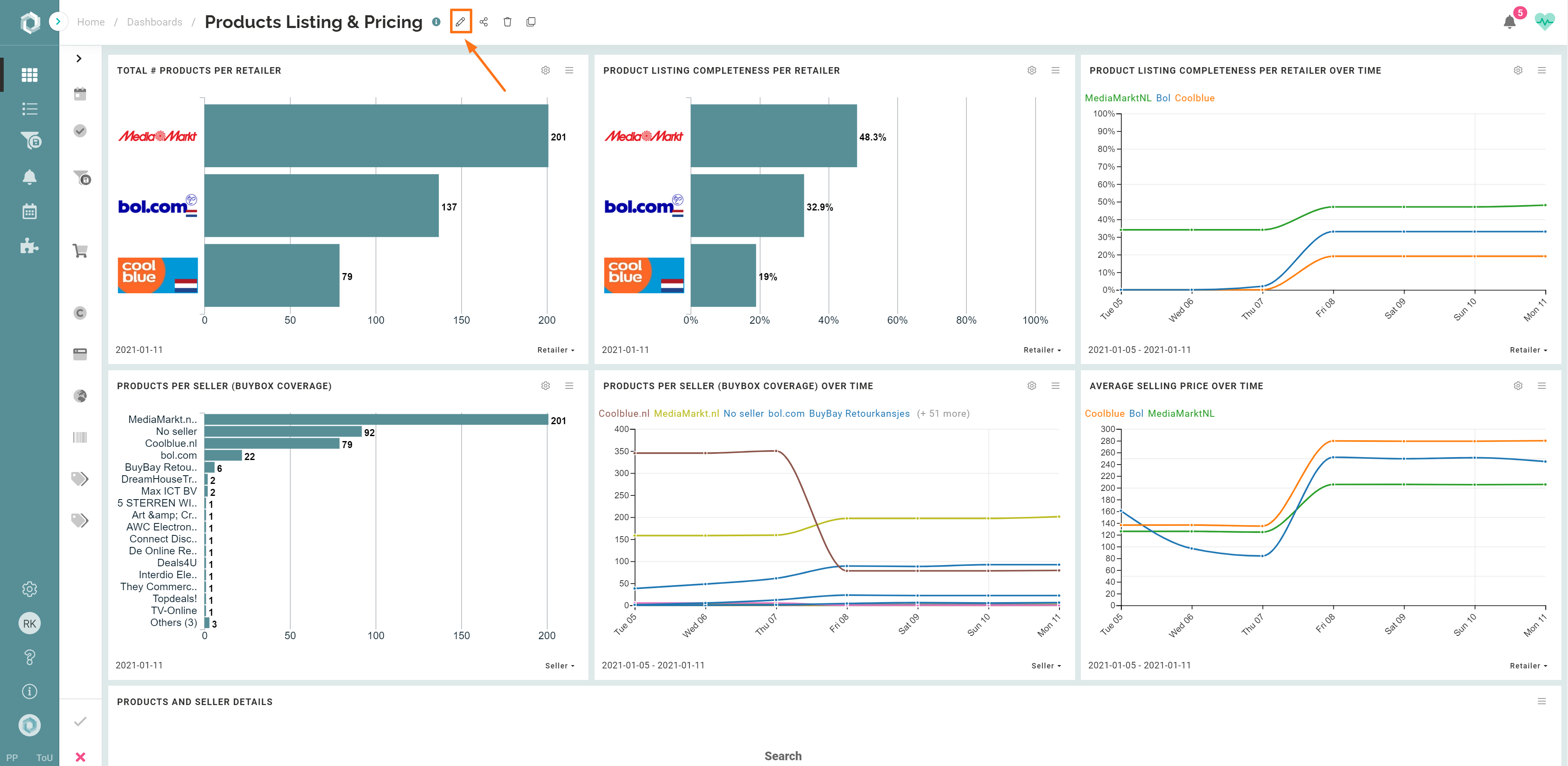
- Click the gear-wheel icon in the right top corner of a widget to make the widget override.
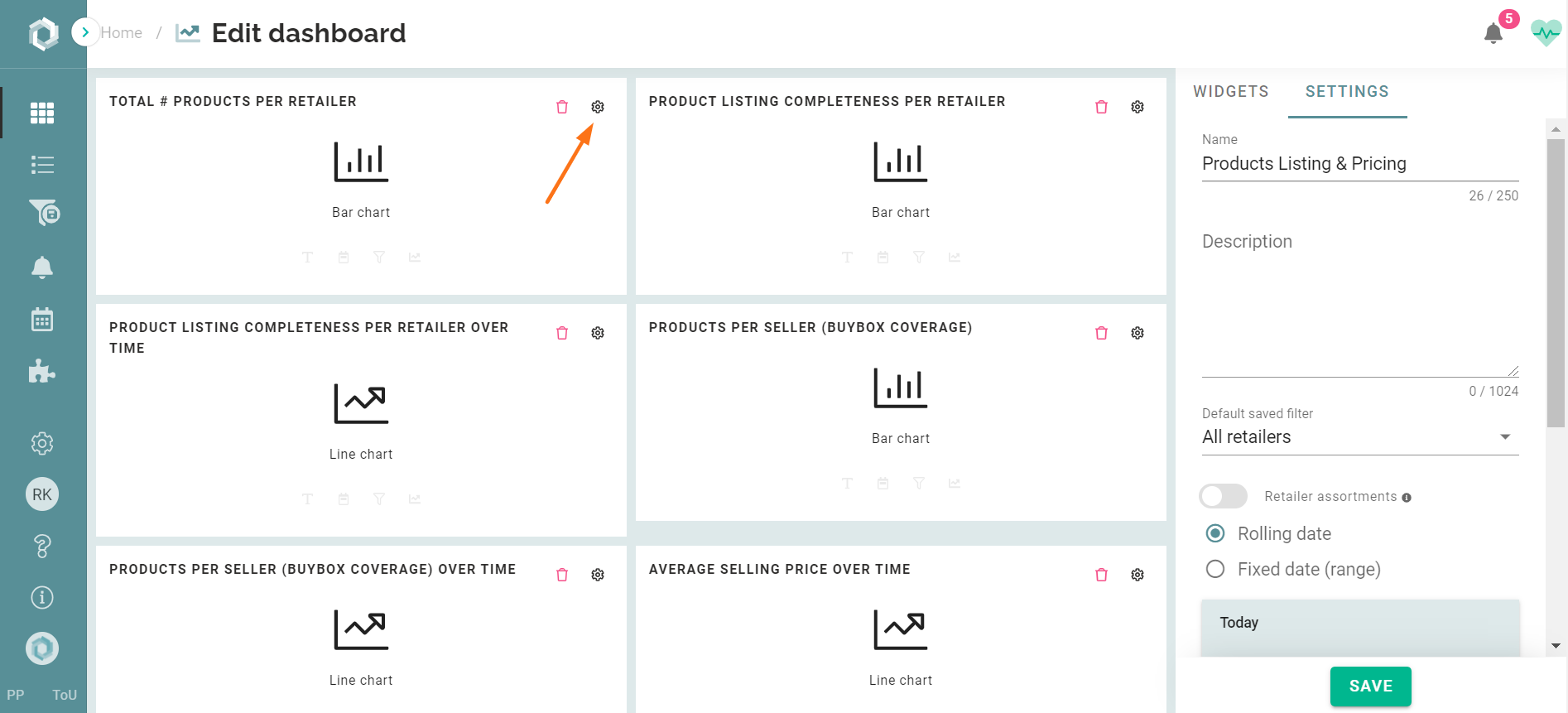
- Here you can override the widget:
- Name;
- Saved filter;
- Date range;
- Dimension - Choose between standard dimensions or custom dimensions, created via tags in a product list.
NOTE:
We can define the following standard dimensions:

Custom dimensions can be created by adding tags to a product list. This way, you can, for instance, analyse the product availability by product category or subcategory.
You can apply custom dimensions from product list tags to all widgets, except widgets that contain the following metrics:
- Listing completeness
- Buy-box share
- Brand share of search
- Select the desired widget overrides.
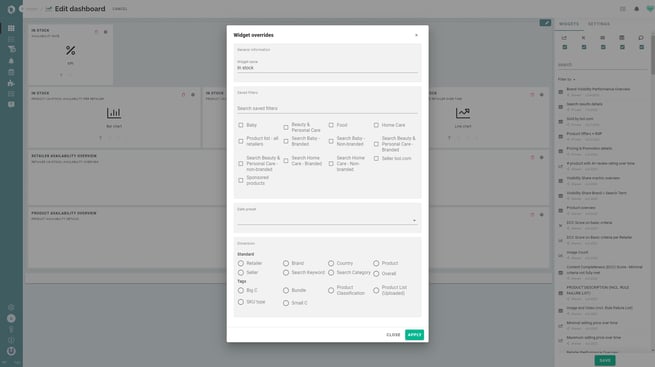
- Click 'Apply'.
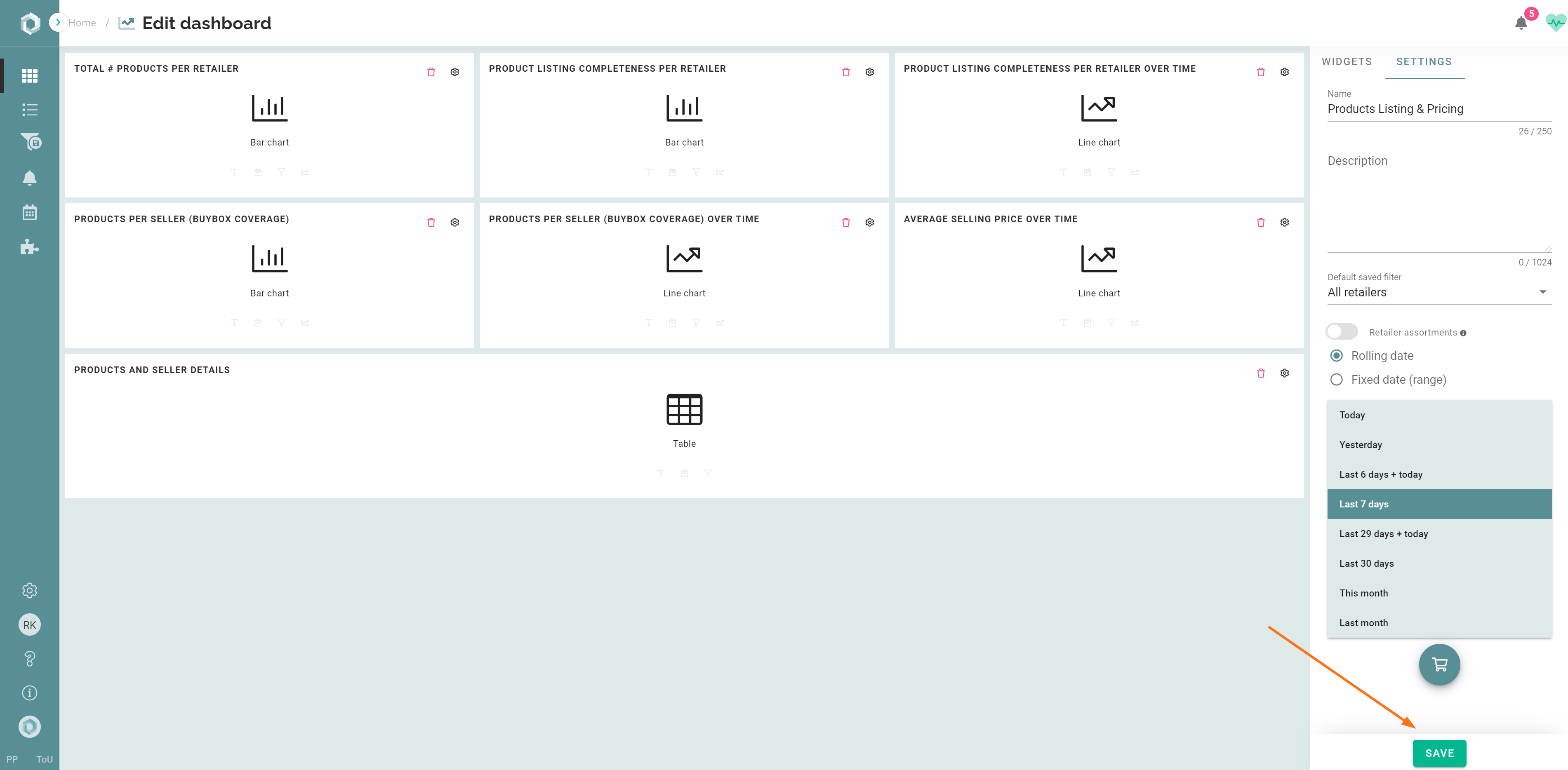
- Then click 'Save'.
