If you set a default date (range) to a dashboard, this date (range) will be automatically applied whenever you open the dashboard.
To set (or change) a default date (range) on a dashboard, you first:
- Enter the dashboard for which you want to set (or change) the default date (range).
- Then you click the pencil icon, right next to the dashboard name (edit dashboard)
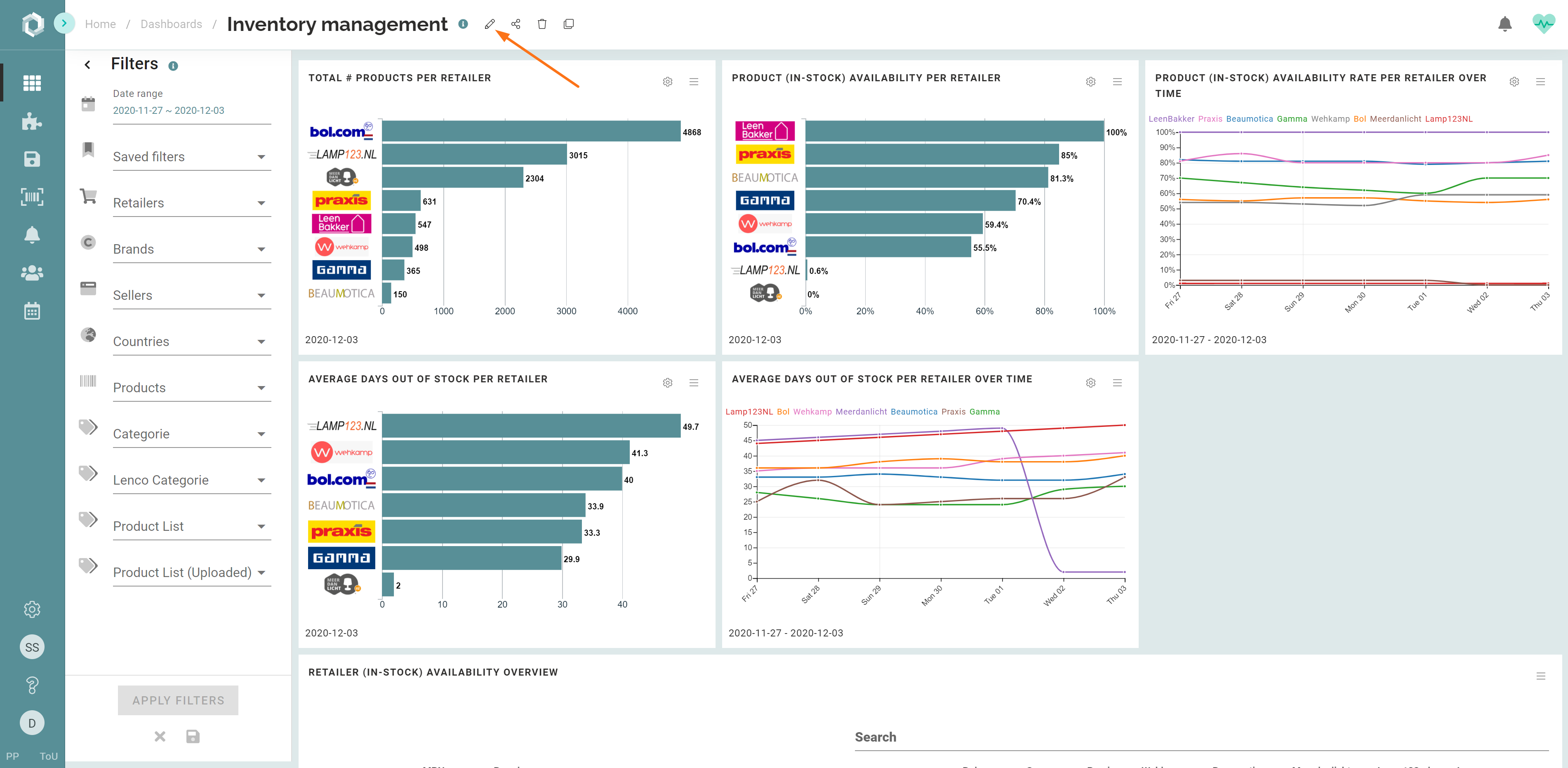
- Then click the ‘settings’ tab at the top right side of your screen.
- Select rolling date (range)
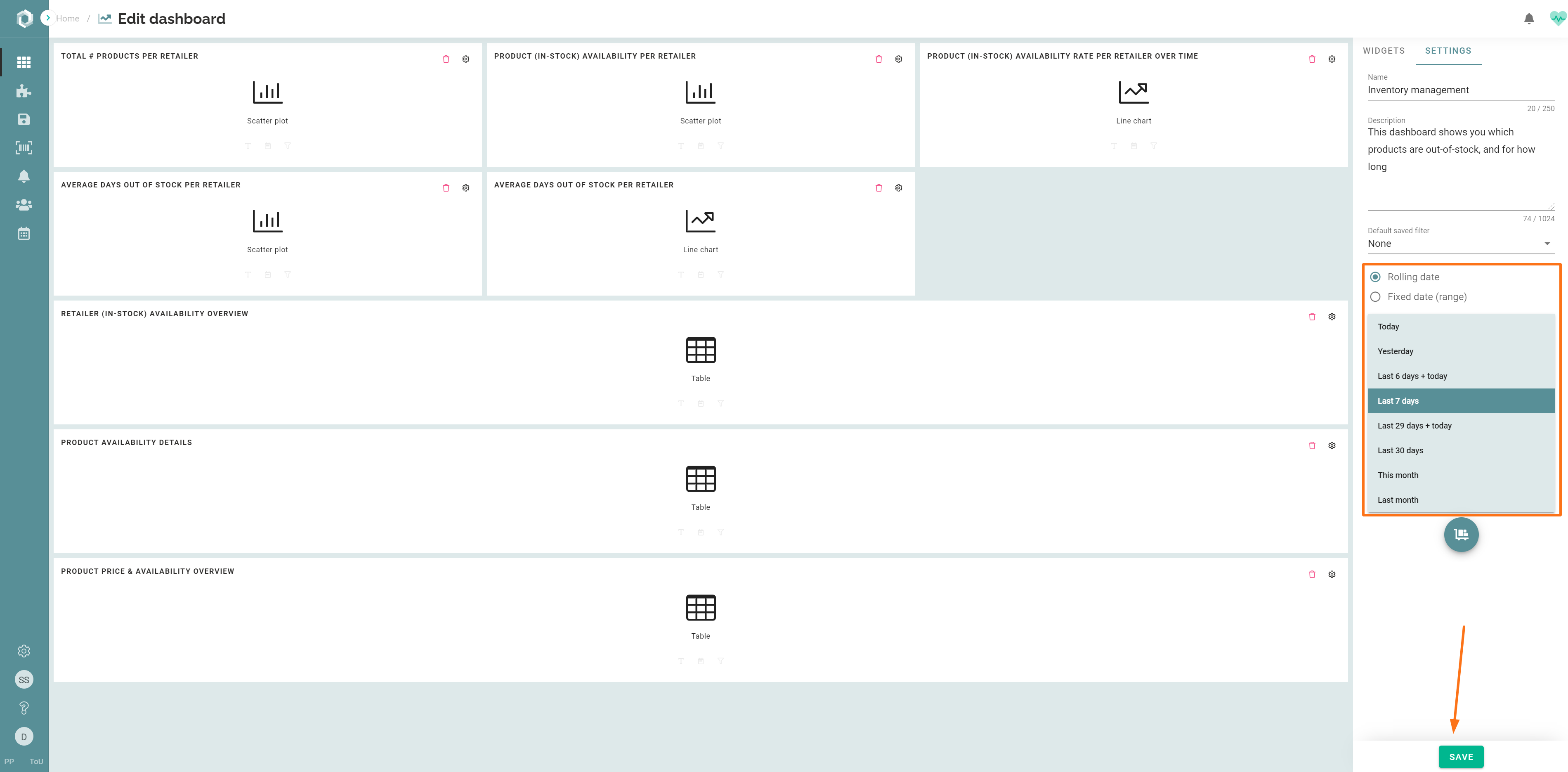
- Or fixed date (range)
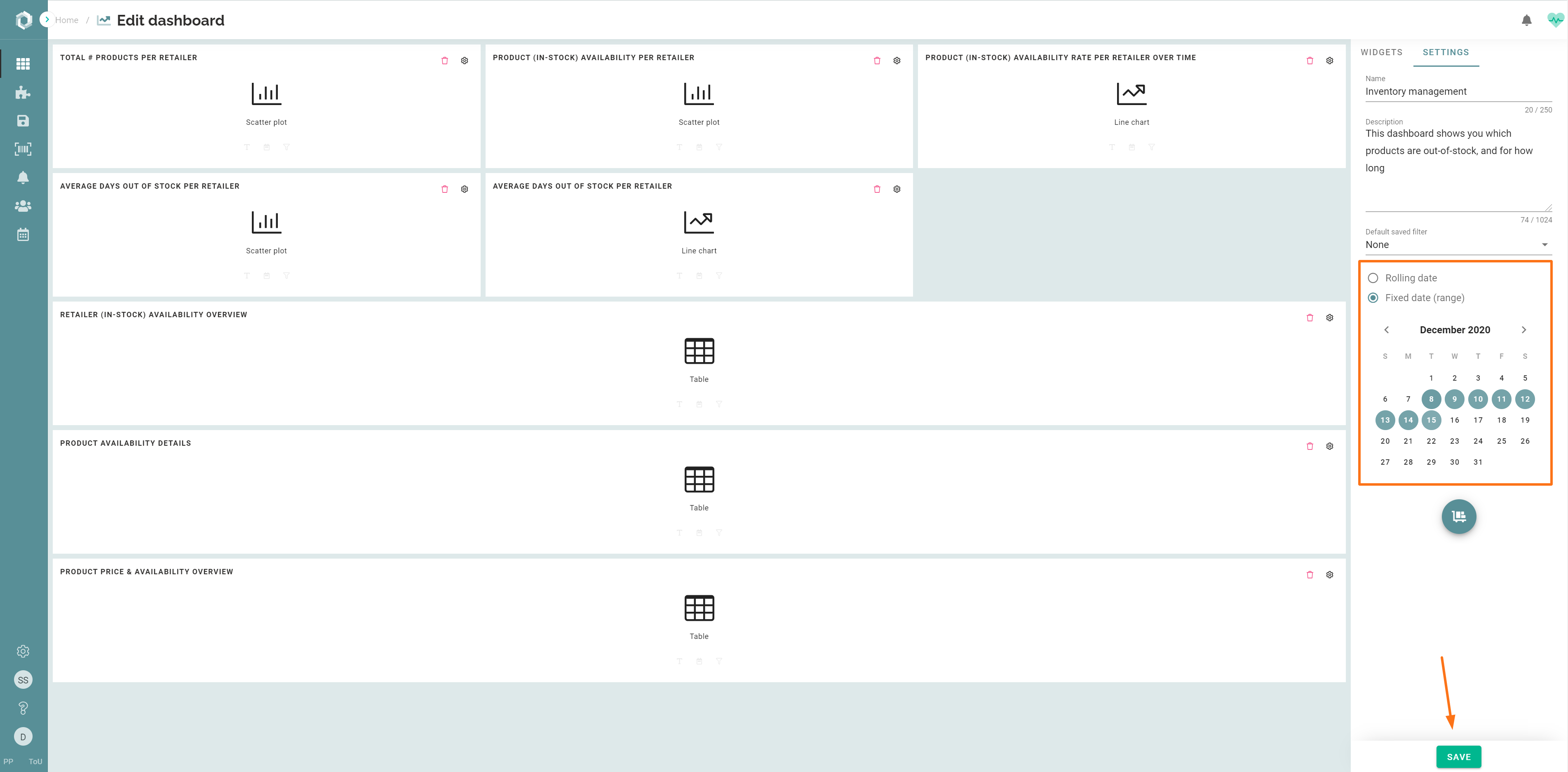
- Select the date (range) you want as a default setting for the dashboard in question. Please note that if you select (any date range that includes) 'today', data might not me complete for that day.
- Then click the 'save button'.
