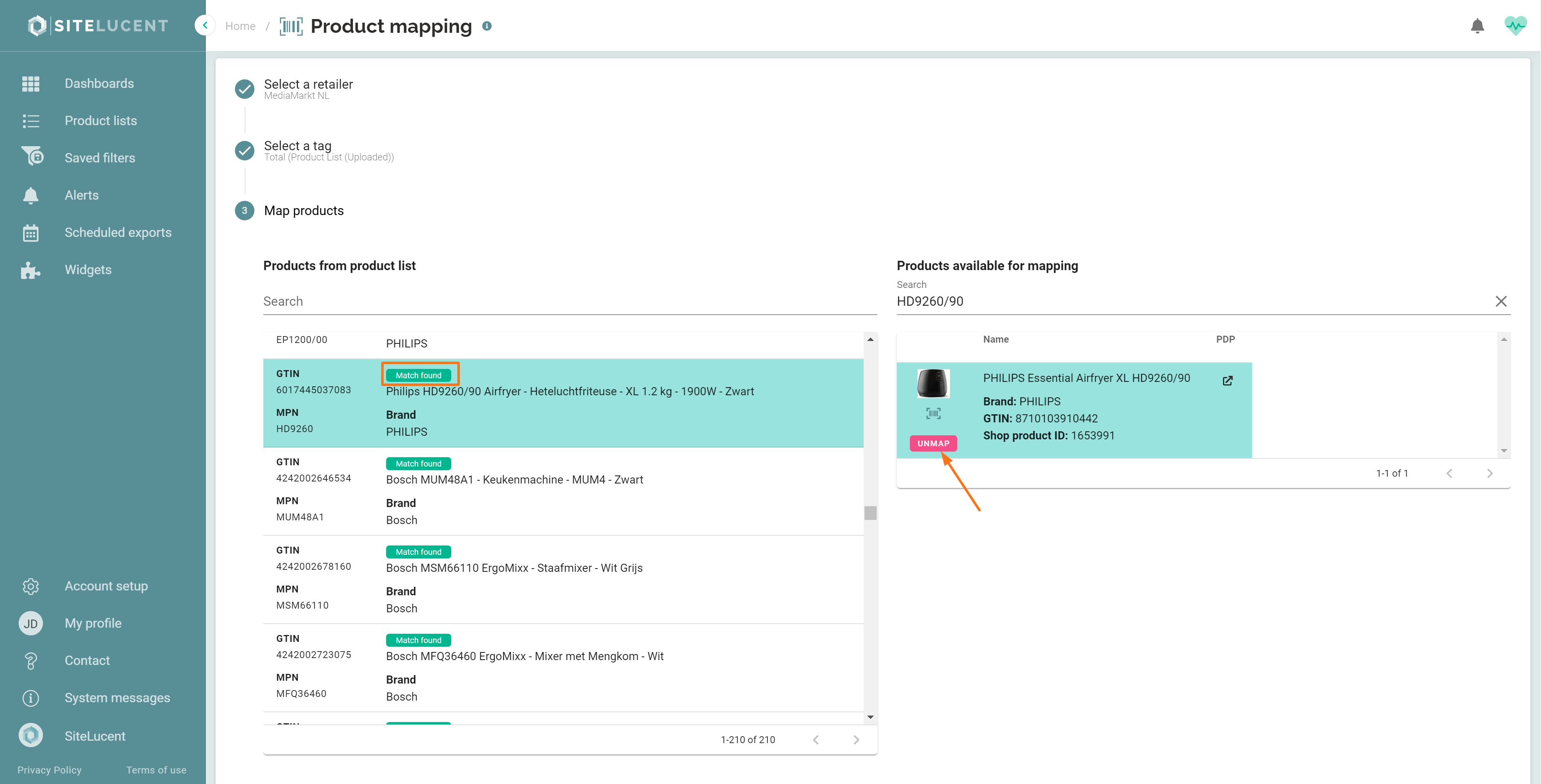This article explains when and how you can use the product mapping module.
When do you need the product mapping module?
Product mapping issues occur after you upload and apply a product list to the view filters. SiteLucent's tooling may then tell you that a product is not listed online (see images 1 and 2).
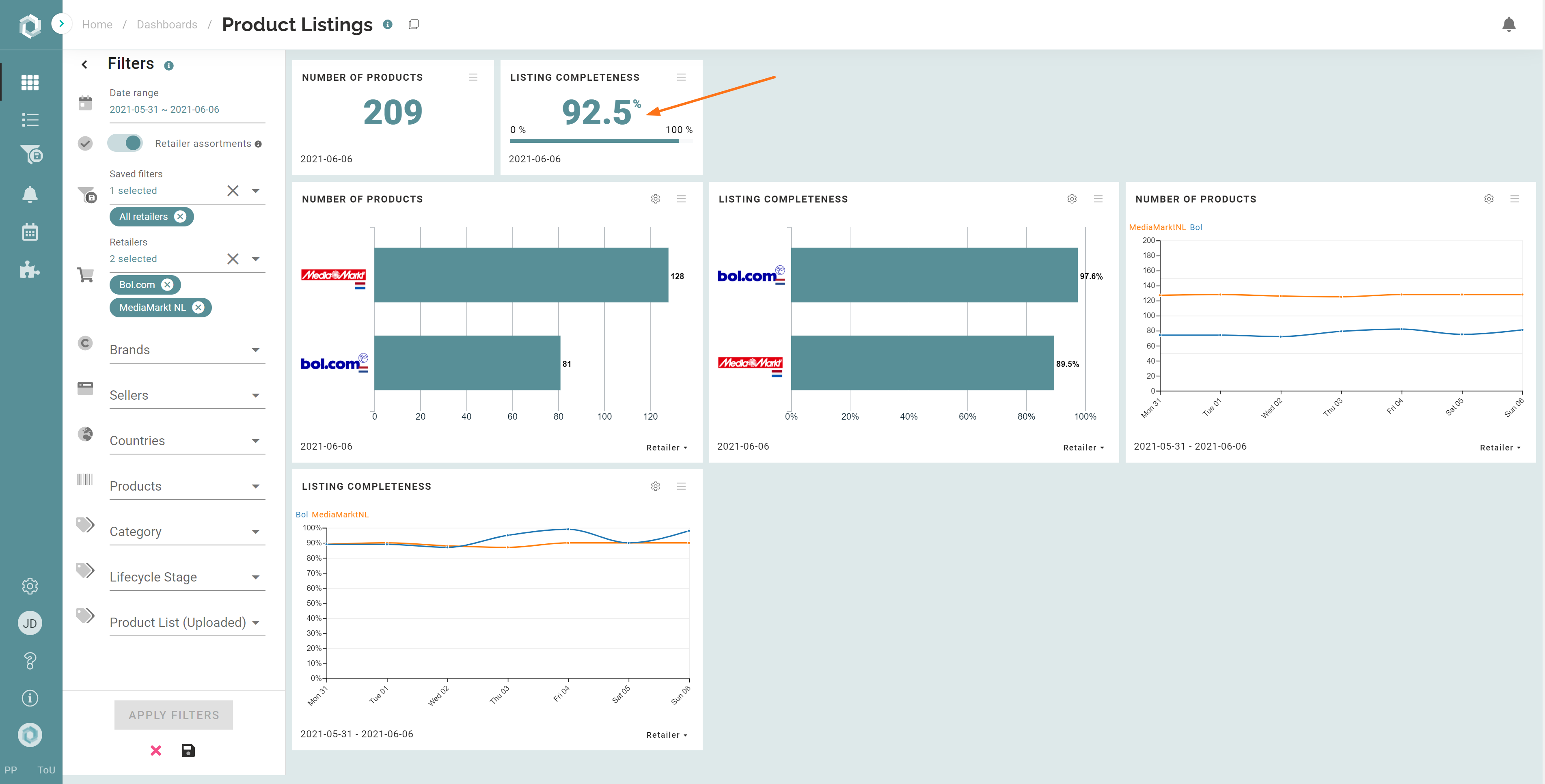
Image 1: Product listings Dashboard: Listing Completeness
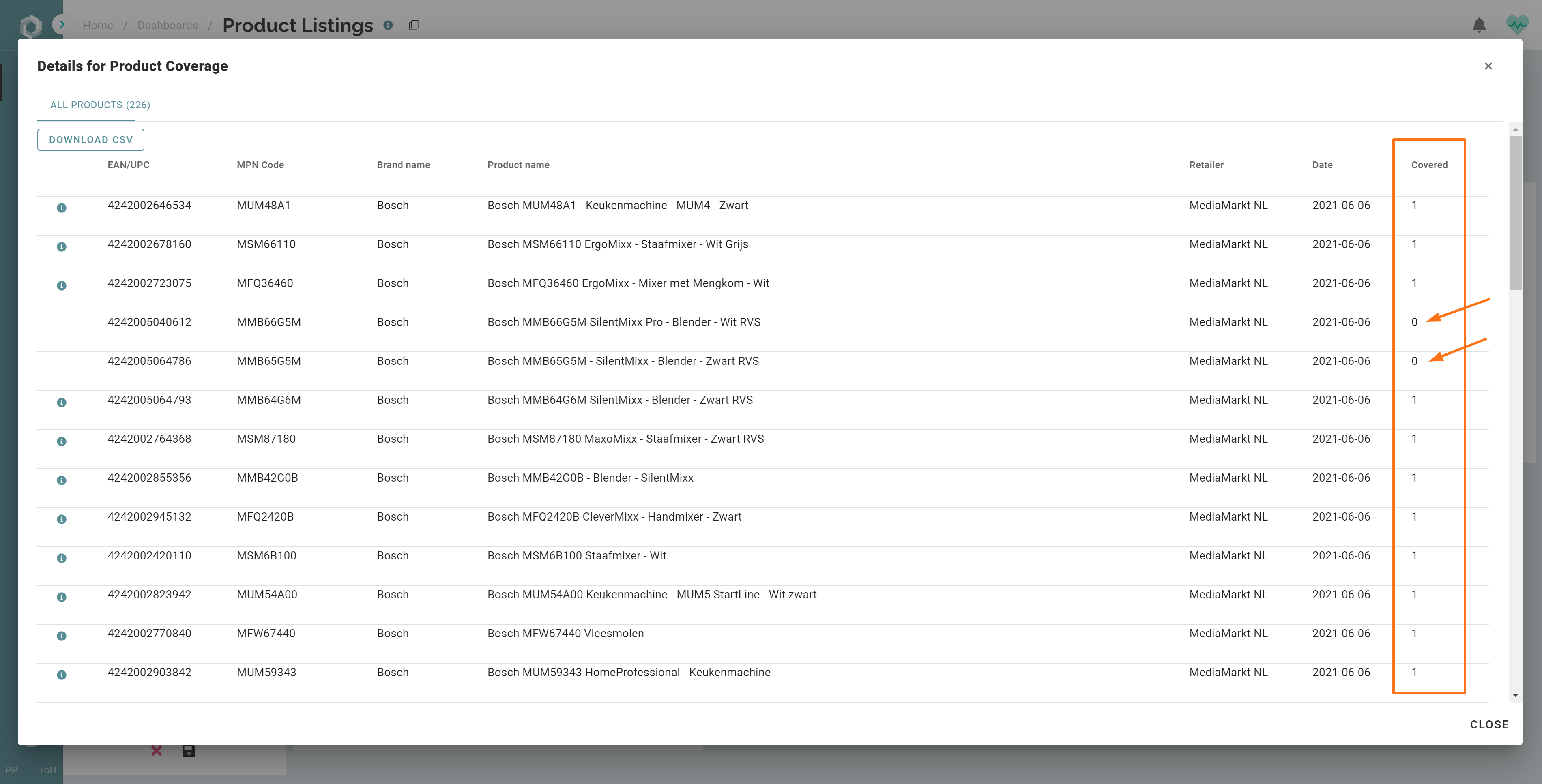
Image 2: Details of Listing Completeness. 1= found online / 0= not found online
A product can be identified as 'not found/covered' for two reasons:
- First, the product is indeed not listed at the retailer site in question.
ACTION: Contact your retail partner for clarification. - The product is listed, but we cannot identify it because the GTIN or brand-MPN combination is missing or incorrect on a product detail page (PDP).
ACTIONS:
1) Ask the retailer to add the missing/correct information to the PDP.
2) Manually identify the 'missing' products using the product mapping module.
To find out if product mapping is needed, we recommend randomly checking some of the PDPs that indicate '0= not found online' (see image 2).
How to map products with SiteLucent's product mapping module?
- First, navigate to 'Account setup'.
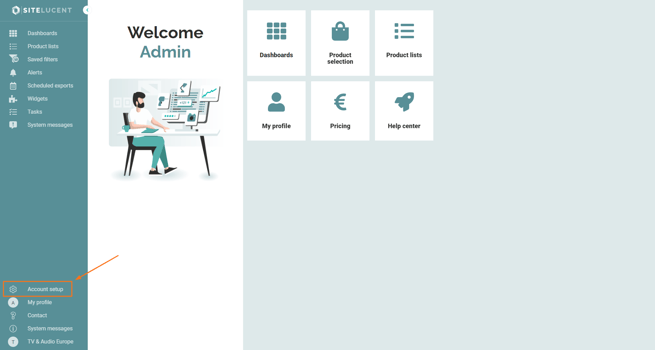
- Then click 'Retailer configuration' to see an overview of all retailers in your account.
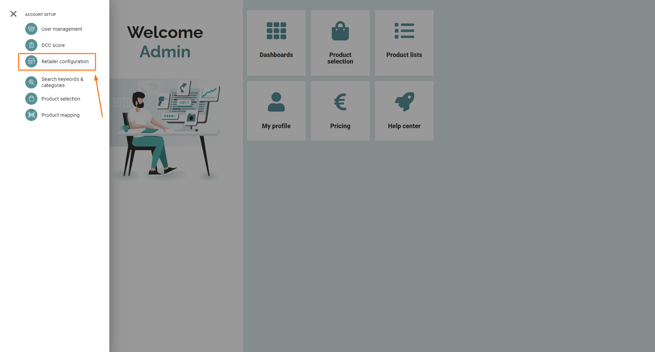
- Click the mapping icon
 below the retailer that needs mapping.
below the retailer that needs mapping.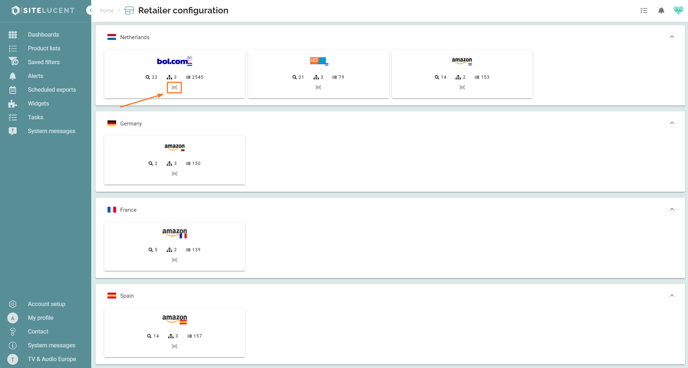
- Select a product list, or narrow down the selection of products further with product tags from your product lists.
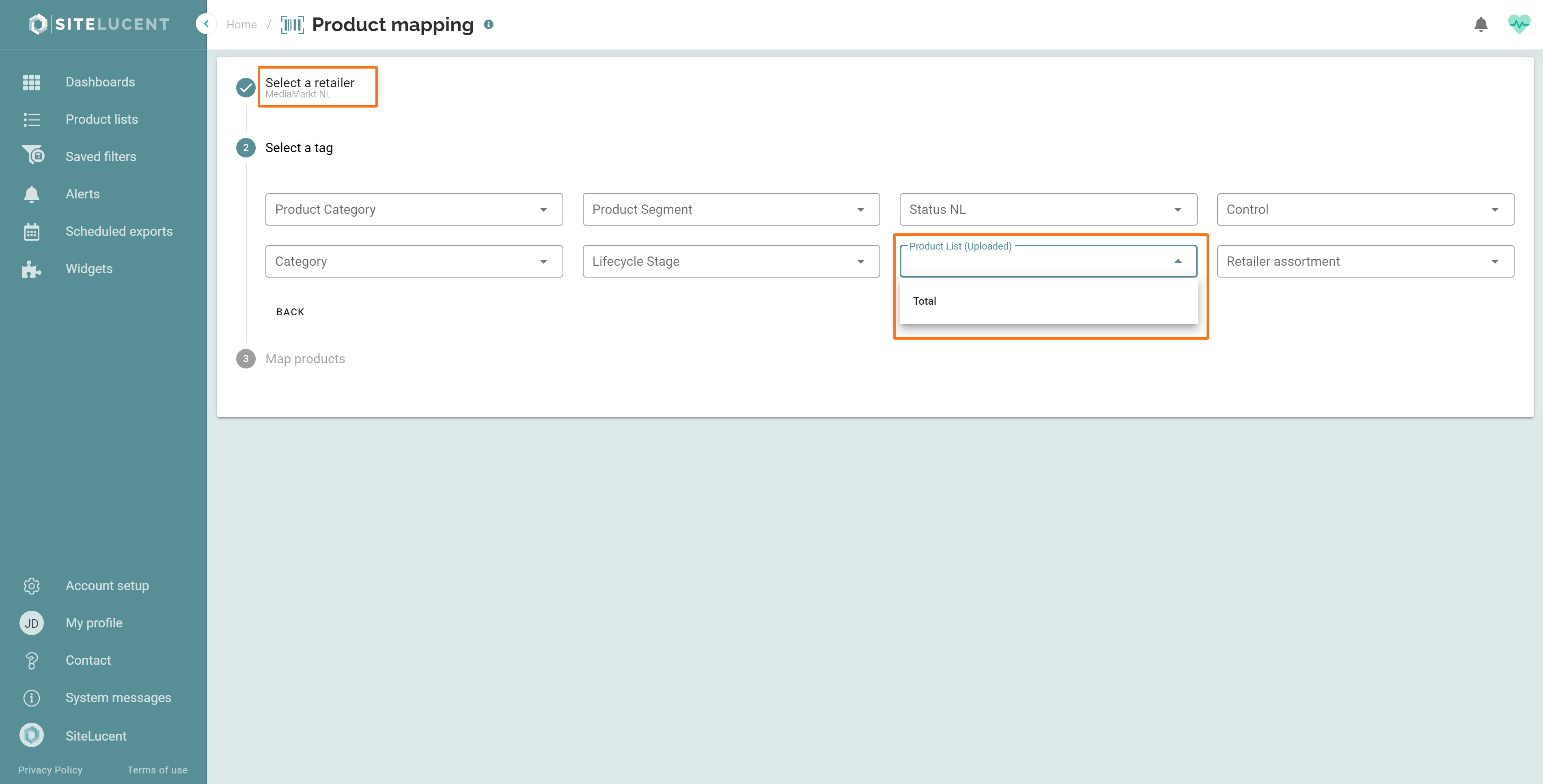
- When ready, press 'Continue'.
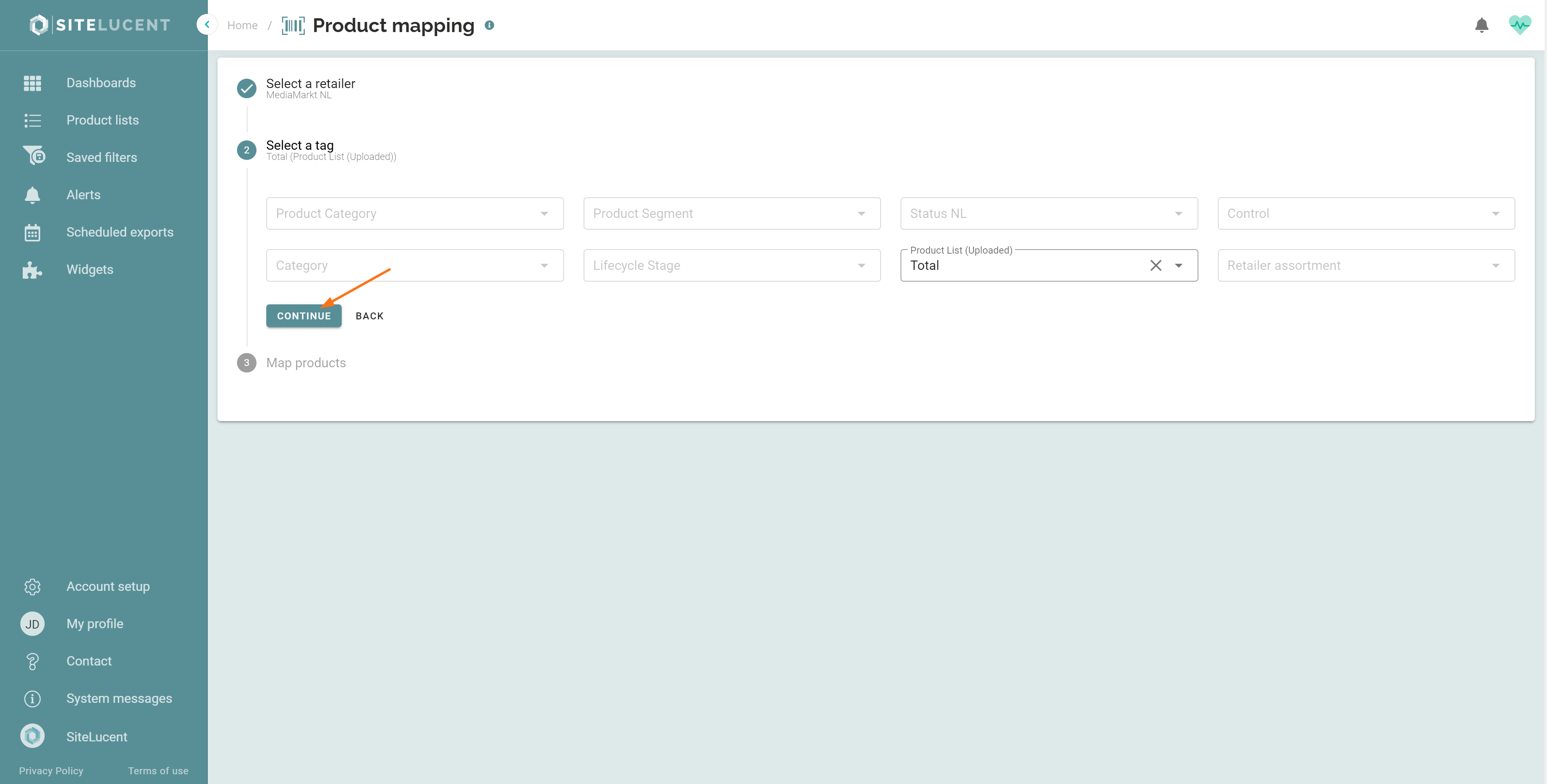
- Then you'll see an overview of products (within your selection) that need mapping (Orange-labelled) and correctly identified/mapped products (green-labelled).
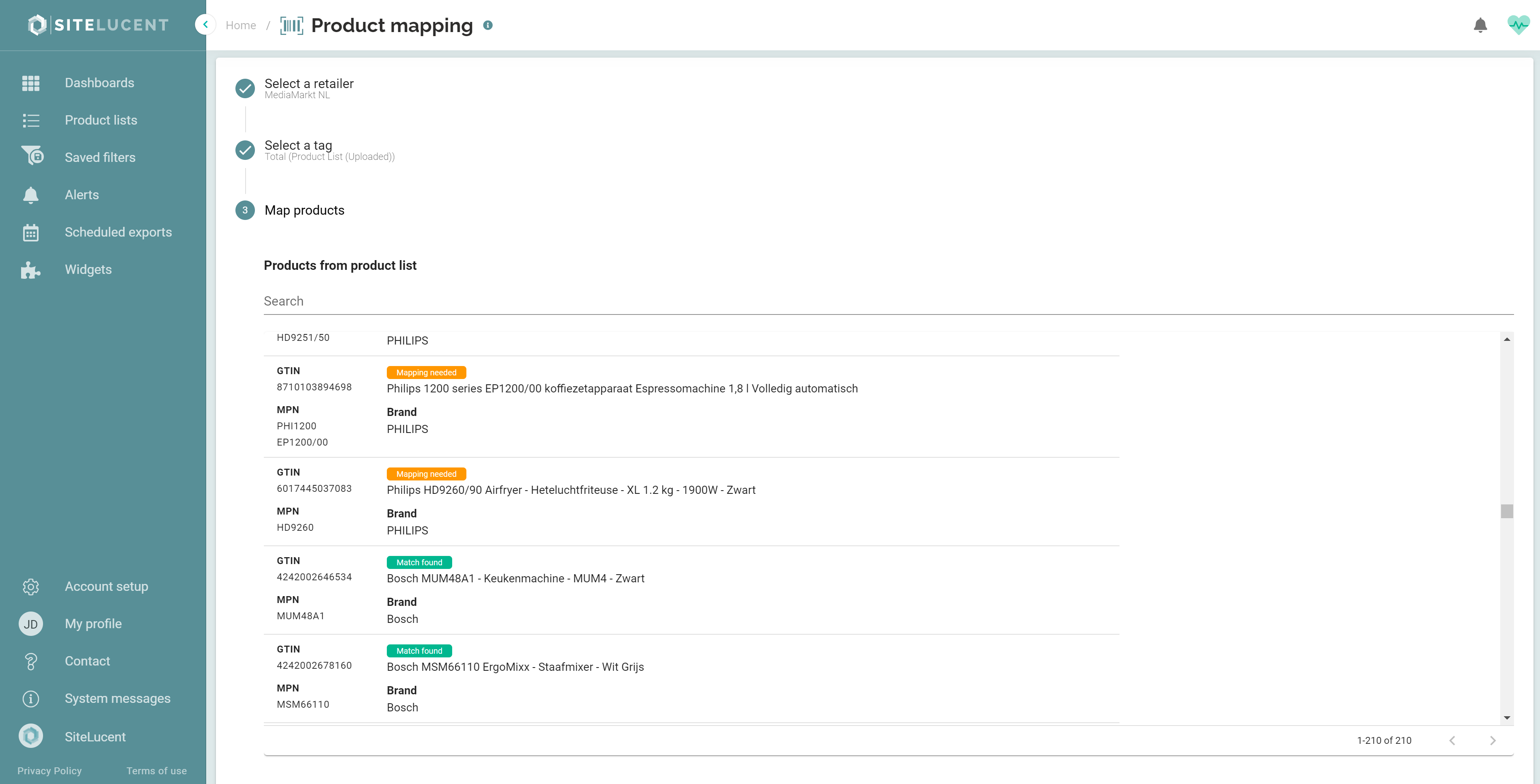
- Click on an orange labeled product to identify/map it. If product suggestions come up immediately (as in the example below), you can click the icon that directs you to the PDP to check if it is the correct matching product.
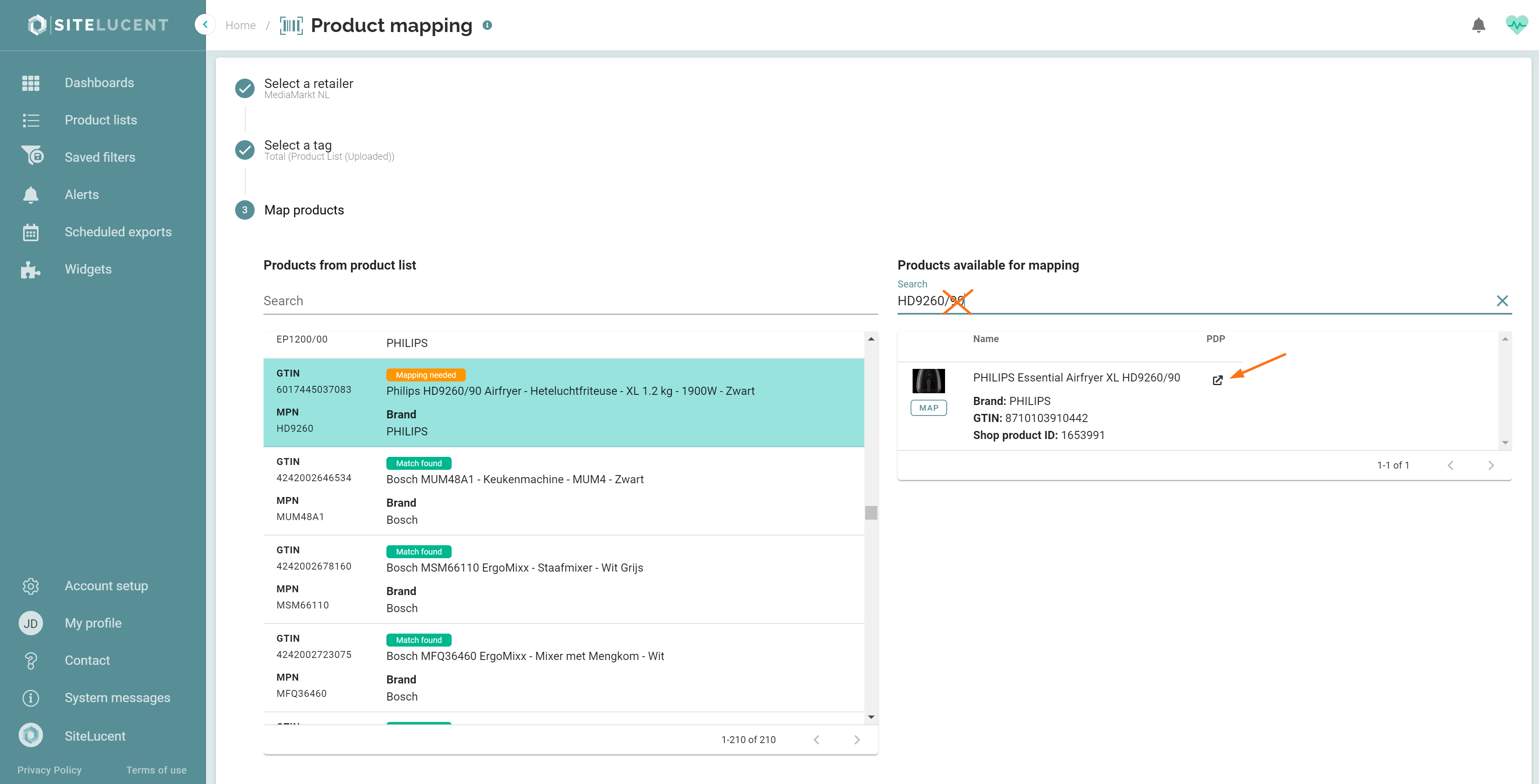
You possibly get more options when going back to the 'root' MPN. In the example above, modify HD9260/90 to HD9260.
Drop the full product name, shop product ID (such as Amazon's ASIN), or URL of the PDP into the search bar (delete everything that comes after a possible question mark) to generate more product suggestions. - If you are sure a product is the correct matching product, then click 'MAP'.
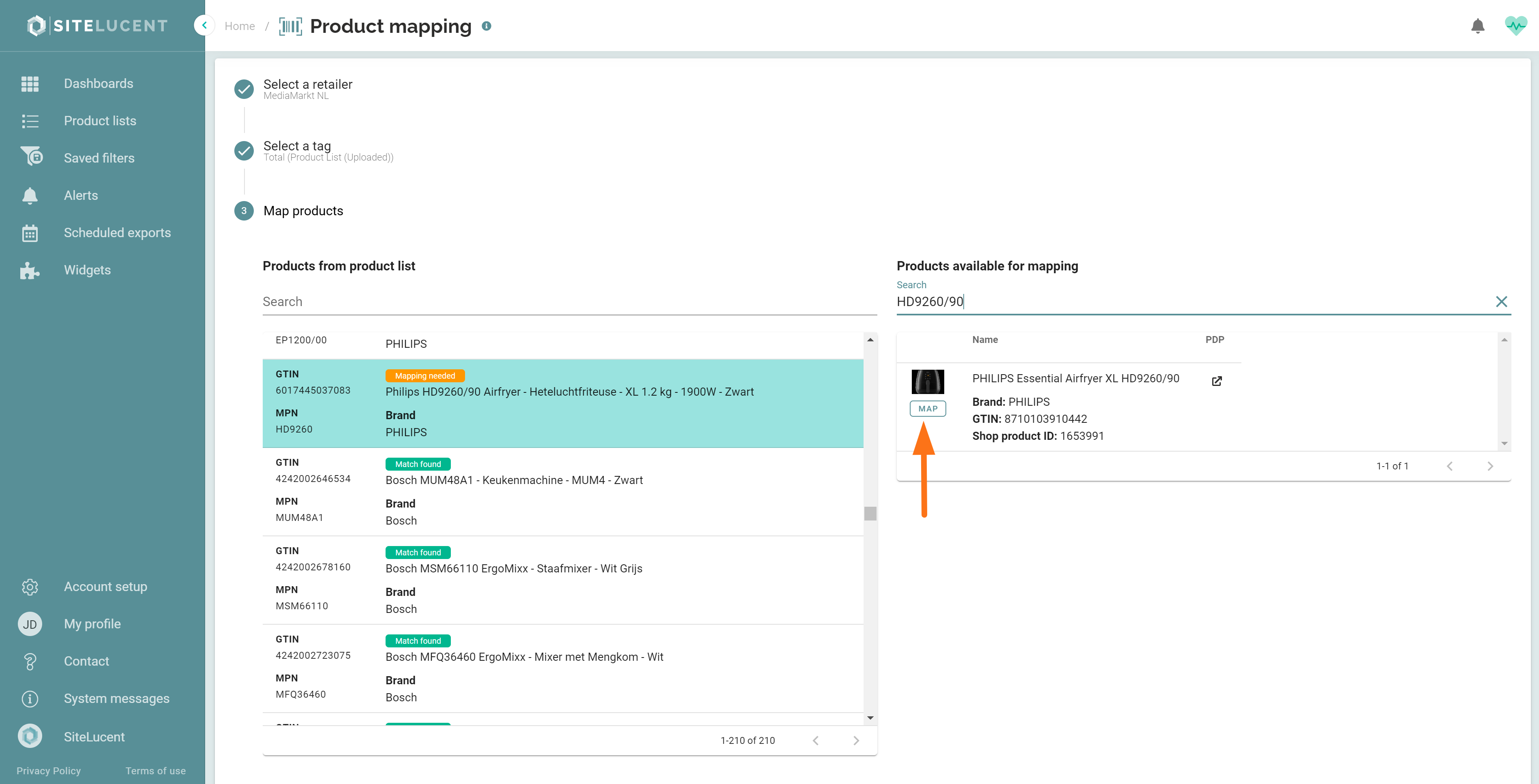
- The product in the example above mapped successfully. If you want to reverse the action, you can at any time 'unmap' a product again.