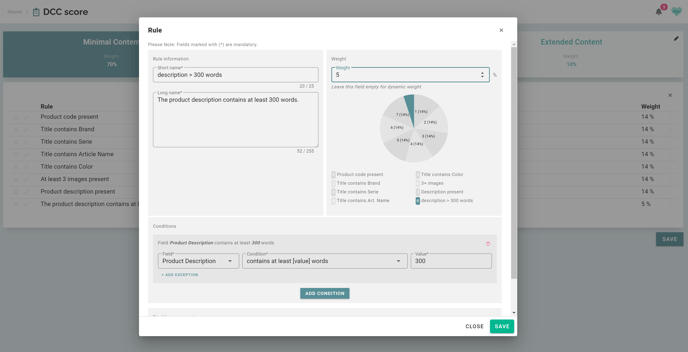Customize the Digital Content Completeness score by adding new rules.
To add a new rule to the DCC score you first:
- Navigate to 'Account setup'.
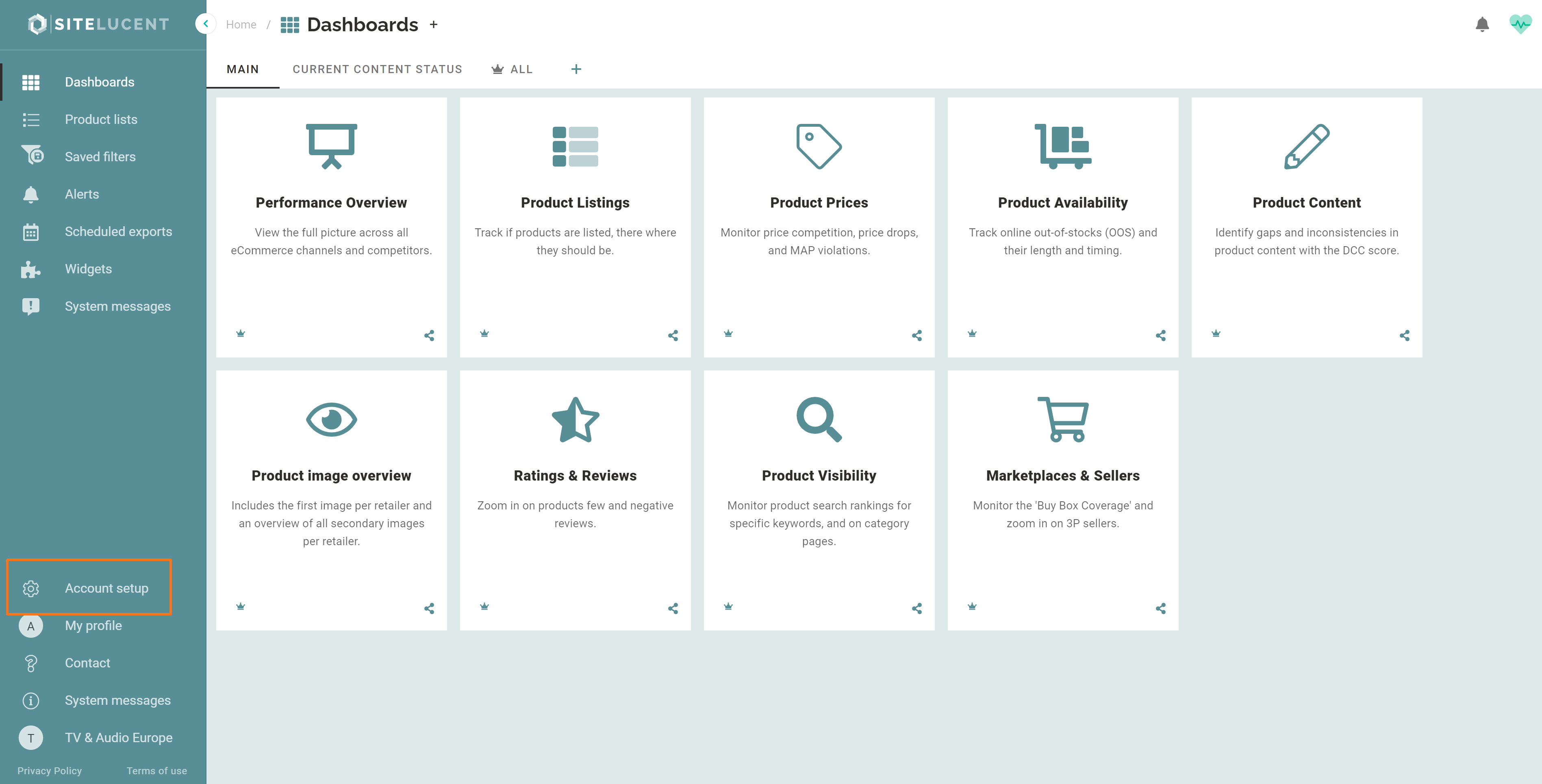
- Click 'DCC score'.
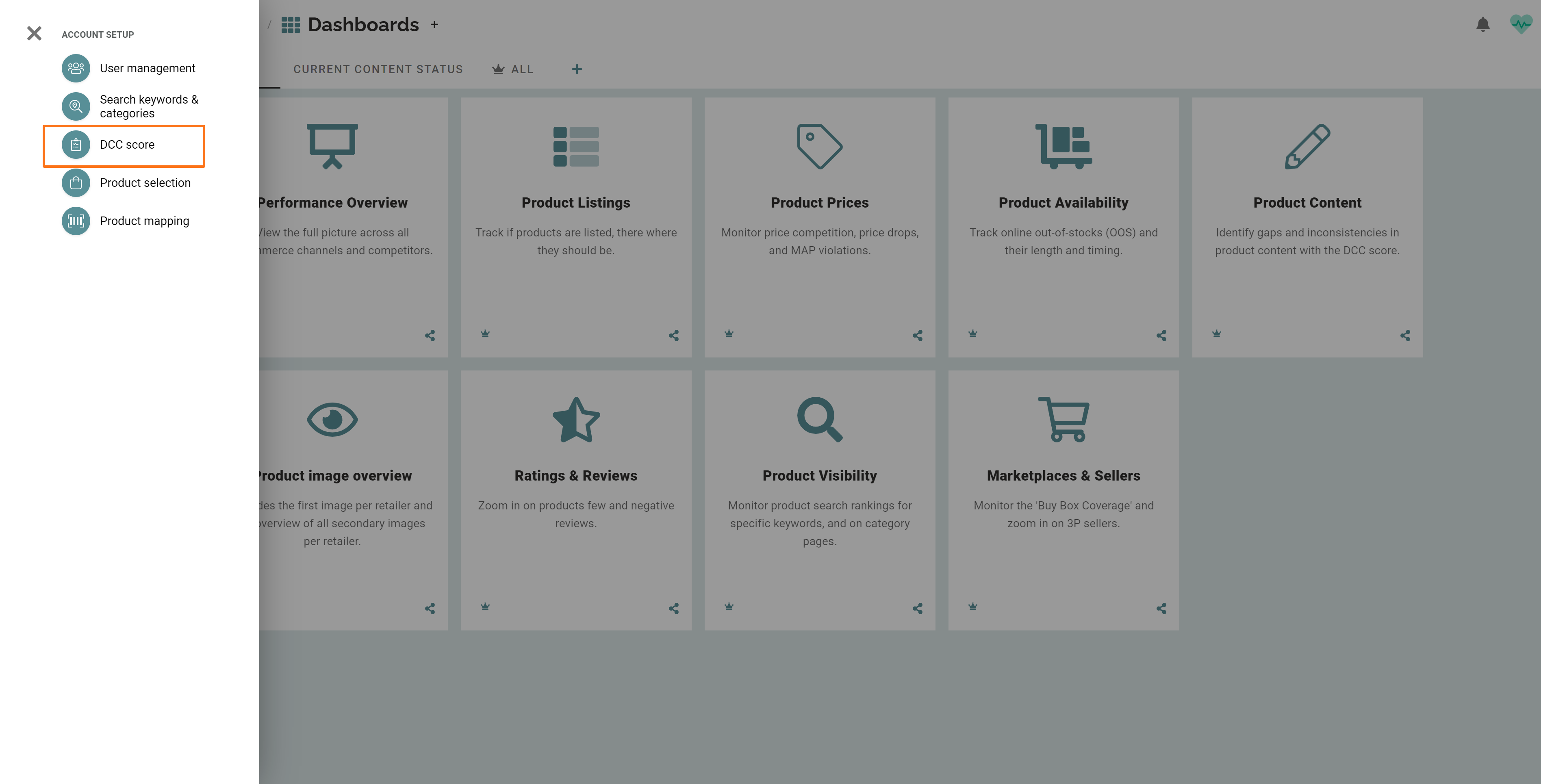
- Click on the center of the component to which you want to add a new rule. In the image below we have clicked the 'Product Copy' component.
- Click 'Add rule'.
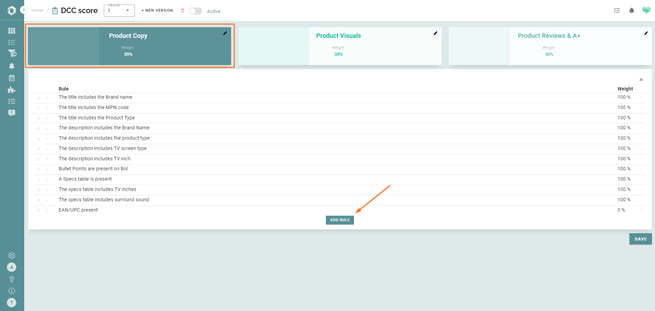
- Name the rule (max 25 characters)
- Give the rule a long name (max 255 characters)
- Define a weight for your new rule
- Set the rule conditions (see some examples below)
- Disable certain tags or retailers if desired.
- Click Apply to save the rule.
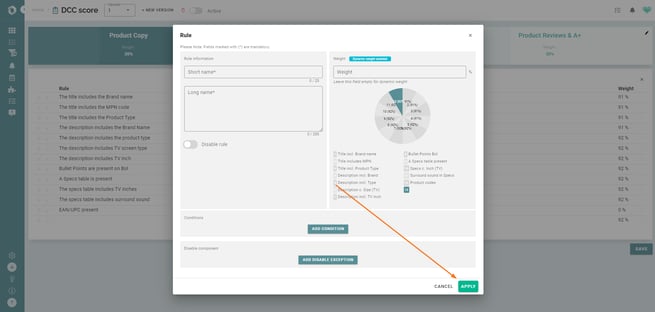
- Click Save to save the new DCC settings.
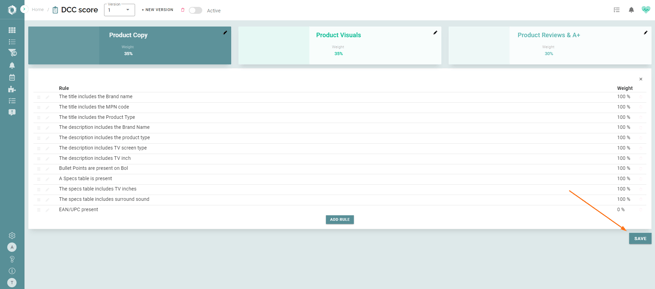
Some examples
Product description length +300 words
Product title includes a keyword attribute
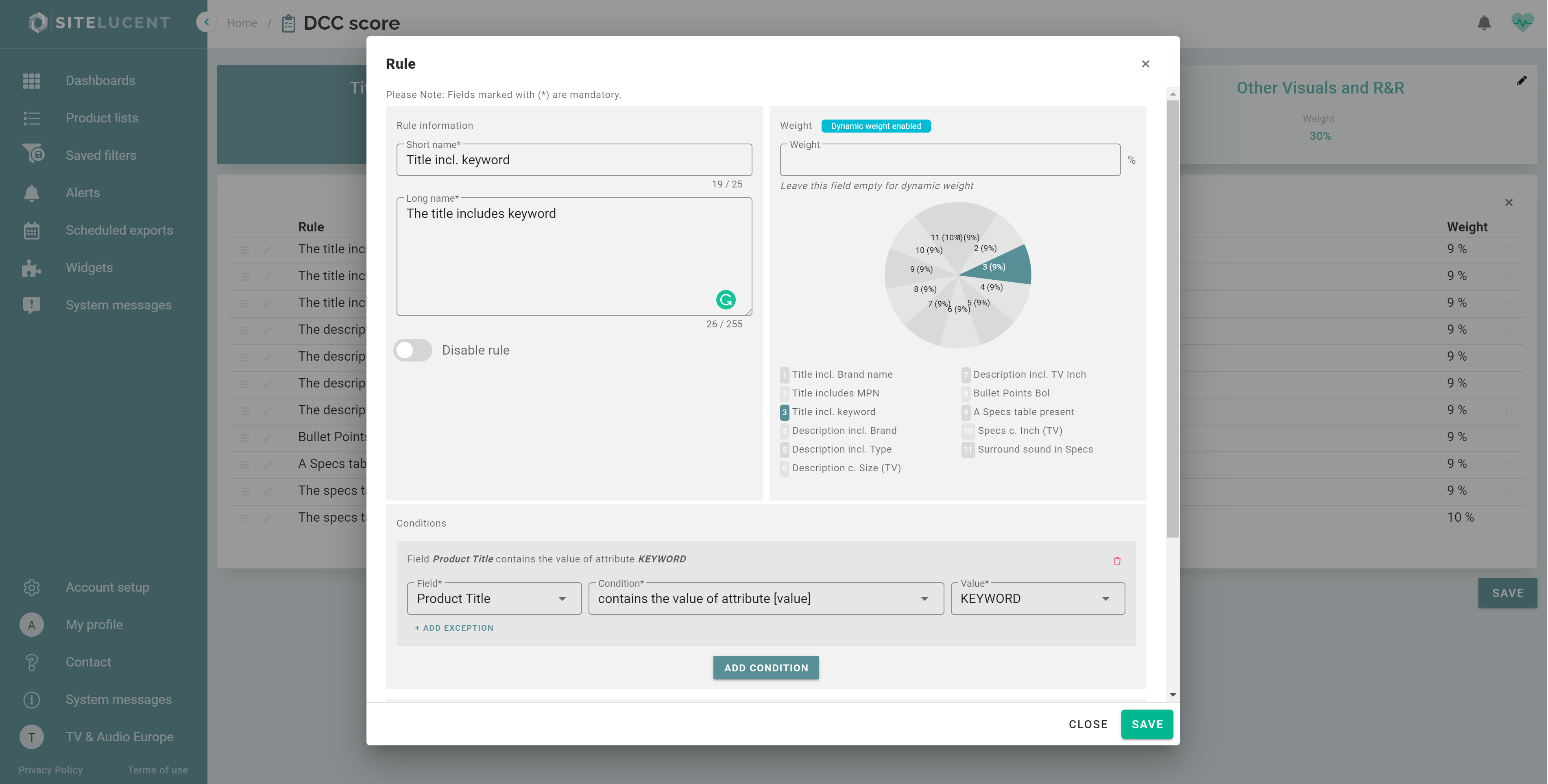
Specs table includes TV inches
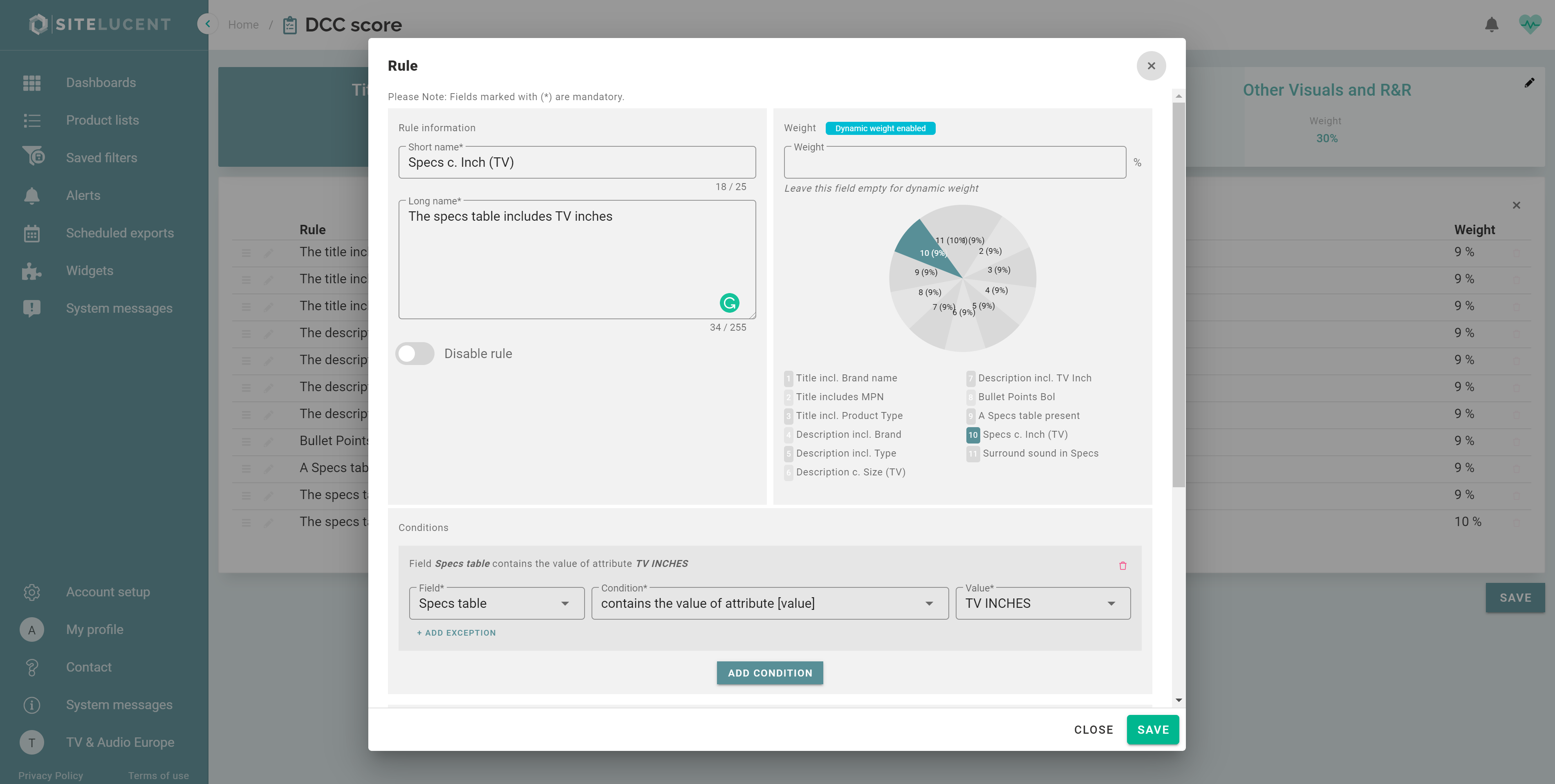
In this example, we want to apply the rule only to the product category TVs. That's why we disabled this rule for products in the categories Soundbars and Bluetooth speakers.
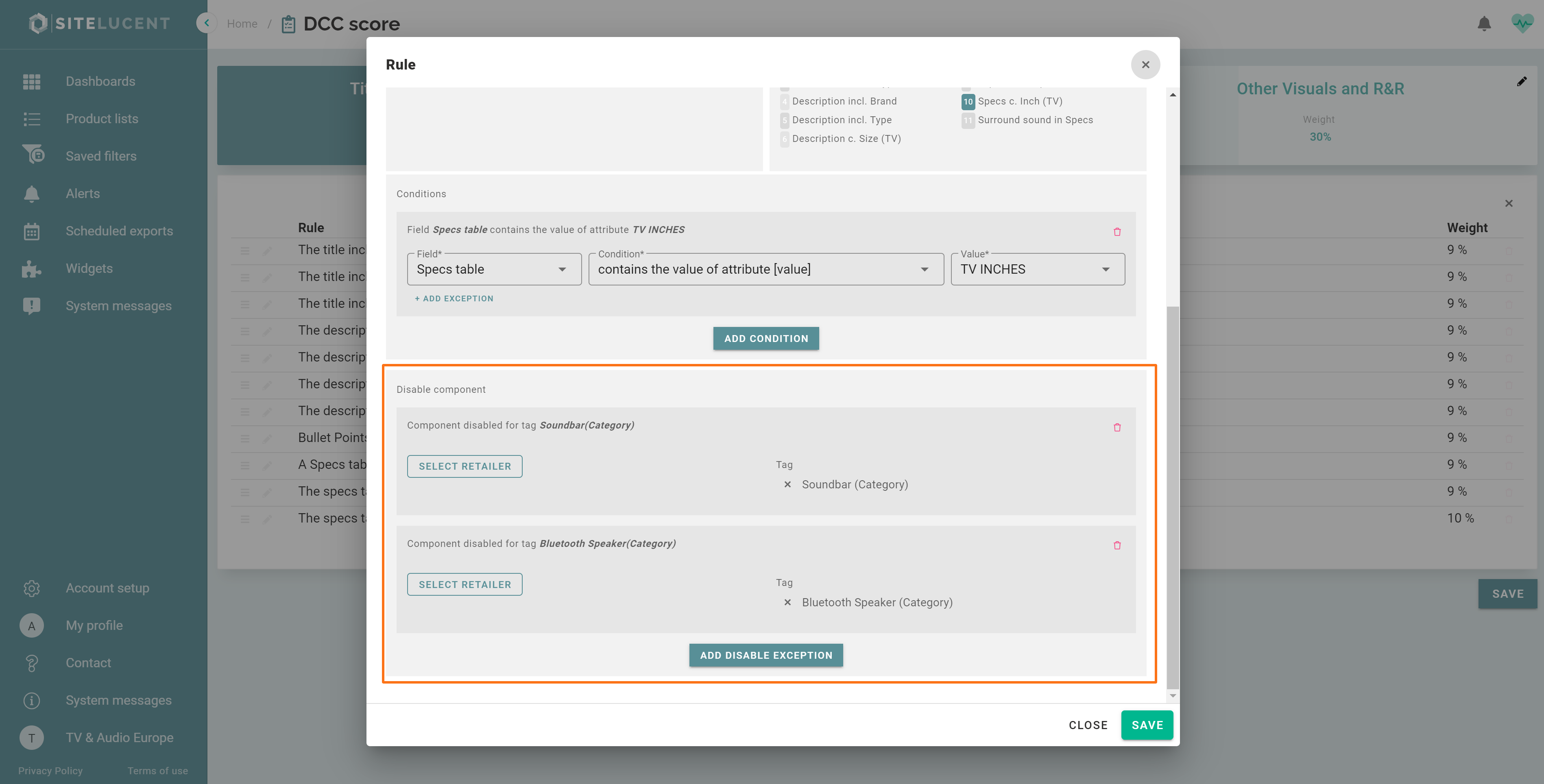
You can delete an existing rule by clicking the trash-bin icon right next to the weight of a rule. Click the save button.