Not every retailer carries the same product range. Specify which of your products belong within which retailer range, using a Retailer Assortment Product List.
To create a Retailer Assortment Product List you first:
- Navigate to 'Product lists'.
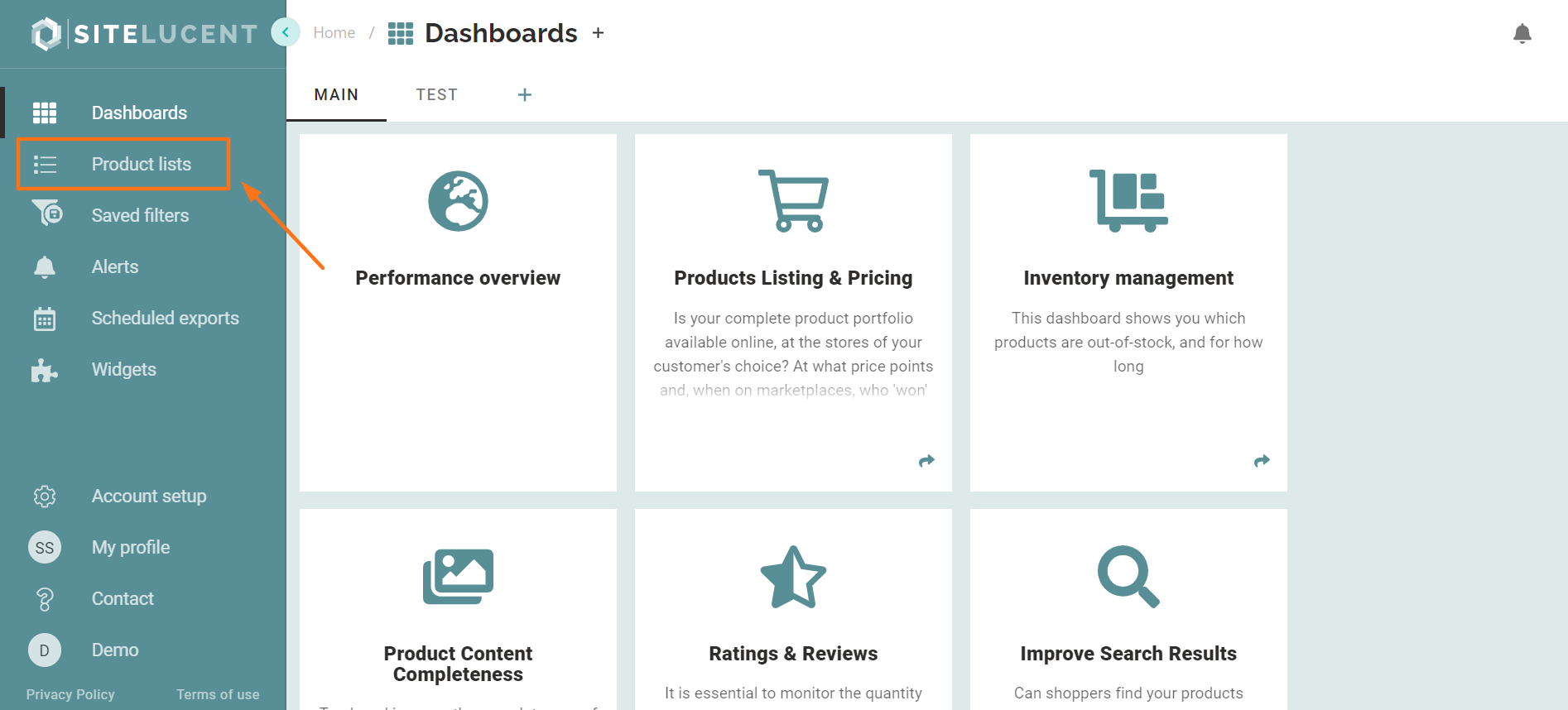
- Download a 'Retailer Assortment Template' which automatically indicates all retailers you have access to in your account.
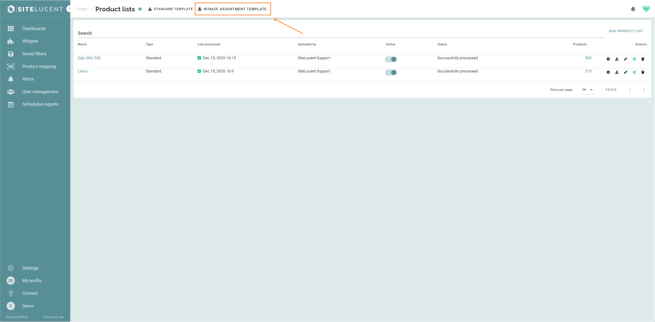
- You have to always create a retailer assortment via the template because each retailer indicates an ID that is required. See an example of a retailer template below. The number behind each retailer name is a unique ID that you should not remove or modify.

Please note: If an assortment has already been uploaded for (a) retailer(s), you won't see these retailers back in the template. The system makes a certain calculation when you download a retailer assortment template.
We only show retailers in the template that:
1) Are not yet indicated in an already uploaded retailer assortment
2) You as a user have access to.
To get a complete list, it is best to download the current retailer assortment and then delete it in the tool. Then download the template - you will now get a full retailer list. Now you could paste/complete the data of the current list you've downloaded, and enter other retailers. You then reload the complete list in the tool.
- Fill out the mandatory fields ( Column A - E):
GTIN Code The GTIN code (i.e. EAN, UPC, ISBN, etc.), is a unique code assigned to a product to identify it. Brand name The official brand name of the product. MPN Code 1 The Manufacturer Product Number. Please note: An ASIN is NOT an MPN code. MPN Code 2 An additional MPN code. Please note: An ASIN is NOT an additional MPN code. Product name The official name of the product. Use your company's standard language.
- From column F, you can see retailer names for which you can define a Retailer Assortment, followed by a [number]. Do not make any adjustments to the first row.
- Indicate with a "Y", "X" or "YES" whether a product belongs to the range of the retailer mentioned in that column.
- Use "N", "NO" or leave the cell empty/no value, to indicate that the product does not belong to the range of the retailer in question.
An Example:

- The next step will be to upload your retailer Assortment Product List to SiteLucent.
