In this article, we explain how to upload a Standard- or Retailer Assortment Product List.
After you have created a Standard Product List or a Retailer Assortment Product List, it is time to upload it into SiteLucent.
To upload a product list you first:
- Navigate to 'Product lists'.
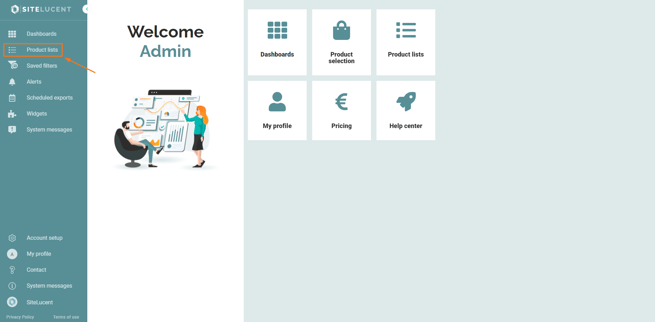
- Click 'Add product list' on the upper right side of your screen.
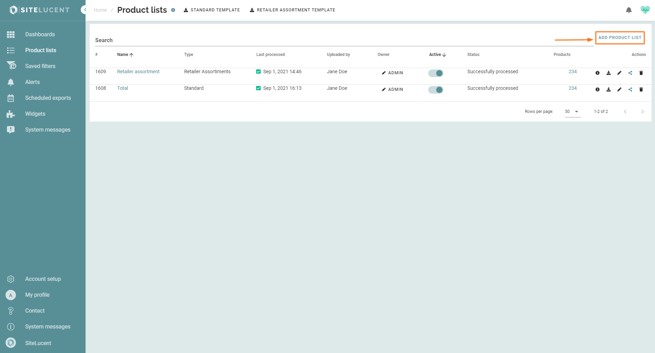
- Click 'Upload my product list'.
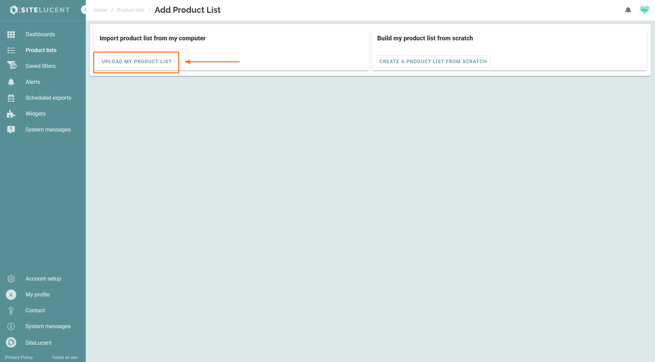
- Name your product list.
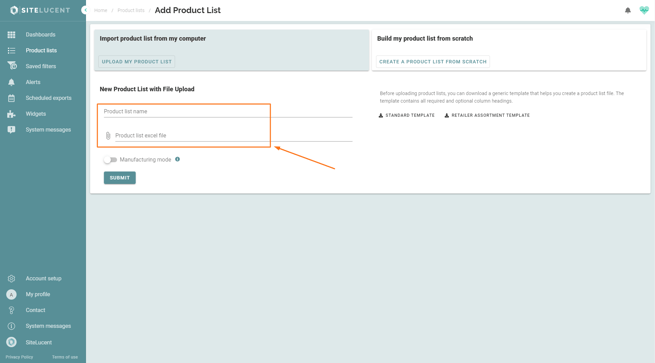
- Upload the (retailer assortment) product list from your computer.
- ONLY switch on ‘Manufacturing mode’ if you are the manufacturer of the products in your product list.
Manufacturing Mode: if the Manufacturing Mode is switched on, all values from the product list are seen as true and all existing product records are overwritten.
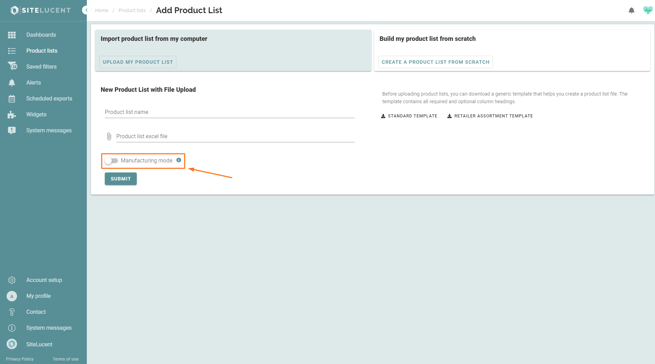
- Click 'Submit'.
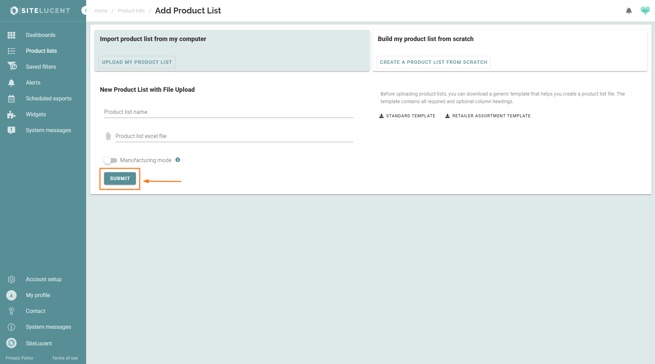
It may take some minutes before the products in your product list are validated. If the processed data indicates 'Success', the product list upload was successful. It can help to refresh the page after some minutes.
By default your product list is inactive.
- Use the slider to finally activate your product list.
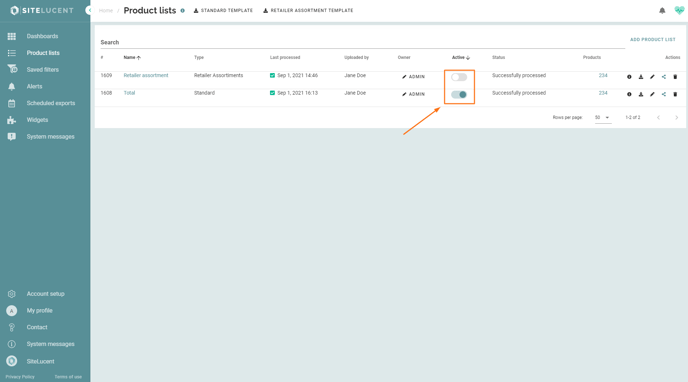
Note: if you want to edit an existing product list, you can find more information here.
