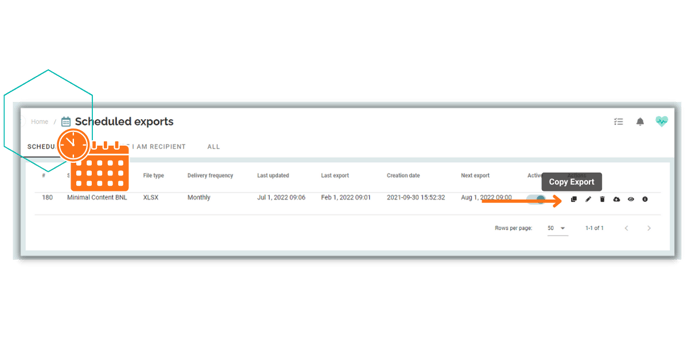This article explains how you can schedule daily, weekly, or monthly data exports to email.
To schedule an export of widget data you first:
- Enter the dashboards section

- Then click on the dashboard with widgets for which you want to export data.
- Apply preferred view filters:
NOTE: The filters applied at the moment you schedule data exports, are the filters that will apply to your export. You can set up multiple exports on the same dashboard/widget, with different filters each time.
- Click on the 'hamburger menu'
which you can find in the upper right corner of each widget.
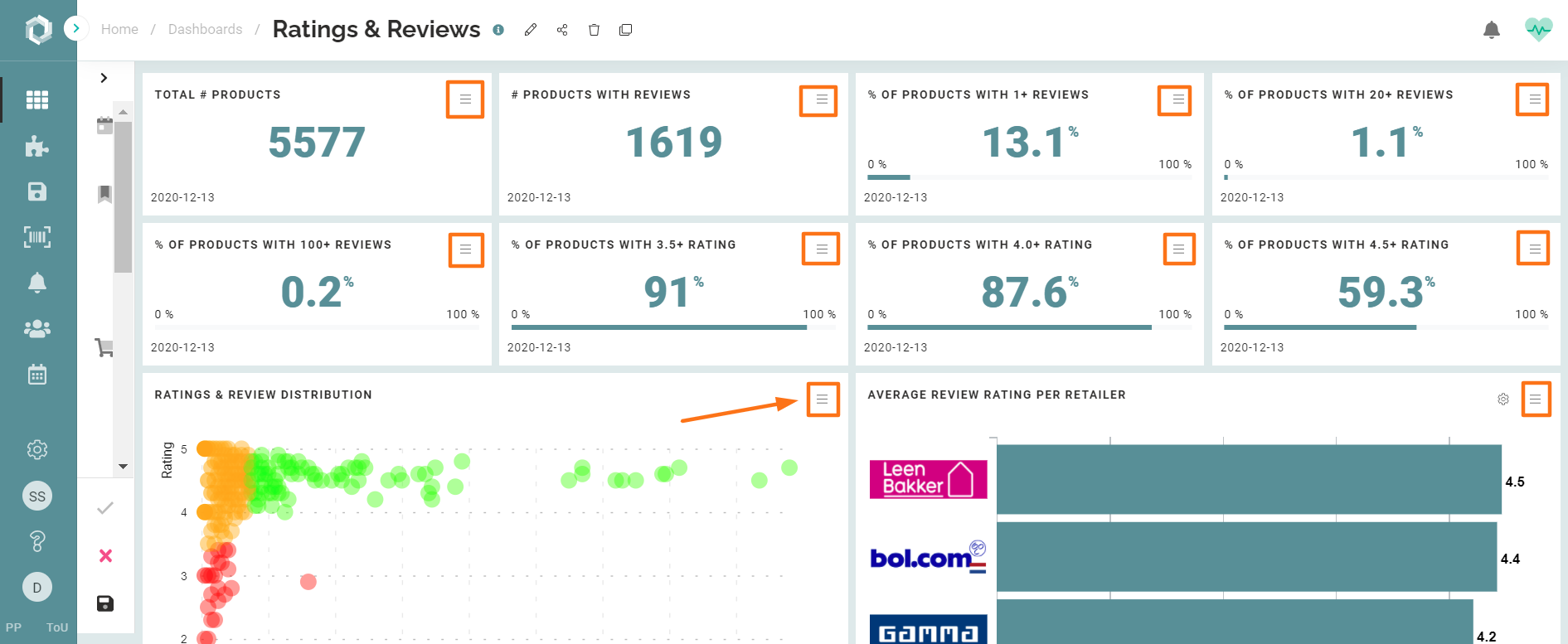
- Then click
'Data export'
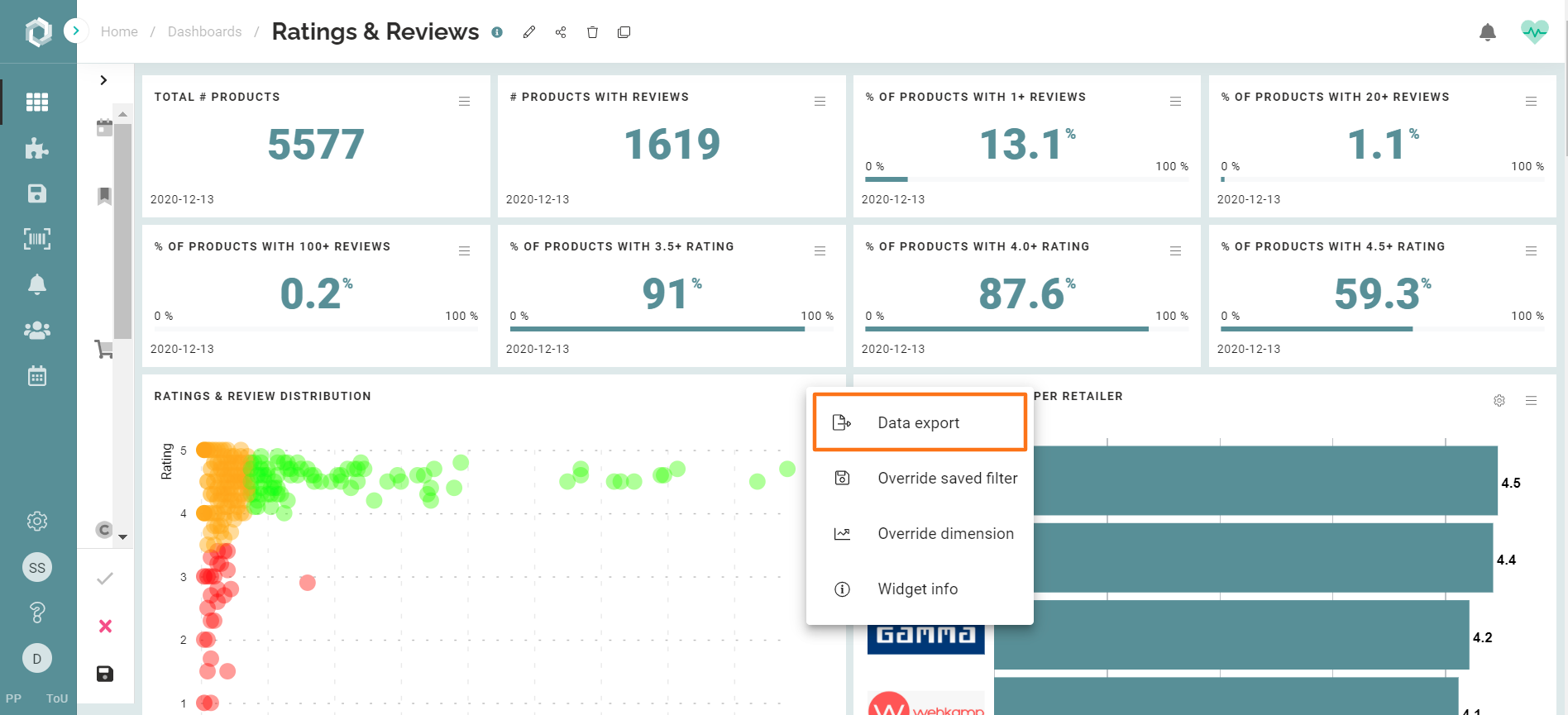
- Switch to the tab 'Schedule'
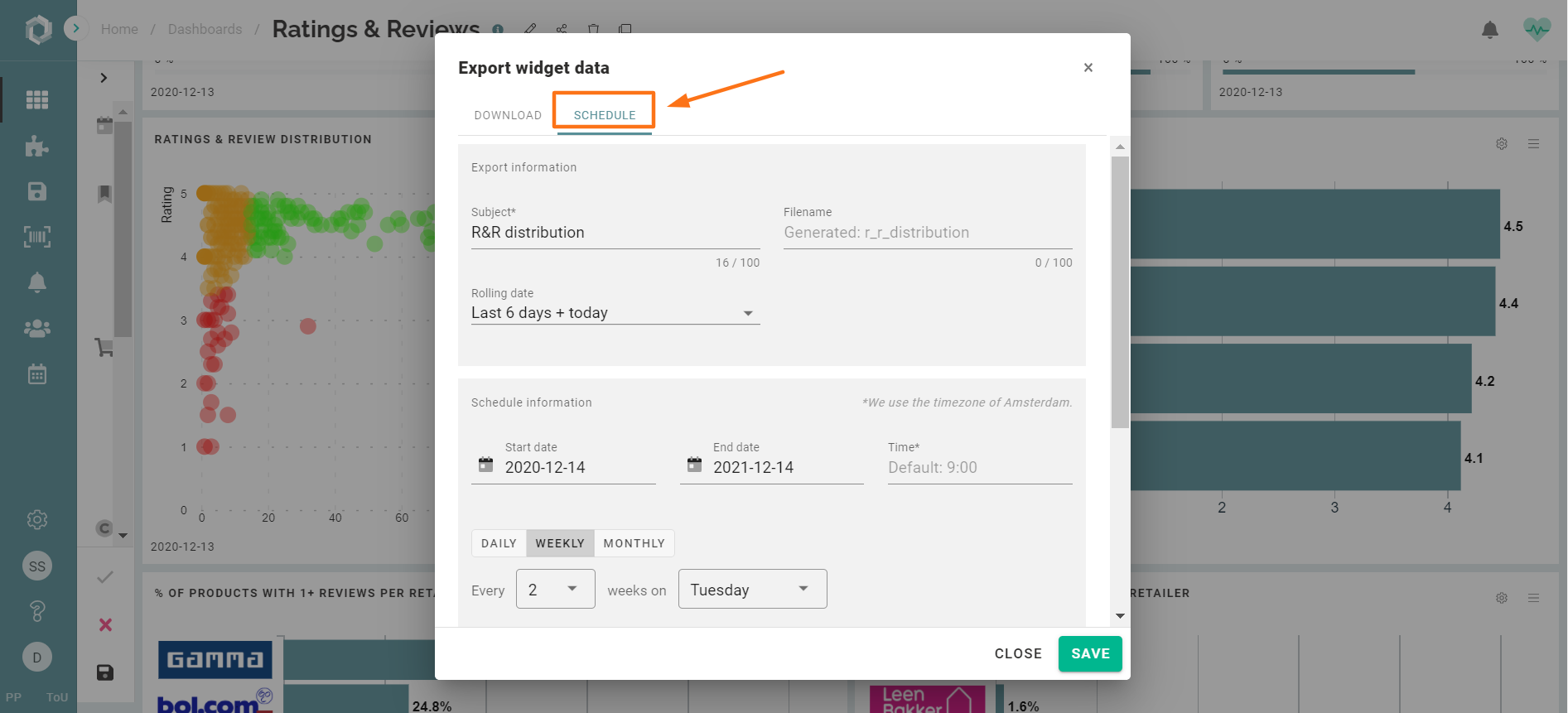
- Give your scheduled export a subject name.
- Choose a rolling date.
- Set a start and end date for the period in which you want to receive emails.
- Choose your preferred time of day (default 9.00 AM) and frequency.
- Select Recipients.
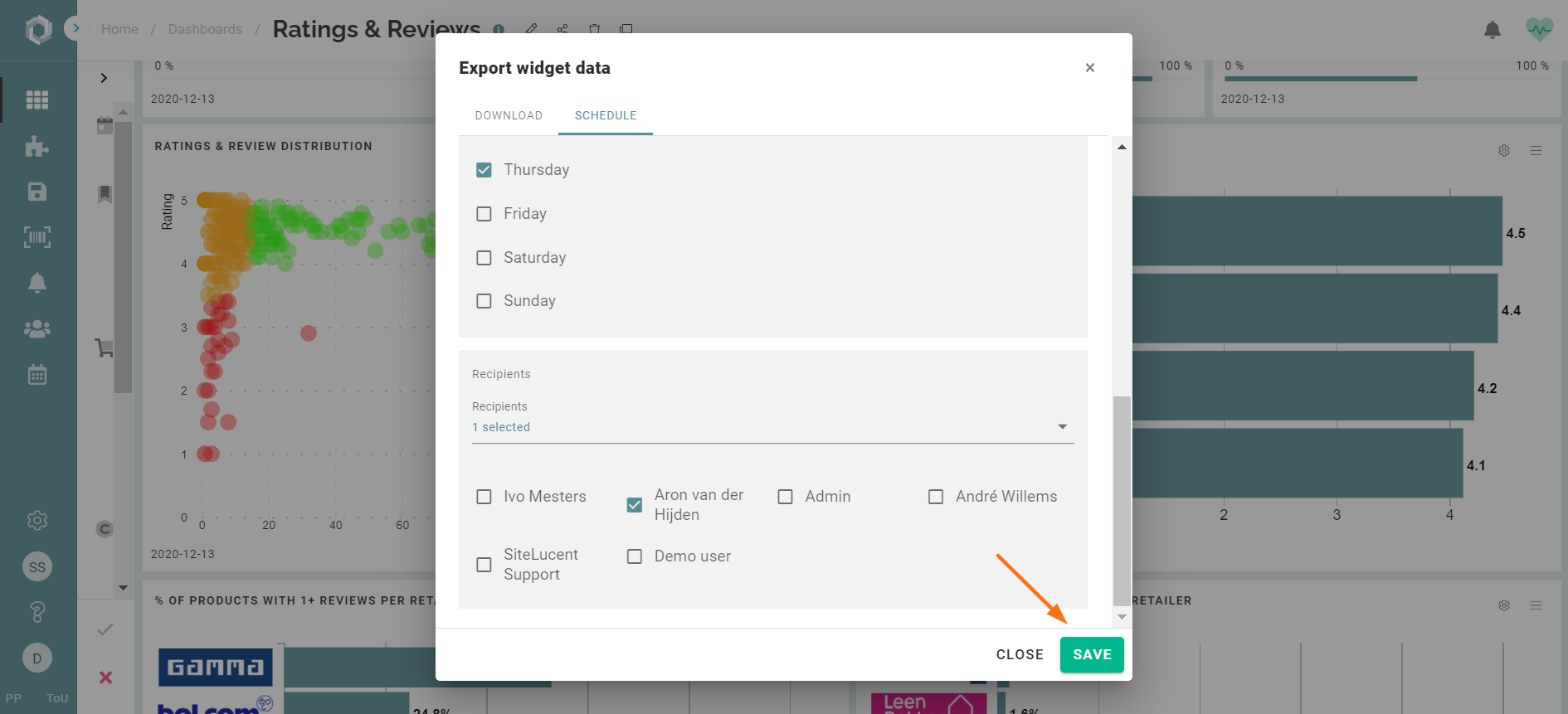
- Click Save.
- Read the following article to learn how to edit scheduled exports: How to edit scheduled exports
Copy an existing scheduled export
You can copy an existing scheduled export and edit the filters in the 'Scheduled Exports' overview. This can be useful, for example, when you want to create the same scheduled export for different retailers or countries.