In this article we will explain how to set up alerts and notifications (by email and/or in-app), if a specific value meets specified requirements.
To set up an alert you first:
- Navigate to the dashboard of your choice.
- Apply preferred view filters: The filters applied at the moment you set up an alert, are the filters that will apply to your alert. You can therefore set up multiple alerts on the same dashboard / widget, with different filters each time.
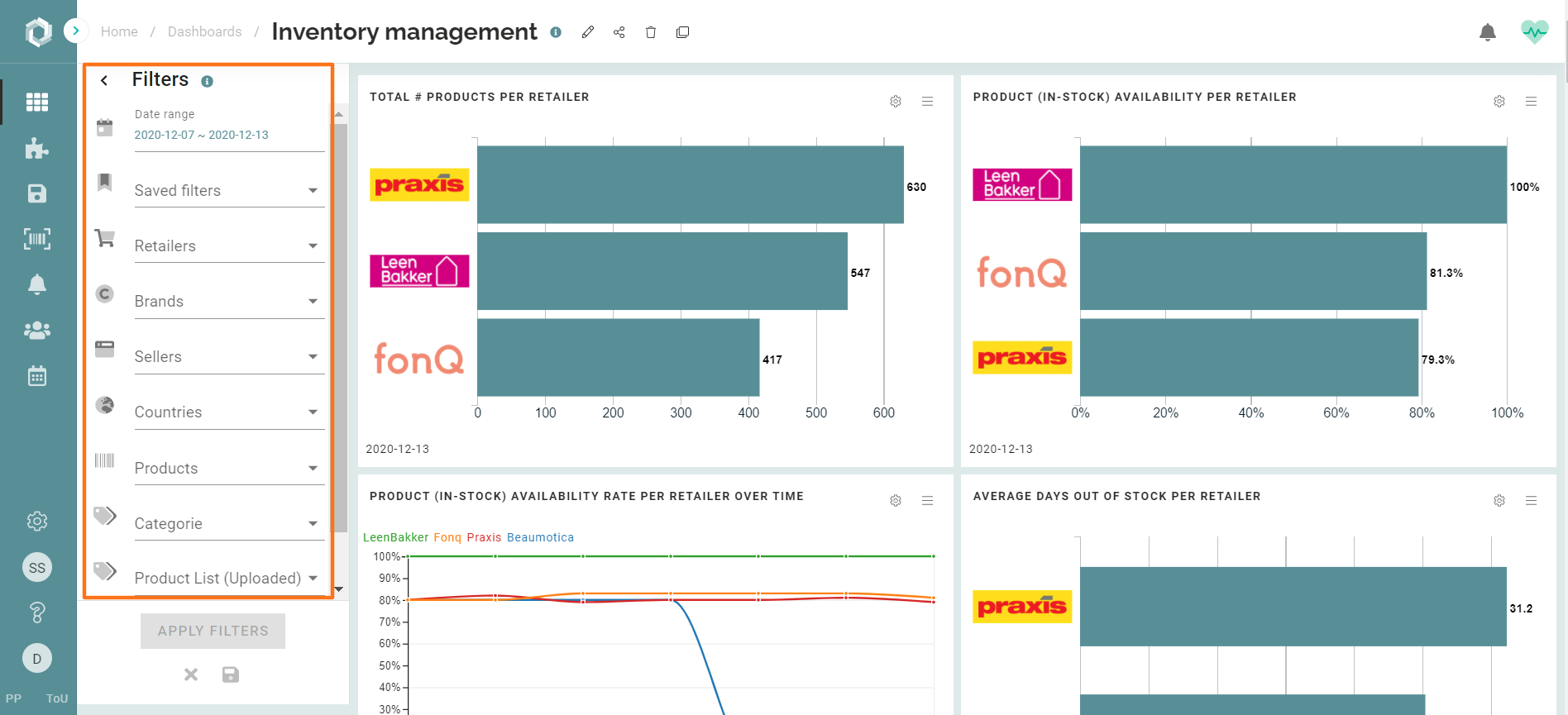
- Click on the 'hamburger-menu'
of the widget of your choice. Please note: you can only set up alerts on 1) KPI widgets 2) bar chart widgets 3) Line-chart widgets.
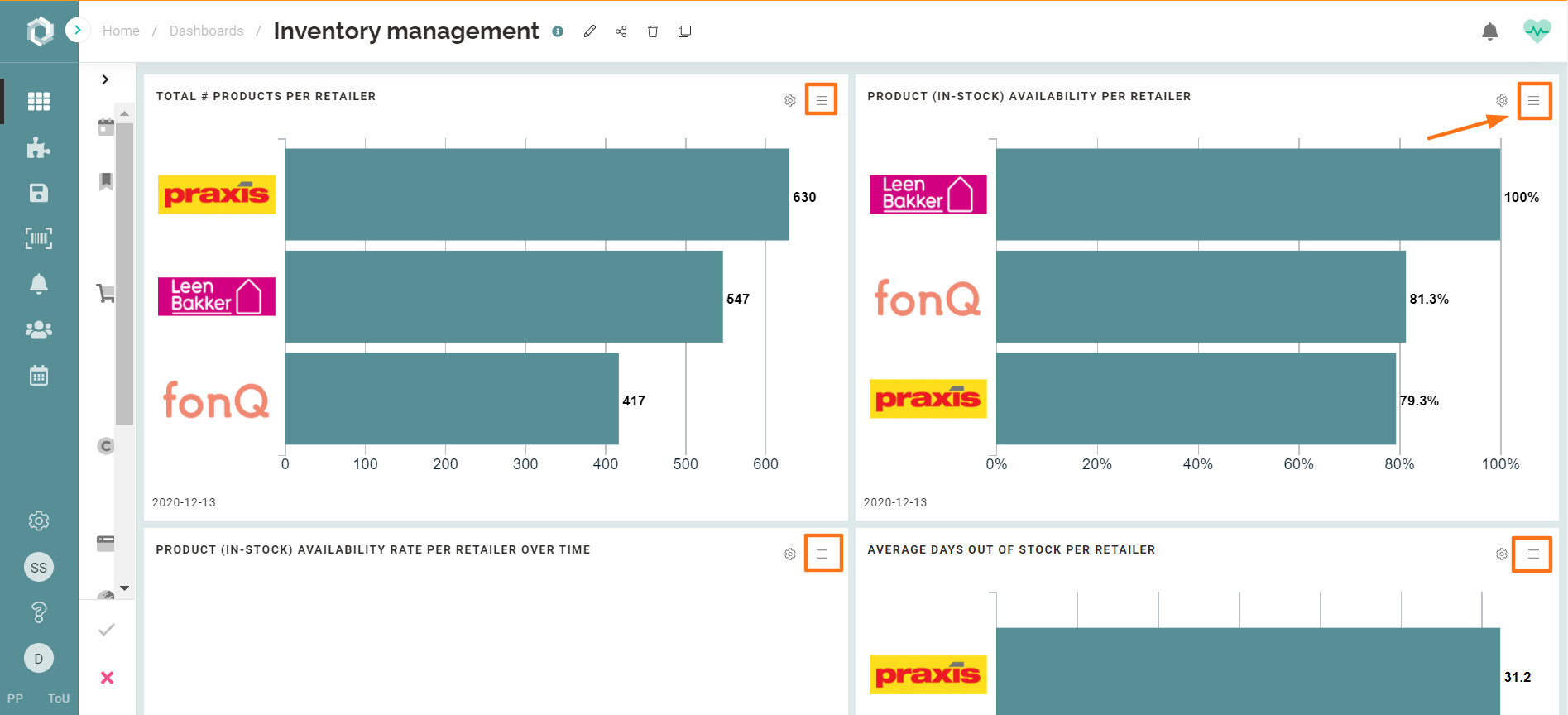
- Click 'alerts'
 .
.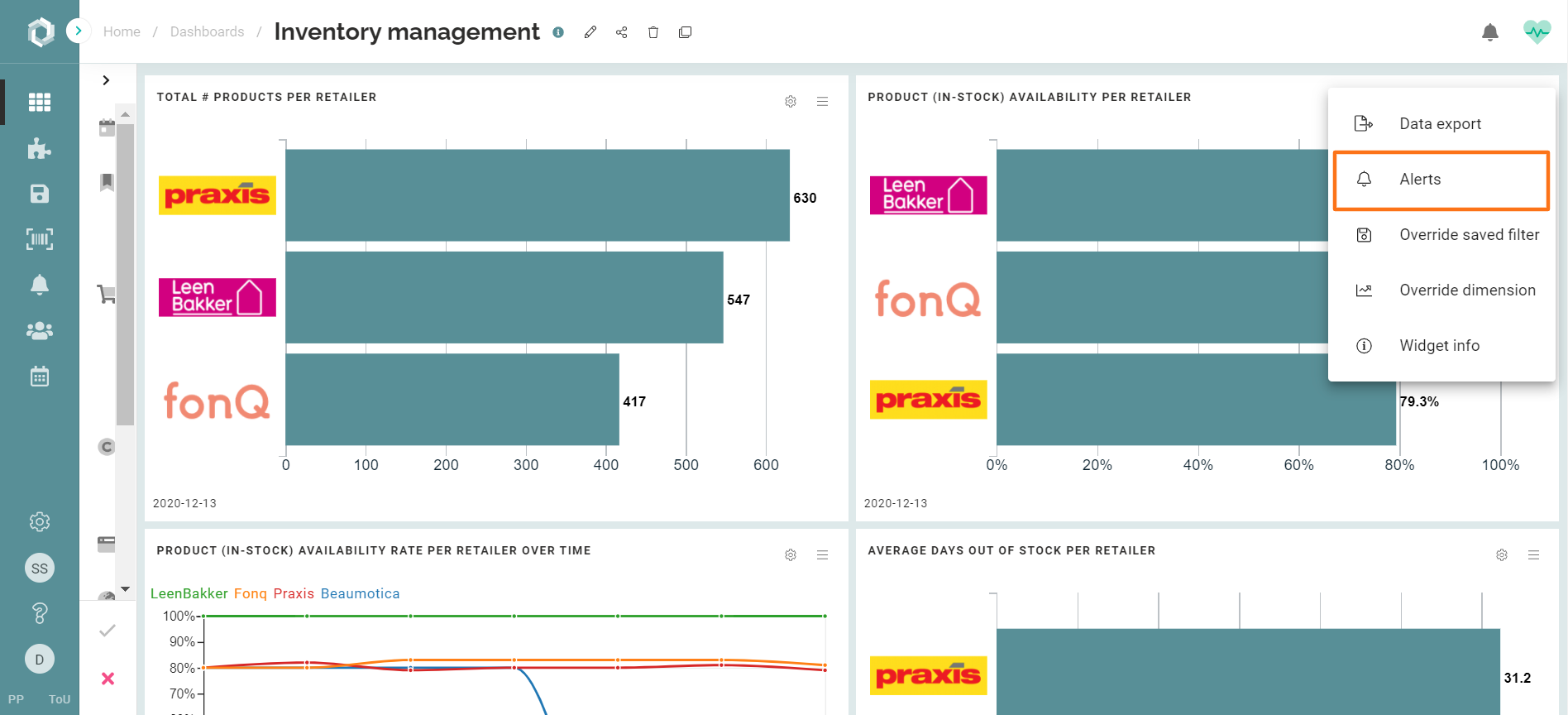
- Indicate the subject of your alert (max. 100 characters).
- Select a Date preset: When you select "Today", the tool checks whether the data collection for today - for that selection - is already complete and (if yes) do the check and then send an alert.
- Set a Threshold condition and value.
- Choose the preferred notification method(s).
- Select users who we should notify.

- Click save.
Example (All images show fictitious numbers / figures)
Let's assume you want to be notified by email if:
- Brand: Eglo
- In the product category: Pendant lights (NL: Hanglampen)
- Has: An availability rate
- Less than: 80%
- On retailers: Leen Bakker, Praxis, Fonq.nl, Beaumotica
Take the following steps:
- Navigate to the 'Inventory management dashboard'.
- Set filter settings as shown in the image below:
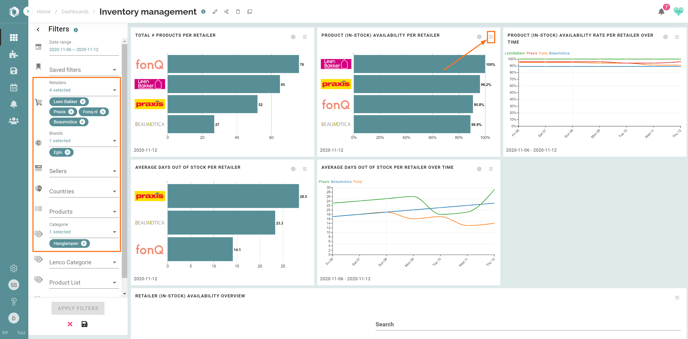
-
Click on the 'hamburger-menu' of the bar chart widget 'Product (in-stock) availability per retailer'.
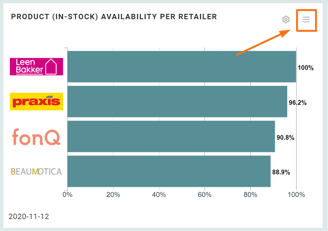
-
Then click > "Alerts".
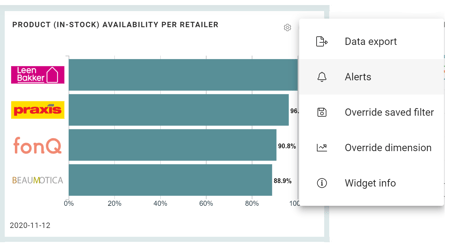
-
Define the Subject: "Availability rate pendant lights Eglo is less than 80% on LeenBakker, Praxis, Fonq.nl or Beaumotica".
-
Set Date preset: yesterday.
-
Threshold condition: 'is less than'.
-
Threshold value: 80.
-
Notification methods: email.
-
Recipients: SiteLucent Support and Aron van der Hijden.

-
Click save.
- Also read: How to view, delete, and edit alerts.
