You add keywords to a specific retailer via retailer configuration to uncover retail on-site search results.
- To add search keywords you first:
- Navigate to 'Account setup'.
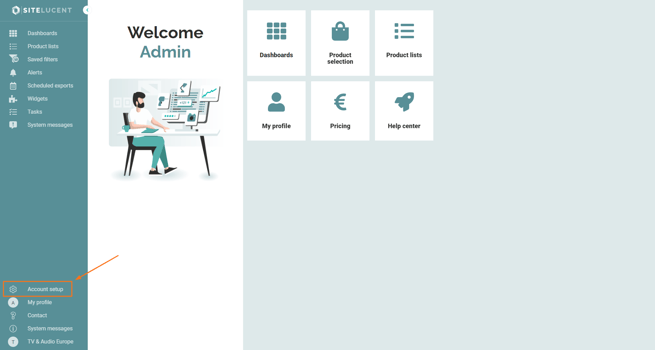
- Click 'Retailer configuration' to see an overview of the retailers in your account.
- Click the magnifying glass icon 🔍 below a retailer of choice to add search keywords and category URLs. In the below example we add search keywords to retailer Bol.com.
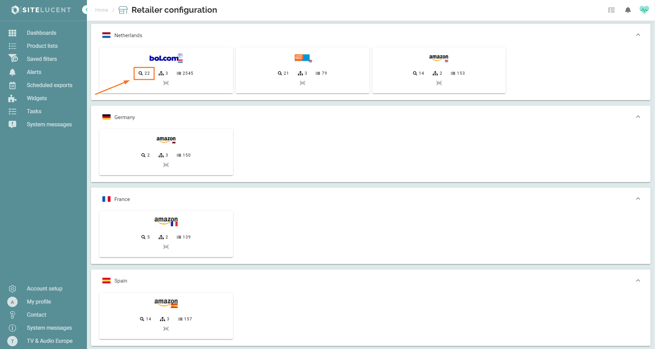
- Click the '+ create keyword' button on the upper-right side of the screen.
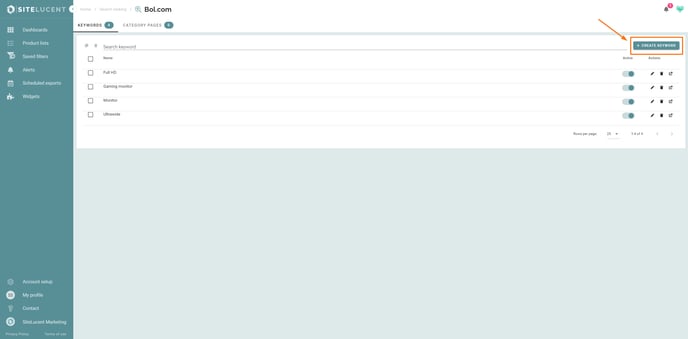
TIP: Add multiple keywords at once by using commas or new lines to separate keywords. Example: keyword1, keyword2.
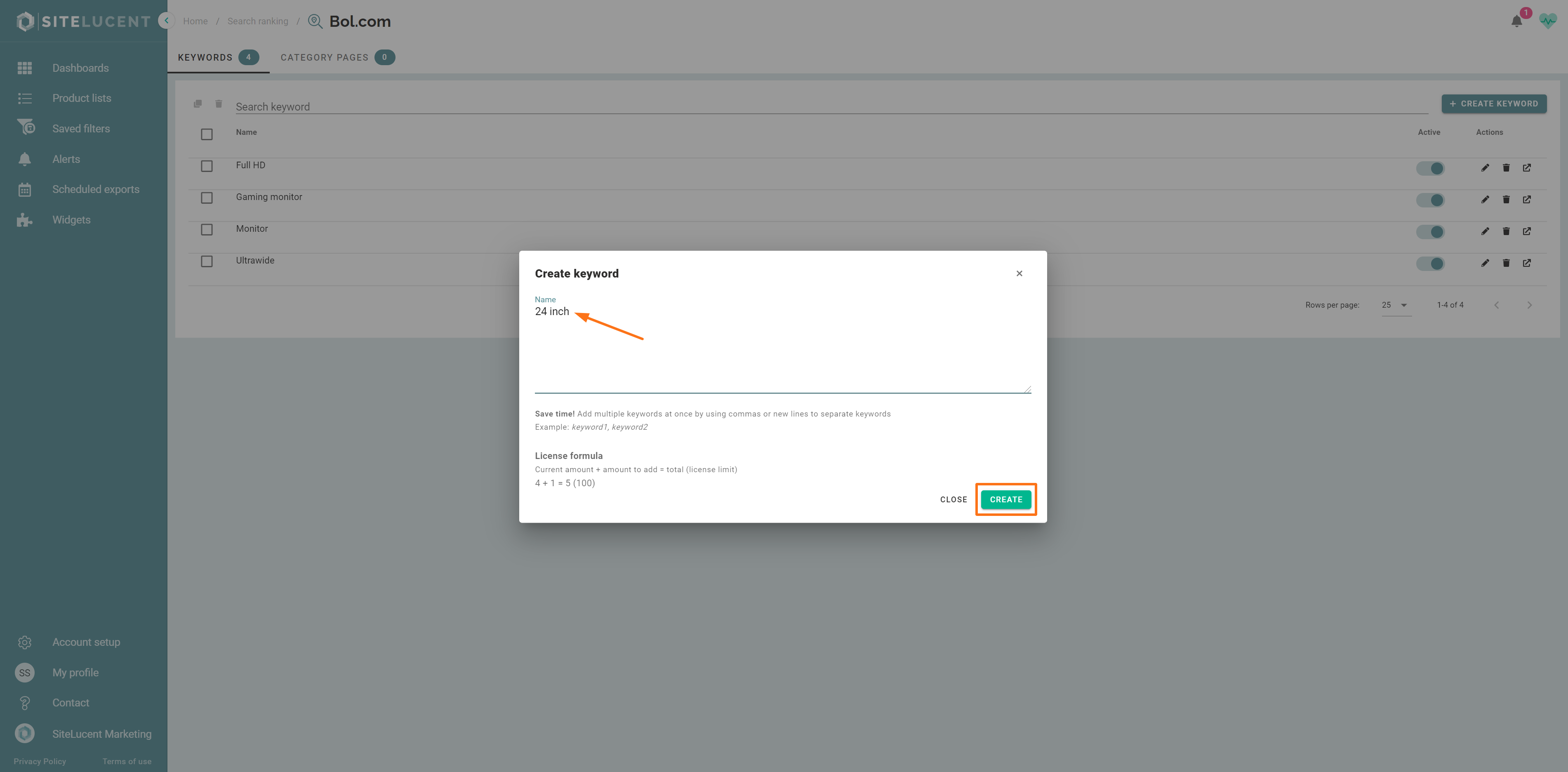
- Click 'create'.
- Go to the 'Product Visibility' dashboard. Select in the top filter menu: Based on search type 'Keyword search' (this is the default setting).
- In your dashboard view filters, you can now select your created search keywords in the dashboard view filters (filter menu on the left).
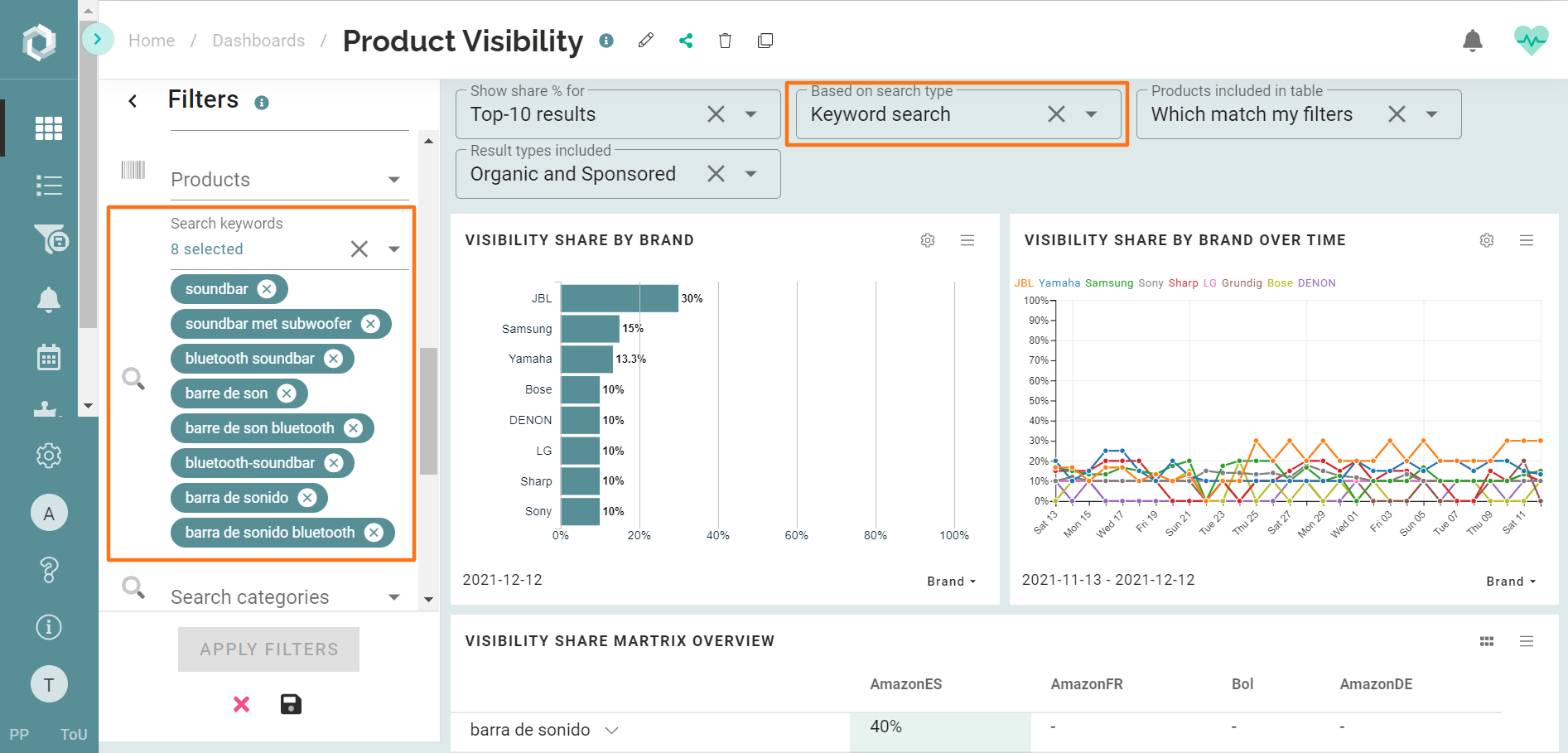
NOTE: It typically takes one hour before you see the keyword search results in the visibility dashboard.
