Monitor search results of your products within a category page by adding category URLs.
- To create a Search Category you first:
- Navigate to 'Account setup'.
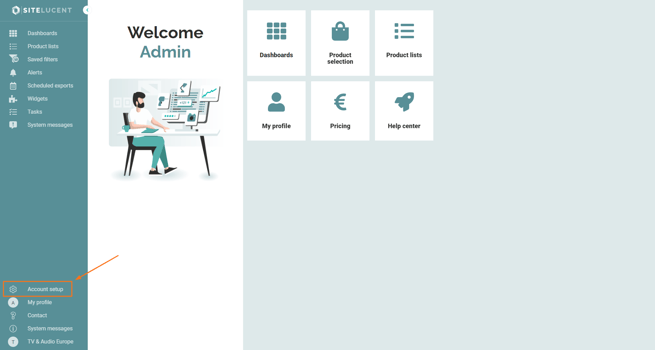
- Click 'Retailer configuration' to see an overview of the retailers in your account.
- Click the magnifying glass icon 🔍 below a retailer of choice to add search keywords and category URLs. In the below example we add a category URL to retailer Bol.com.
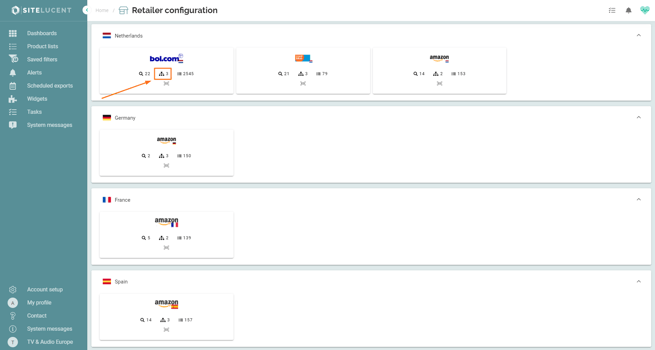
- Click 'Create category'.
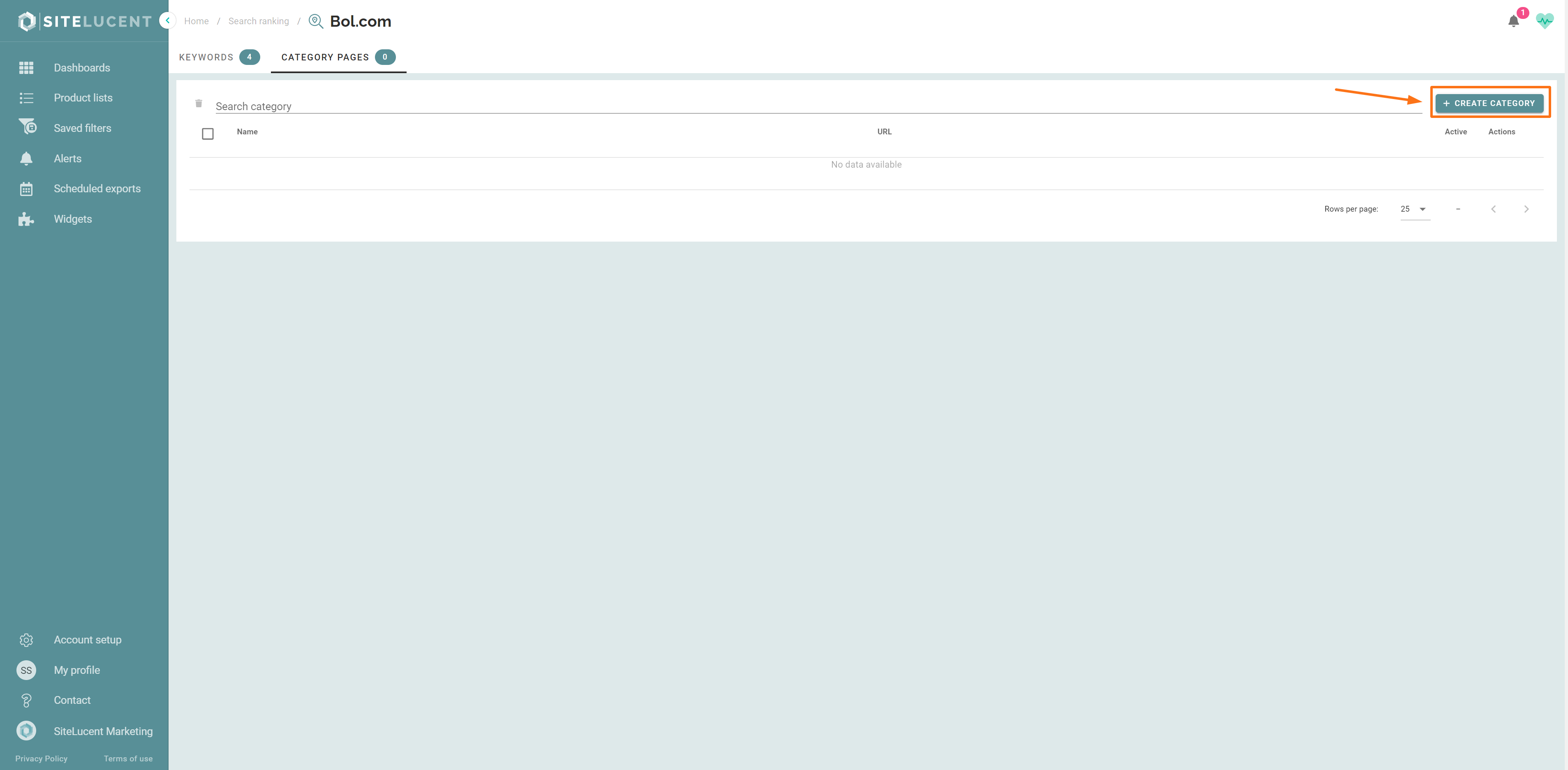
- Name the category in which you want to start monitoring your products' search results.
- Navigate to the retailer's site, go to a certain category page, and copy-paste the URL.
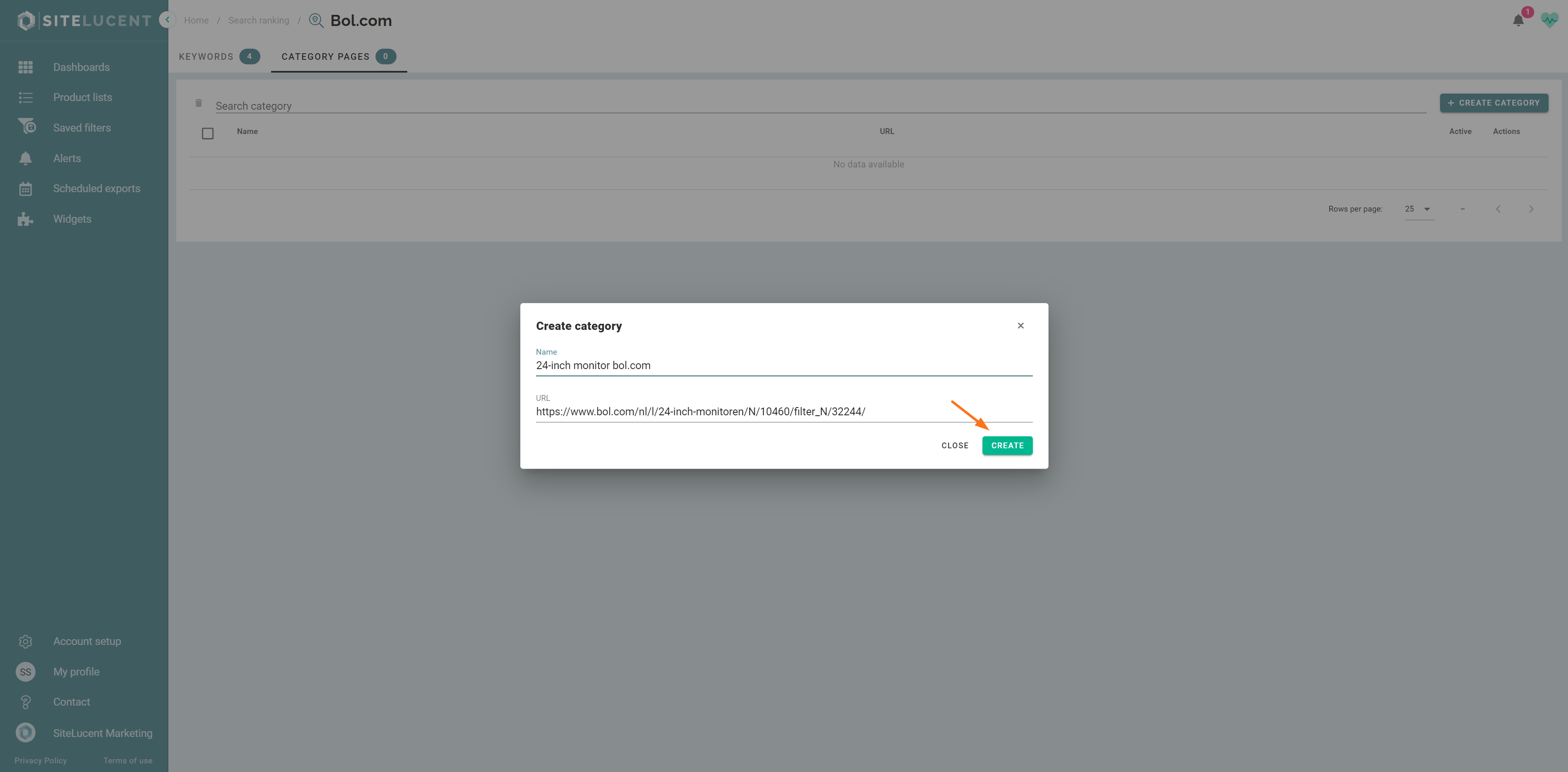
- Make sure the changeover switch is set to 'Active'.
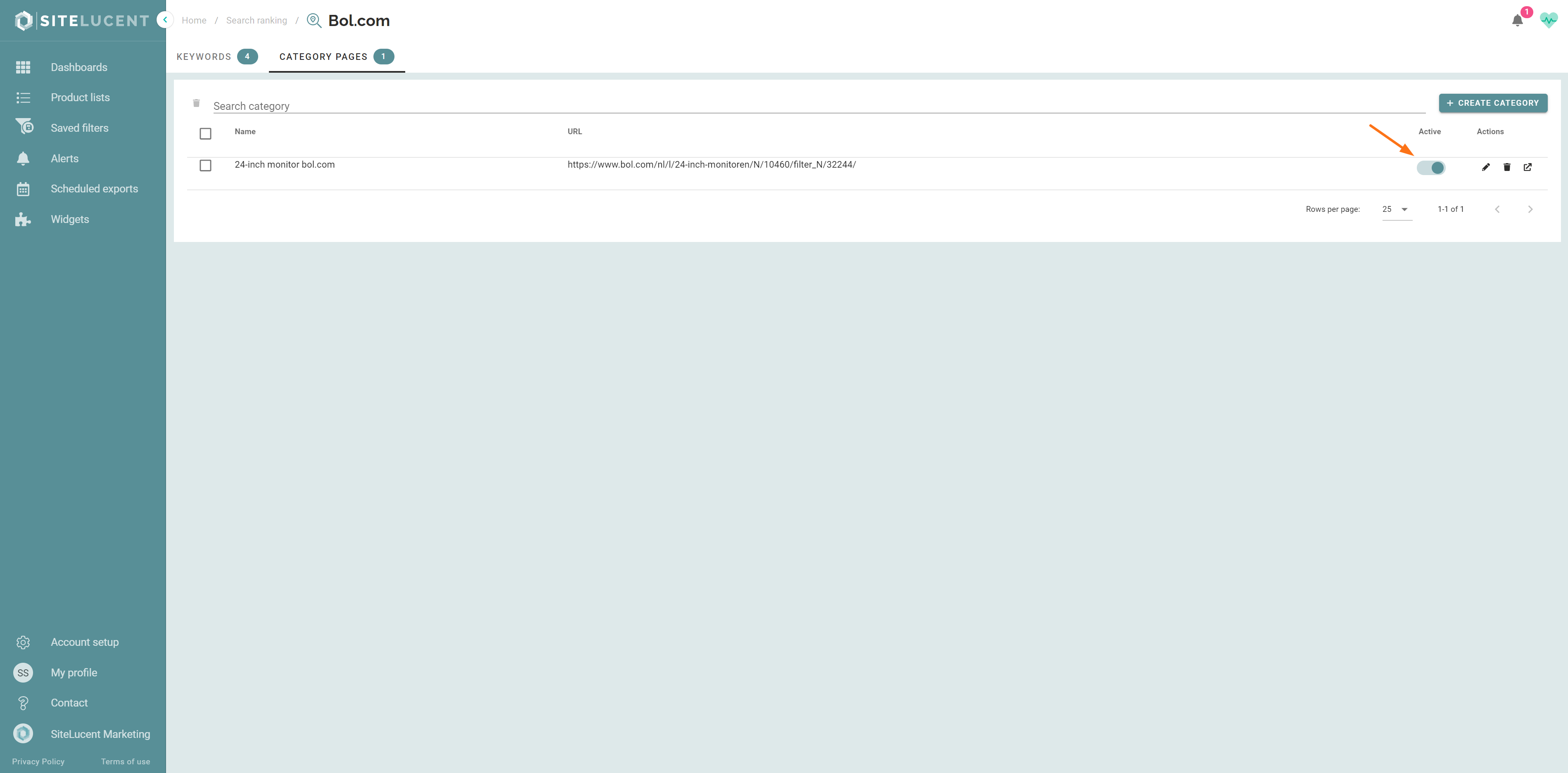
- Switch to Category/Listing pages in the top filter menu, and select the desired search categories.
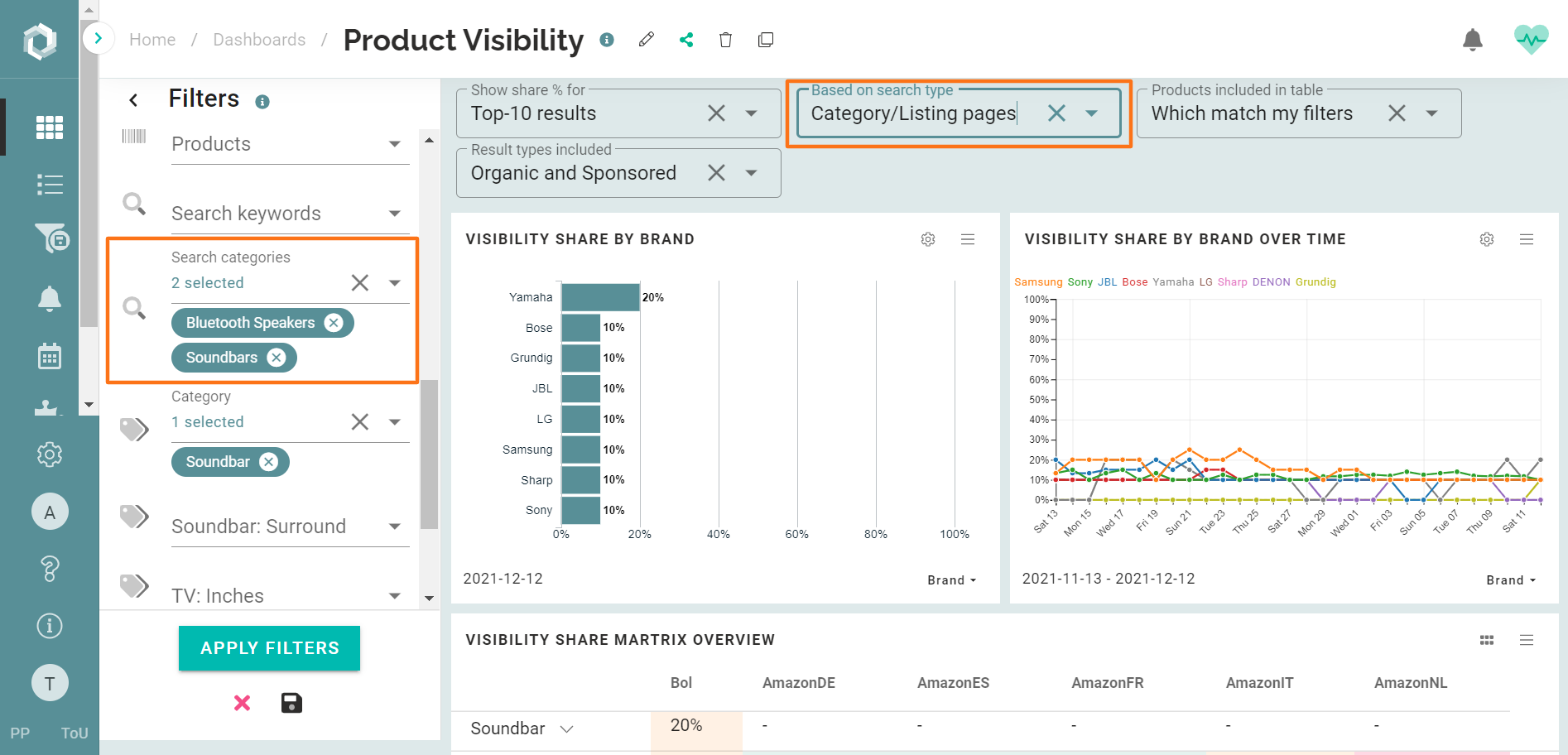
NOTE: It typically takes one hour before you see the category search results in the visibility dashboard.
- Read more about the visibility dashboard filters in this article.
