In this article, we explain how you can visualize promotion details.
NOTE: Promotion details need to be configured per retailer. Please contact your customer success manager for more information.
Promotion details can be visualized in two places:
Promotion details in product details
- Navigate to a dashboard;
- Click on the 'I icon'
 to view product details;
to view product details; - Click on the 'Promotions' tab to view promotions for that product.
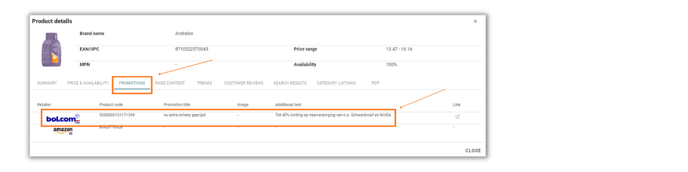
- Here you can see the promotion per retailer, the promotion title, images, and additional text. You can also directly visit the webpage.
Promotion details in a table widget
It is also possible to visualize promotion details in a table widget. To do this, you need to create a new data table widget. In this data table widget, you can add the following table fields:
- Promotion Present - to only show products with a promotion, you can set a condition for this table field.

- Promotion Details (Split) - this table field shows the promotion title, additional text in the promotion, a link used in the promotion, and images used in the promotion.
- Original Price - when you add a selling price as an attribute to your product list, you can add this to your table widget.
- Selling Price - the price found on the product detail page.
- Discount (Amount) - the absolute difference between the original price and the selling price.
- Discount (Percentage) - the percentual difference between the original price and the selling price.
- In Stock - you see a 'Y' when a product is in stock and an 'N' when a product is out of stock. This is important for promotions because you want to ensure promotional products are in stock.
Once you've added all desired fields, you click 'Save'. You can now add the widget to an existing dashboard, or you can create a new dashboard specifically for the promotion details widget.
