You can set alerts and notifications on 2 levels. In the article below, we will tell you more about how to do so.
Alerts can be set on KPI level and Product level:
- KPI level alert: receive an alert when the specified condition for the selected KPI is met. You use this alert when you want to receive a notification when i.e. a retailer, brand, or other such 'aggregation level' hits a certain threshold.
I.e., show the retailers for which the availability rate drops below 80%. - Product level alert: receive an alert when the specified condition for at least 1 individual brand is met. You use this alert type when you want to be notified when an individual product (or multiple products) hit a certain threshold.
I.e., show the specific product(s) for which the availability drops below 80%.
The steps to create a new alert:
- Navigate to 'Alerts';
- Select 'Create alert' on the top of the page;
- Apply preferred filters;
- Choose 'KPI level alert' or 'Product level alert';
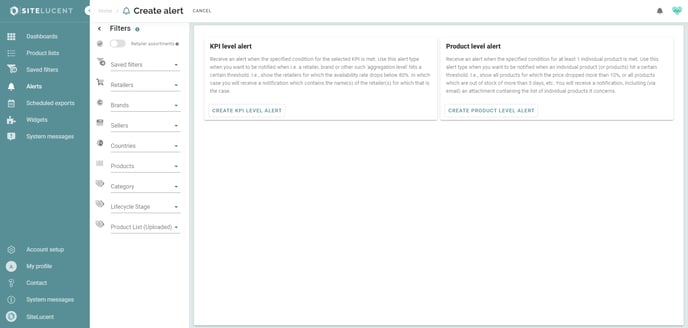
- If you choose 'KPI Level Alert':
- Choose the preferred notification method(s);
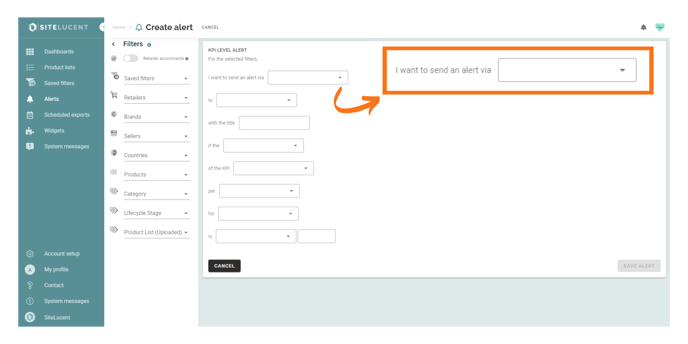
- Choose the preferred notification method(s);
-
- Select users whom we should notify;
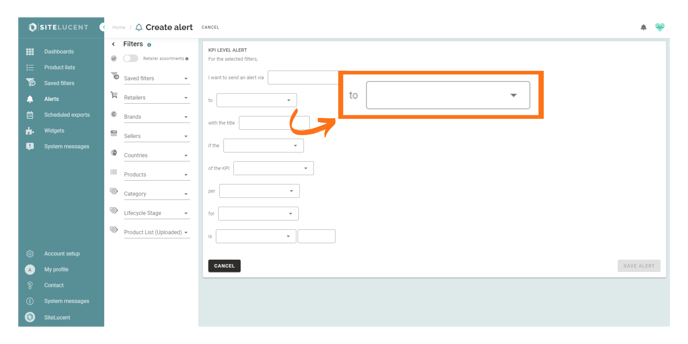
- Select users whom we should notify;
-
- Indicate the title of your alert (max. 100 characters);
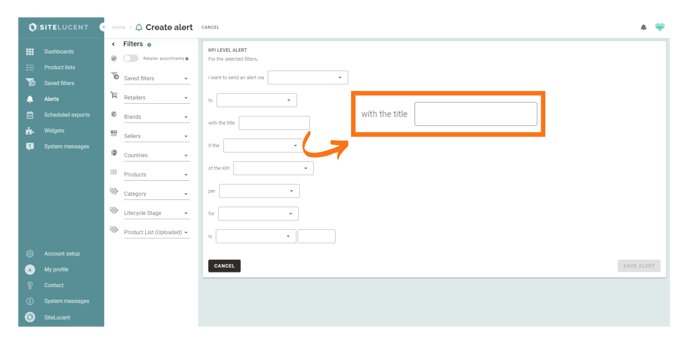
- Indicate the title of your alert (max. 100 characters);
-
- Choose the aggregation function;
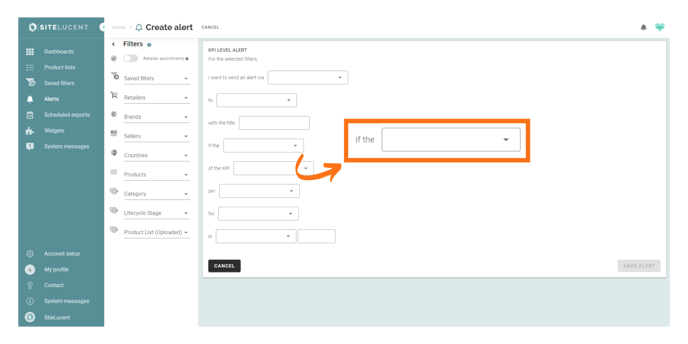
- Select a KPI on which you want to set the alert;
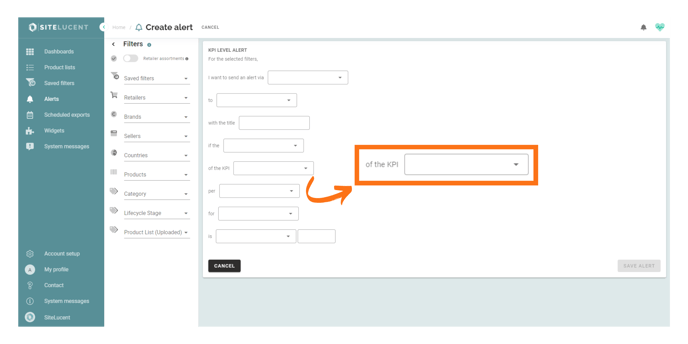
- Determine where you want to set the KPI alert;
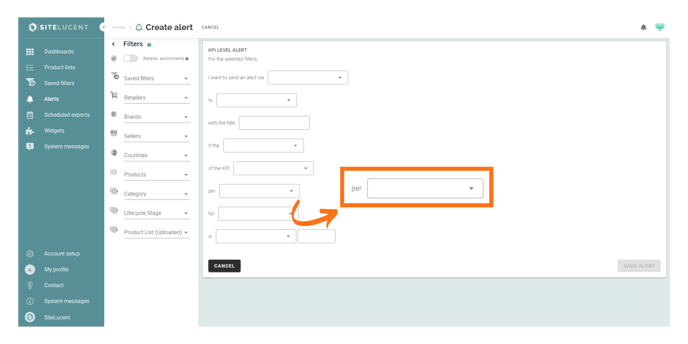
- Choose the aggregation function;
-
- Select a Date preset: When you select "Today", the tool checks whether the data collection for today - for that selection - is already complete and (if yes) do the check and then send an alert;
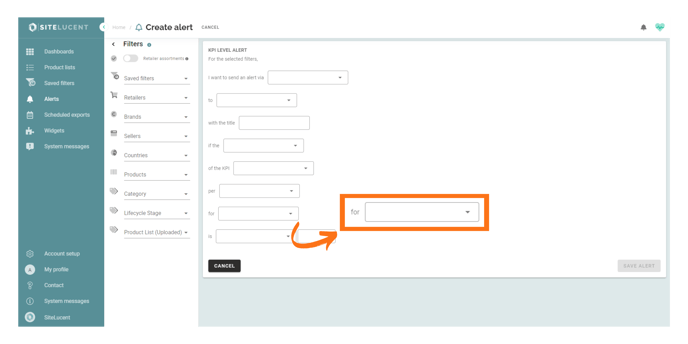
- Set a threshold condition and value;
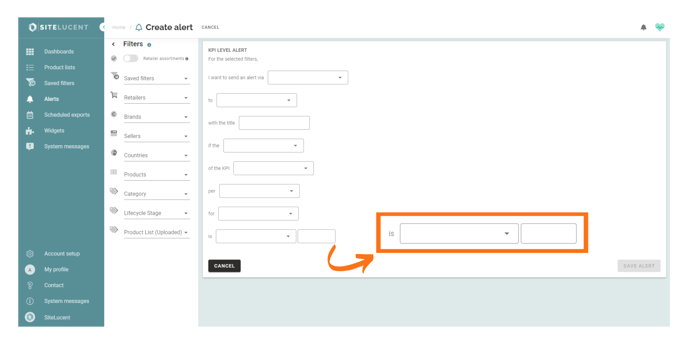
- Choose if you want to receive alerts every day, or on a specific day.
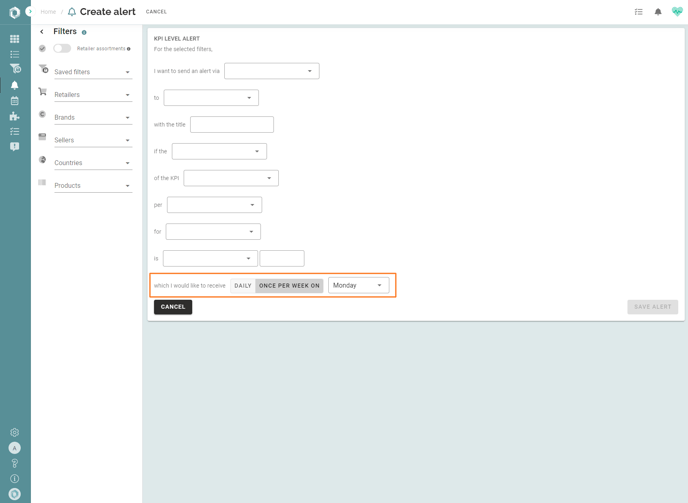
- Click 'Save'.
- Select a Date preset: When you select "Today", the tool checks whether the data collection for today - for that selection - is already complete and (if yes) do the check and then send an alert;
- If you choose 'Product Level Alert':
- Choose the preferred notification method(s);
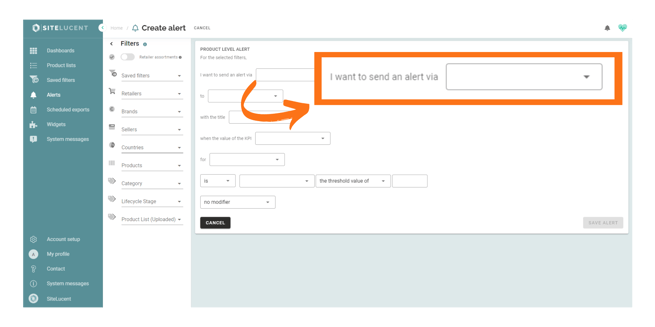
- Select users whom we should notify;
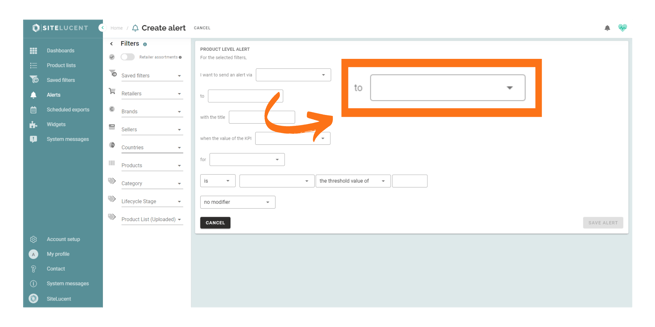
- Indicate the title of your alert (max. 100 characters);
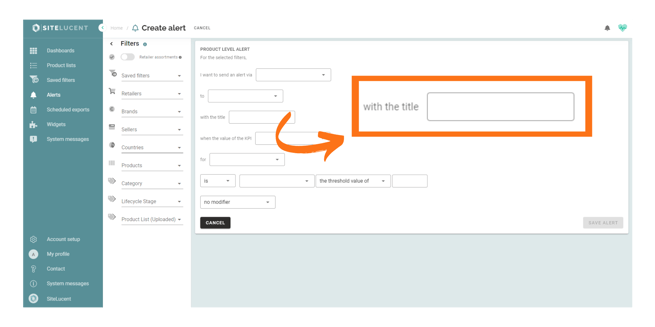
- Choose the preferred notification method(s);
-
- Select a KPI or Product on which you want to set the alert;
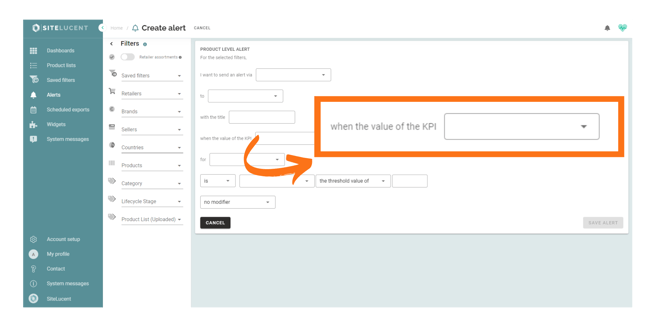
- Select a Date preset: When you select "Today", the tool checks whether the data collection for today - for that selection - is already complete and (if yes) do the check and then send an alert;
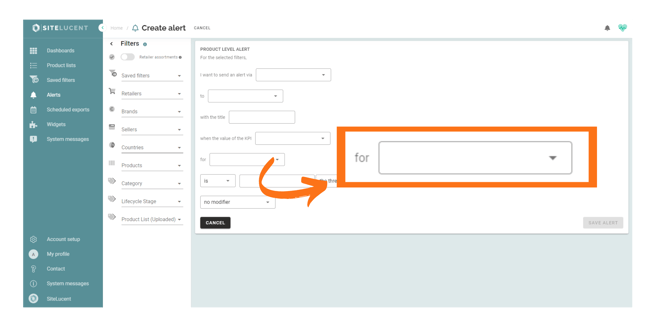
- Set a threshold condition and value;
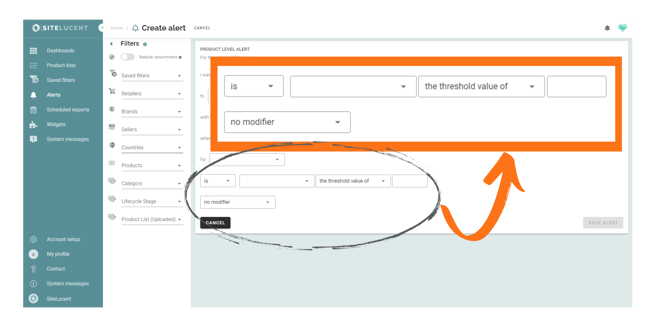
- Choose if you want to receive alerts every day, or on a specific day.
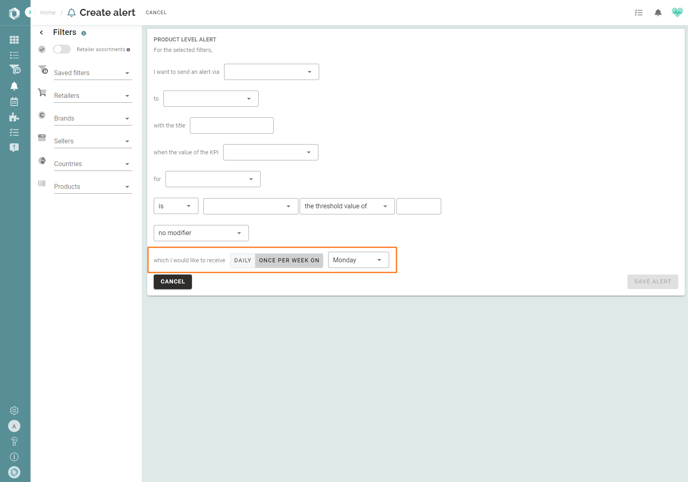
- Click 'Save'.
- Select a KPI or Product on which you want to set the alert;
Note: product level alerts contain the URL to the corresponding product detail page. Why is this useful? When you, for example, receive an alert about an SKU that is out-of-stock, you can quickly visit the retailer website to see if this is still the case.
Copy an existing alert
You can copy an existing alert and edit the filters in the 'Alerts' overview. This can be useful, for example, when you want to create the same alerts for different retailers.
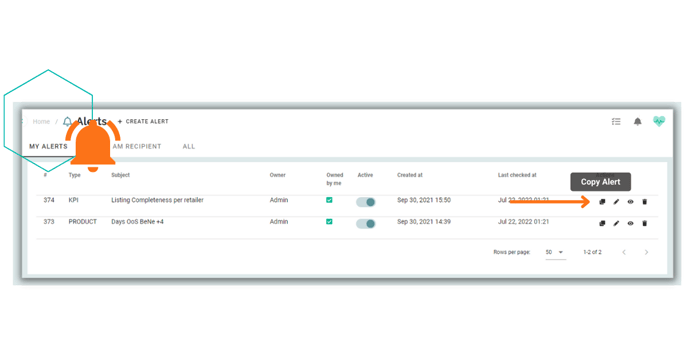
The shopping aisle is endless on the digital shelf, and there is continuous change. Below 5 changes are common. Click the links below to find related alert examples:
- Products that disappear from the shelf
- Products that run out of stock
- Dropping selling prices
- Retailers that are showing incomplete or incorrect information
- Sudden prevailing negative reviews
