This article explains the purpose of product list attributes and how to add a new attribute to a standard product list.
Attributes let you identify gaps in product content. For instance, check if a products' color, weight, size, and main keywords/features are mentioned (correctly) on retailer product pages.
To measure this, we can use attributes in DCC score rules.
If you want to monitor if retailers are respecting your Recommended Sales Prices you can add an RSP attribute to a standard product list. Read here how to do it.
Instructions
- Navigate to Product lists.
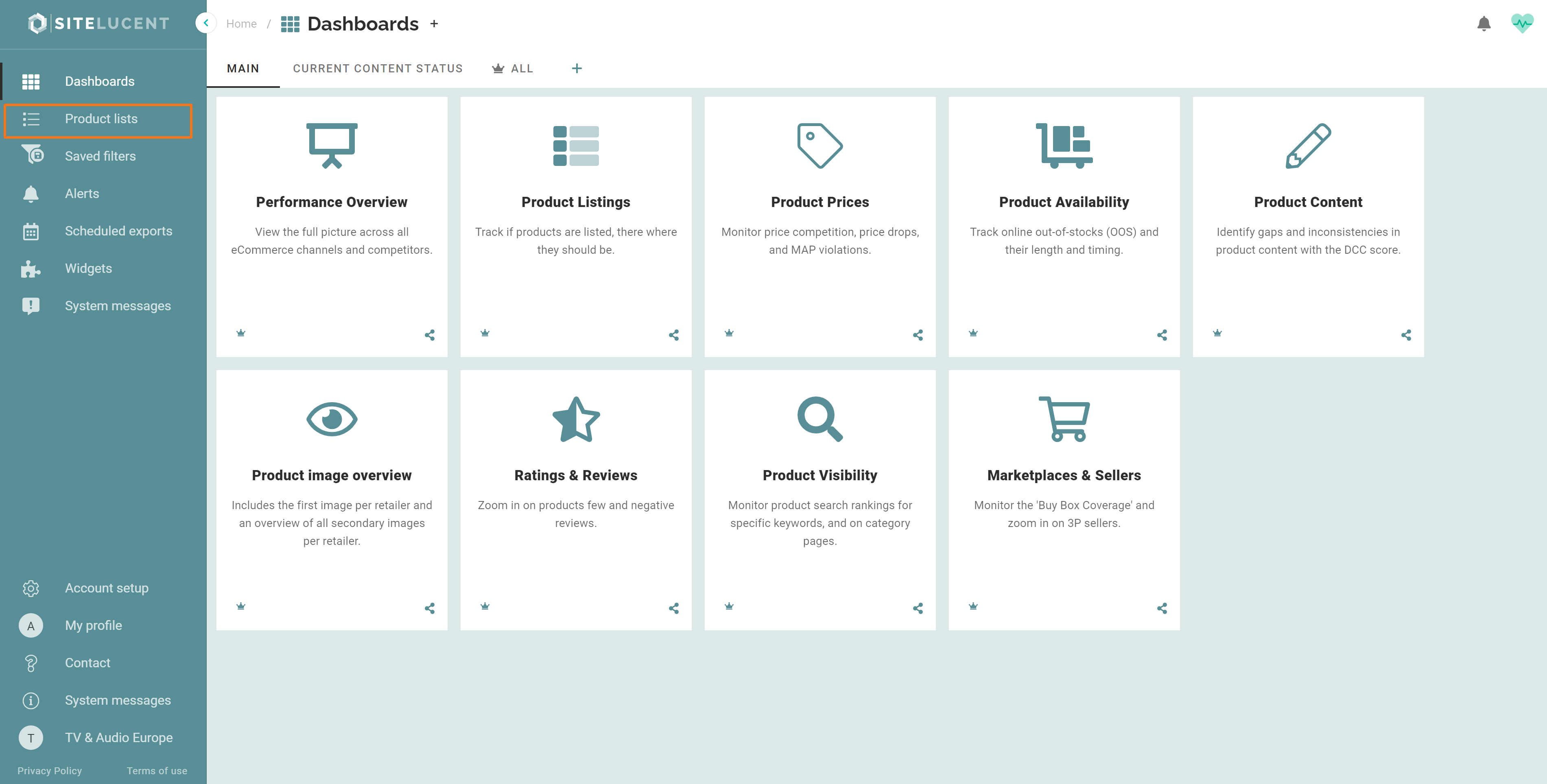
- Click on the standard product list for which you want to create a new attribute.
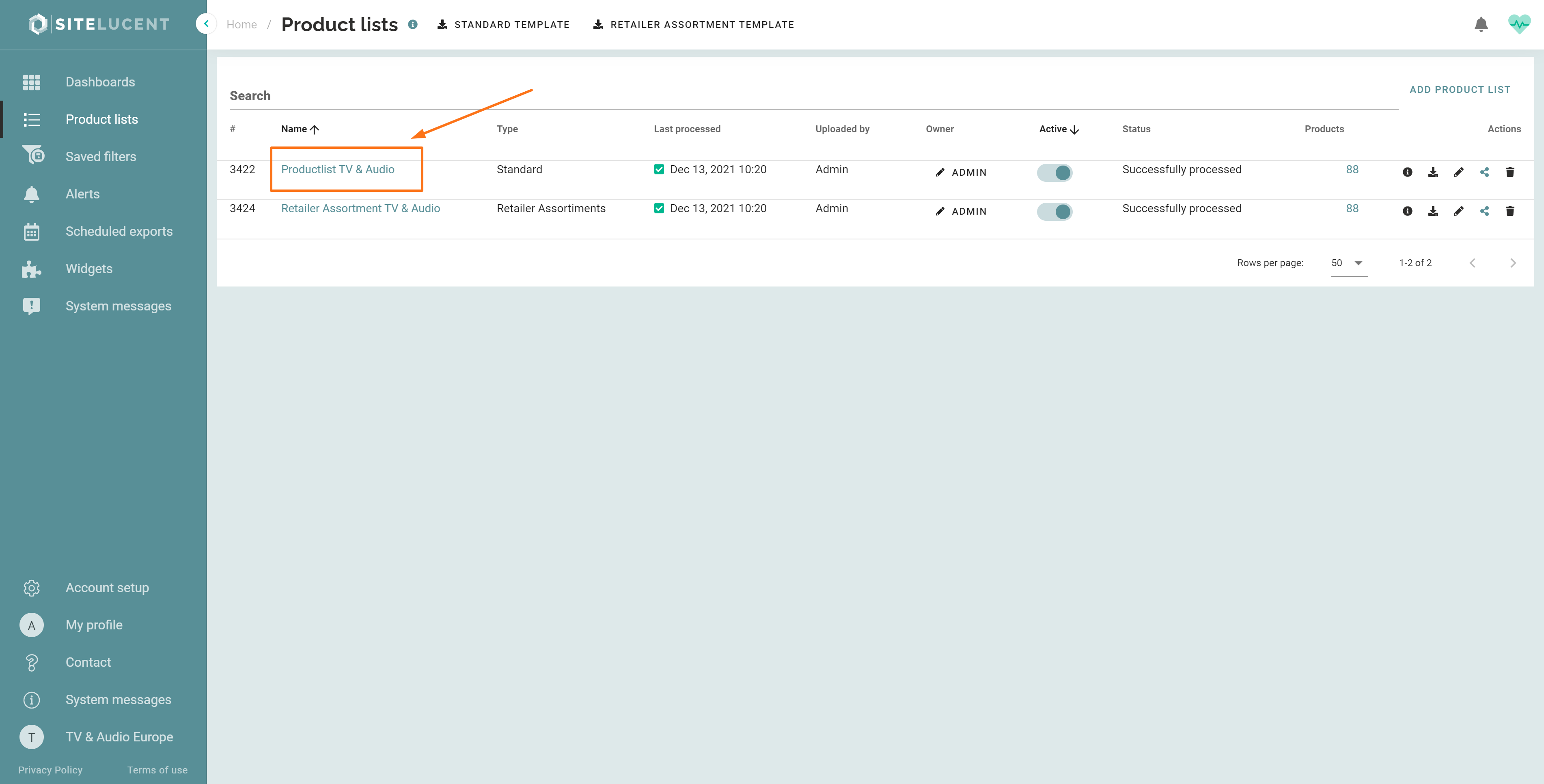
- Click on the '+' icon in the upper right corner of the screen.
- Click on '+ Field'.
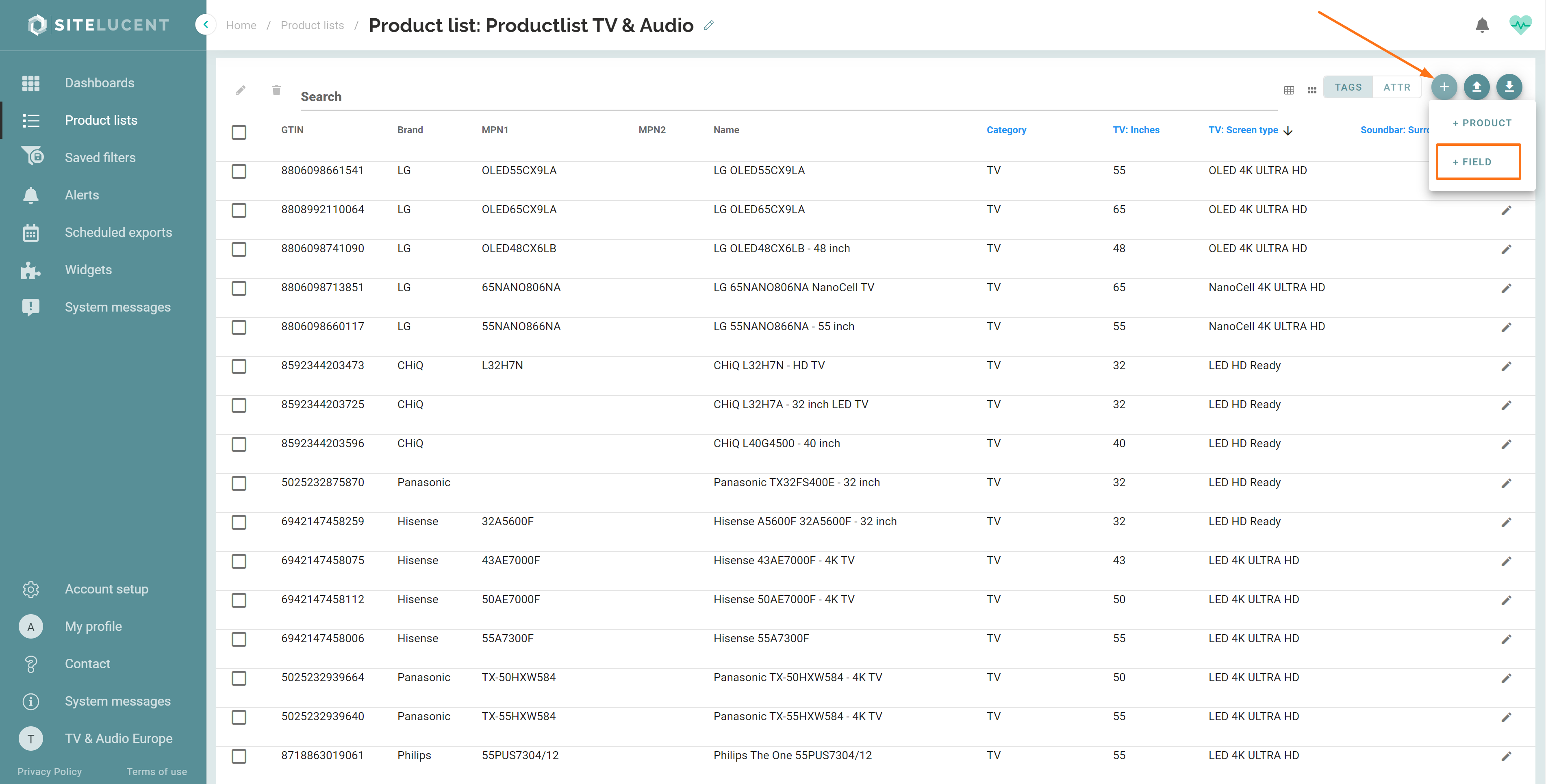
- Select 'Attribute' and enter a name the new attribute- For instance, product colour, weight, size, and main keywords/features. In the example below, we add a secondary keyword.
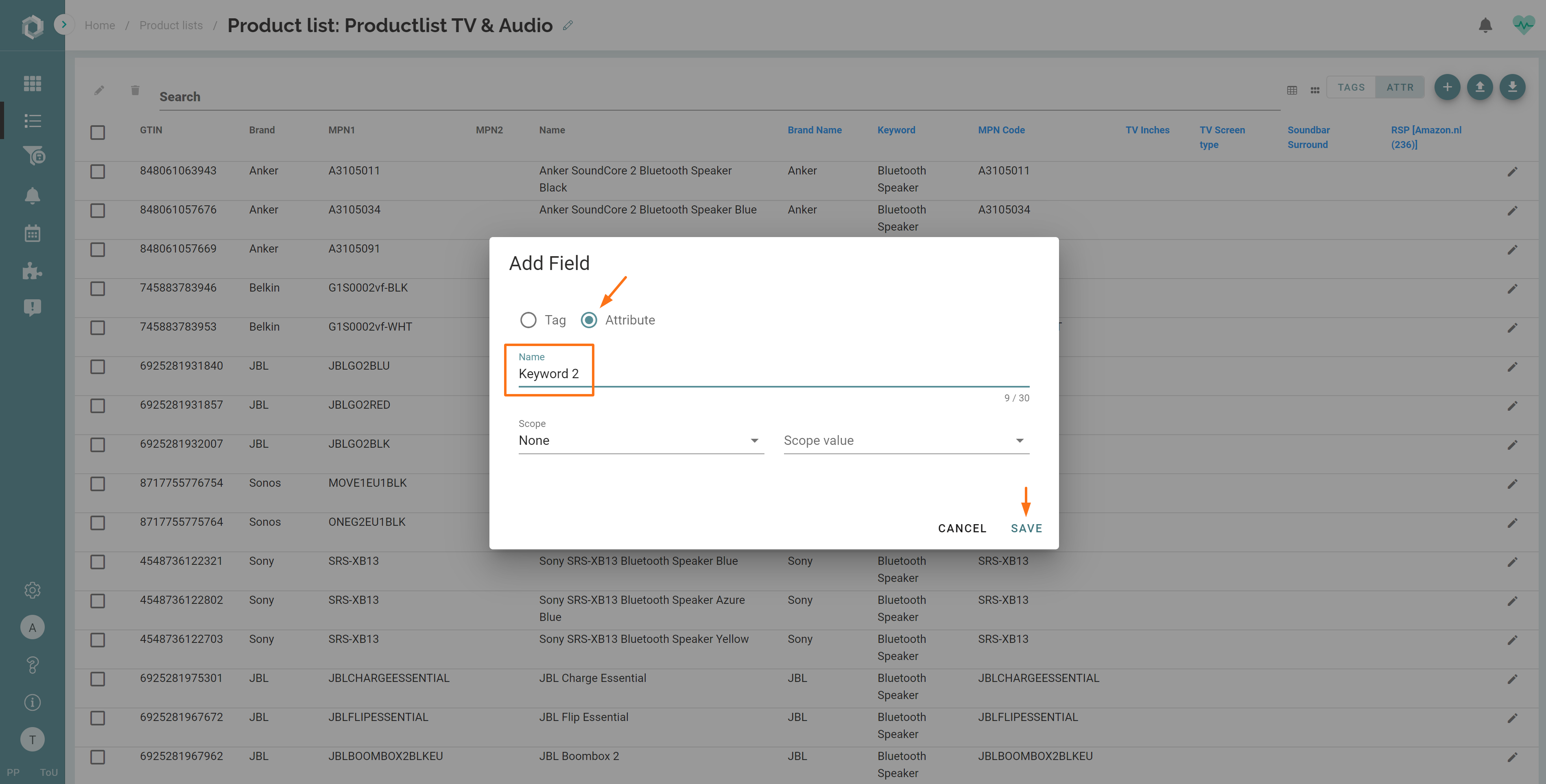
Leave the 'Scope' and 'Scope value' fields empty, since these are only functional for RSP attributes.
The attribute is now created. The next step will be to add field values. Read here how to add values to your attribute.
