With a product list, you can track if products are listed, create custom filters with product tags and add product attributes to measure product content criteria and retail price deviations.
To create a product list you first:
- Navigate to 'Product lists'.
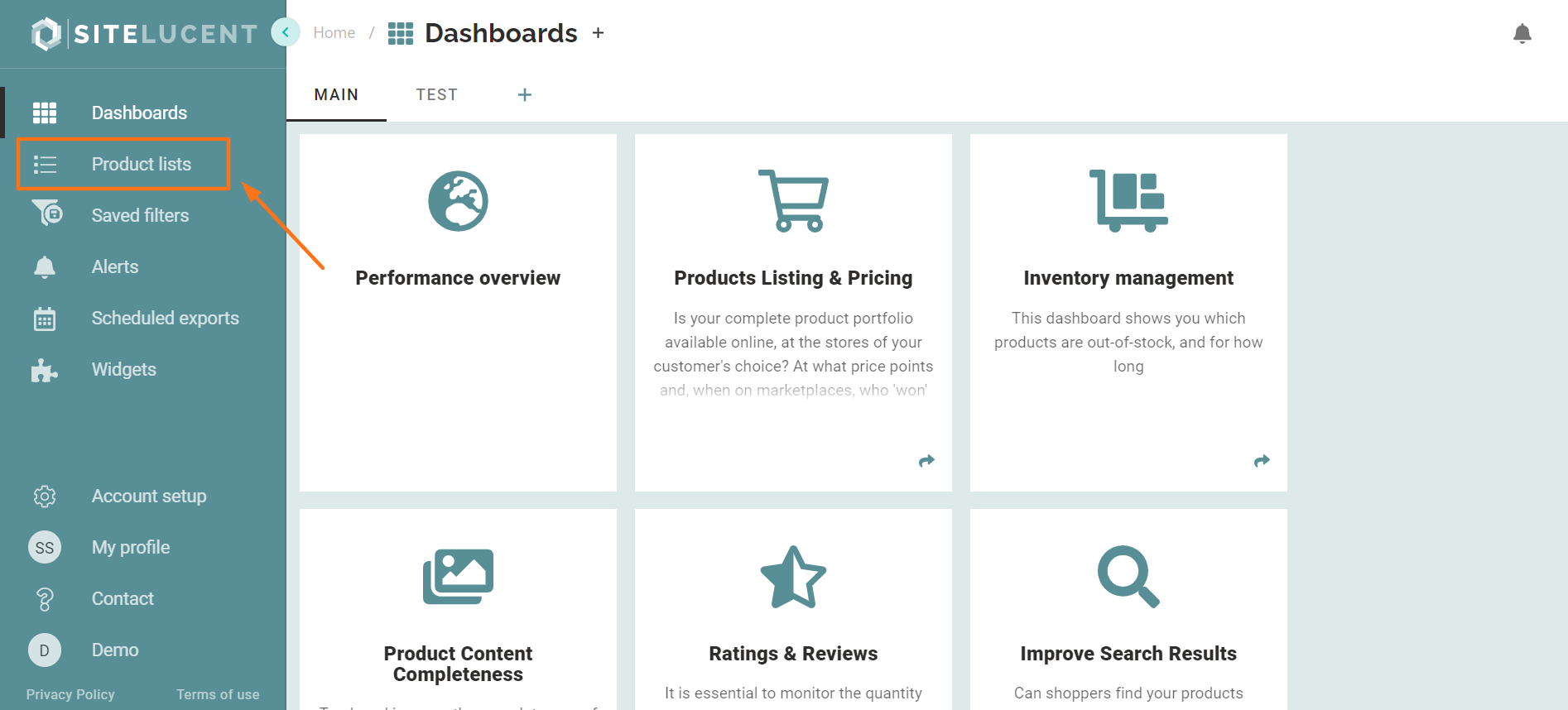
- Download a Standard product list template
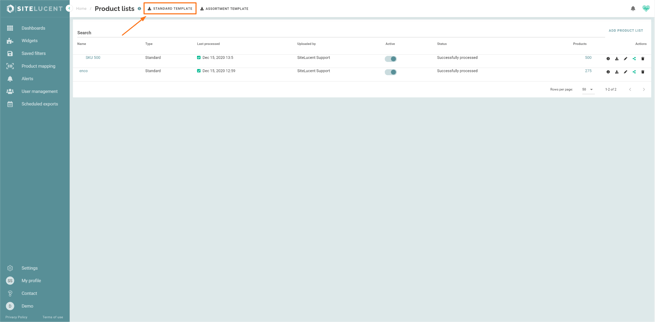
- Fill out the mandatory fields ( Column A - E):
GTIN Code The GTIN code (i.e. EAN, UPC, ISBN, etc.), is a unique code assigned to a product to identify it. Brand name The official brand name of the product. MPN Code 1 The Manufacturer Product Number. Please note: An ASIN is NOT an MPN code. MPN Code 2 An additional MPN code. Please note: An ASIN is NOT an additional MPN code. Product name The official name of the product. Use your company's standard language. - Fill out the optional product tags (Column F-Y) to create custom filters. Add for instance: Product categories, Model names or Product lifecycle stages. Read how to use these product tags as a Custom filter here.
- Fill out the optional Attributes (Column Z - AS):
- Add attributes such as colour, weight, size and main keywords to identify gaps and inconsistencies in product content. Attributes can be used in the DCC criteria/rules to measure content completeness and correctness. Read more about how to use attributes in the DCC score.
- Add the attribute 'RSP' (Recommended Retail Price) to measure price deviations. - The next step will be to upload your product list to SiteLucent.
If you want to define a portfolio that is e-retailer specific, you can use and upload a 'retailer assortment product list'.
