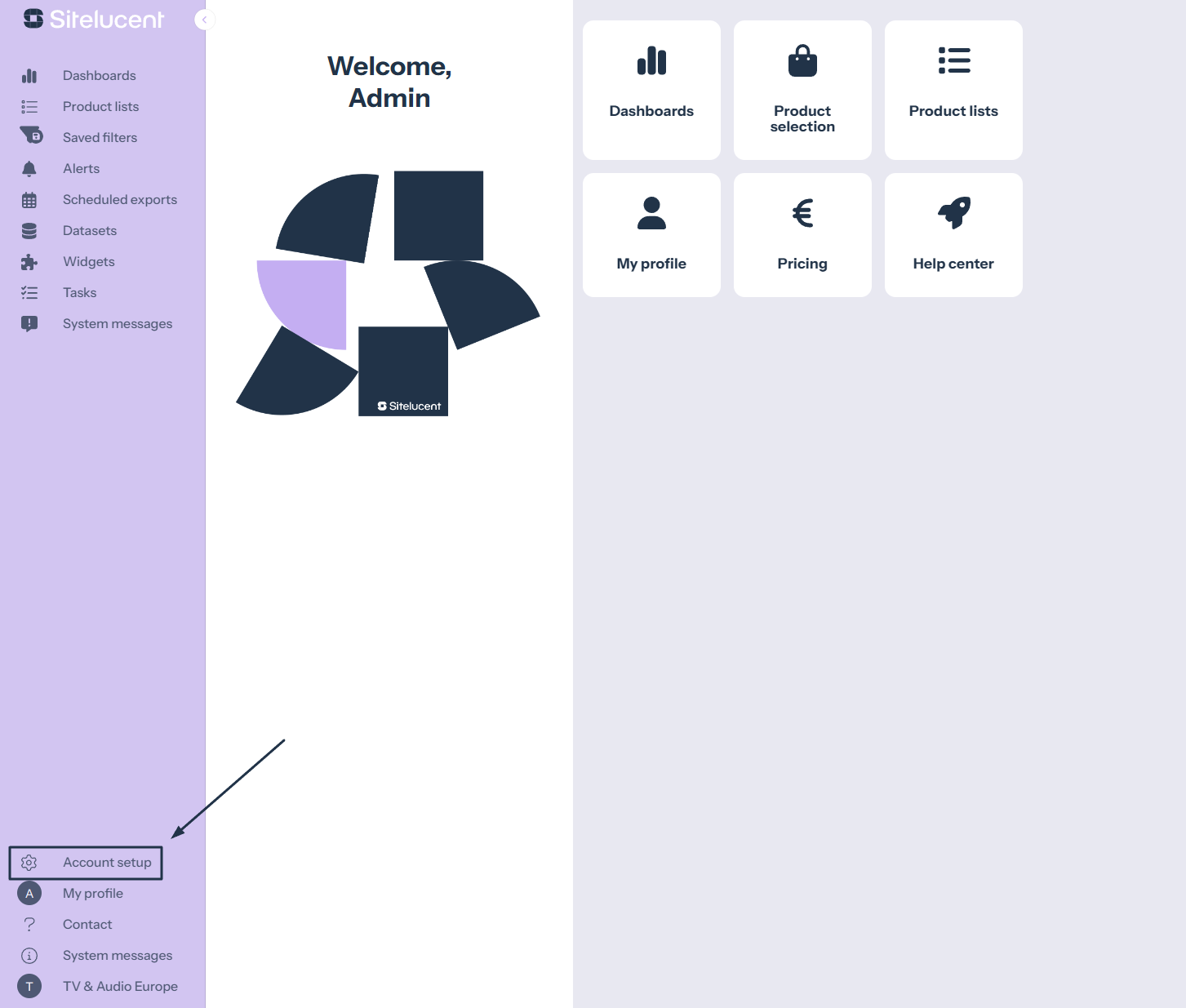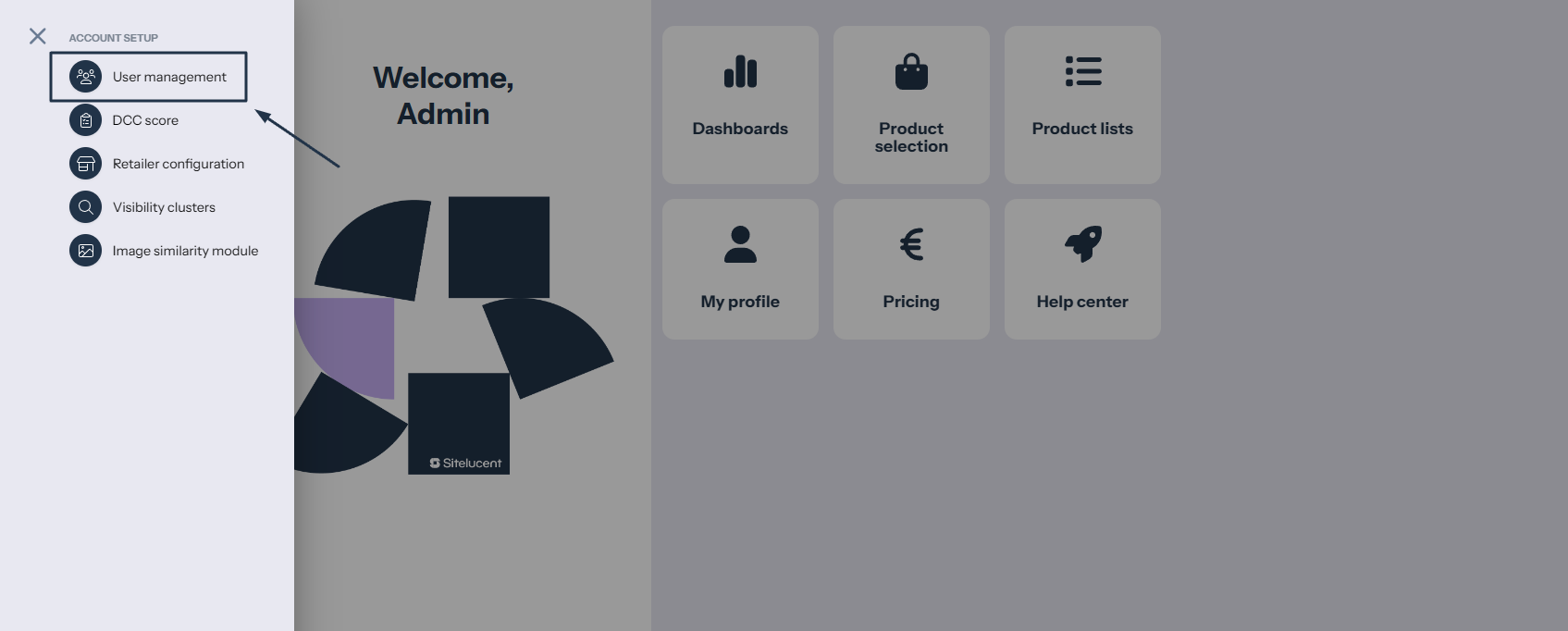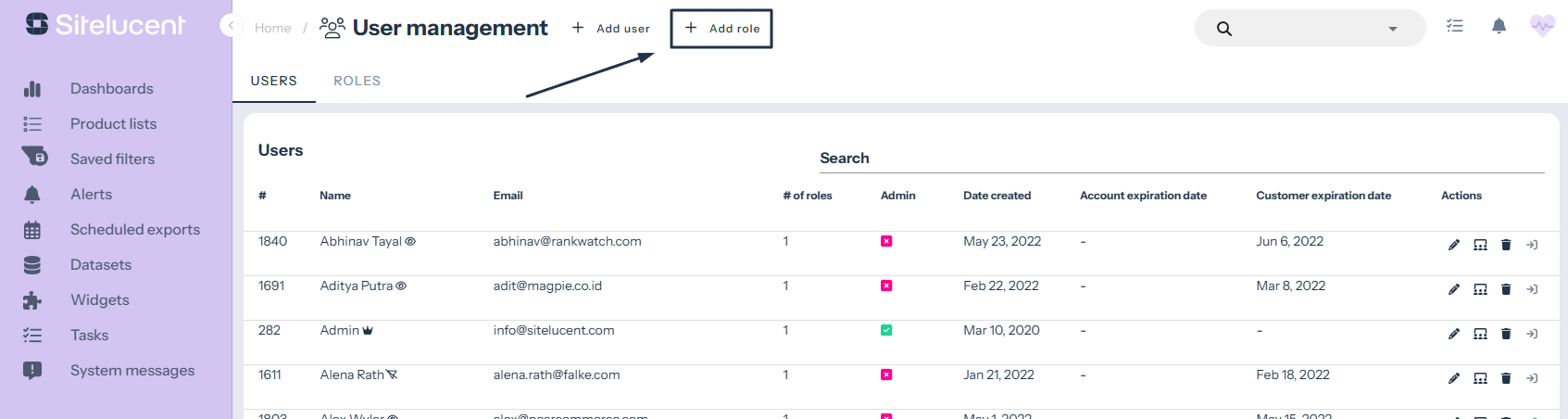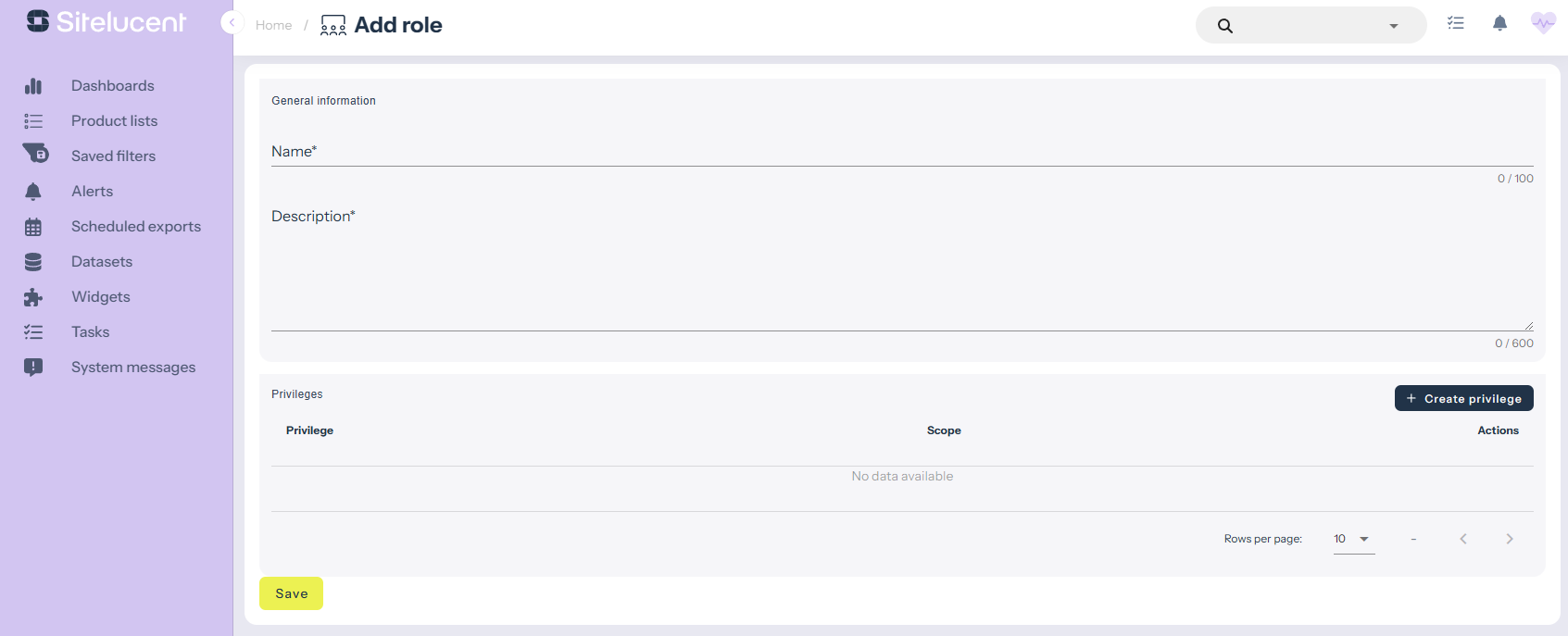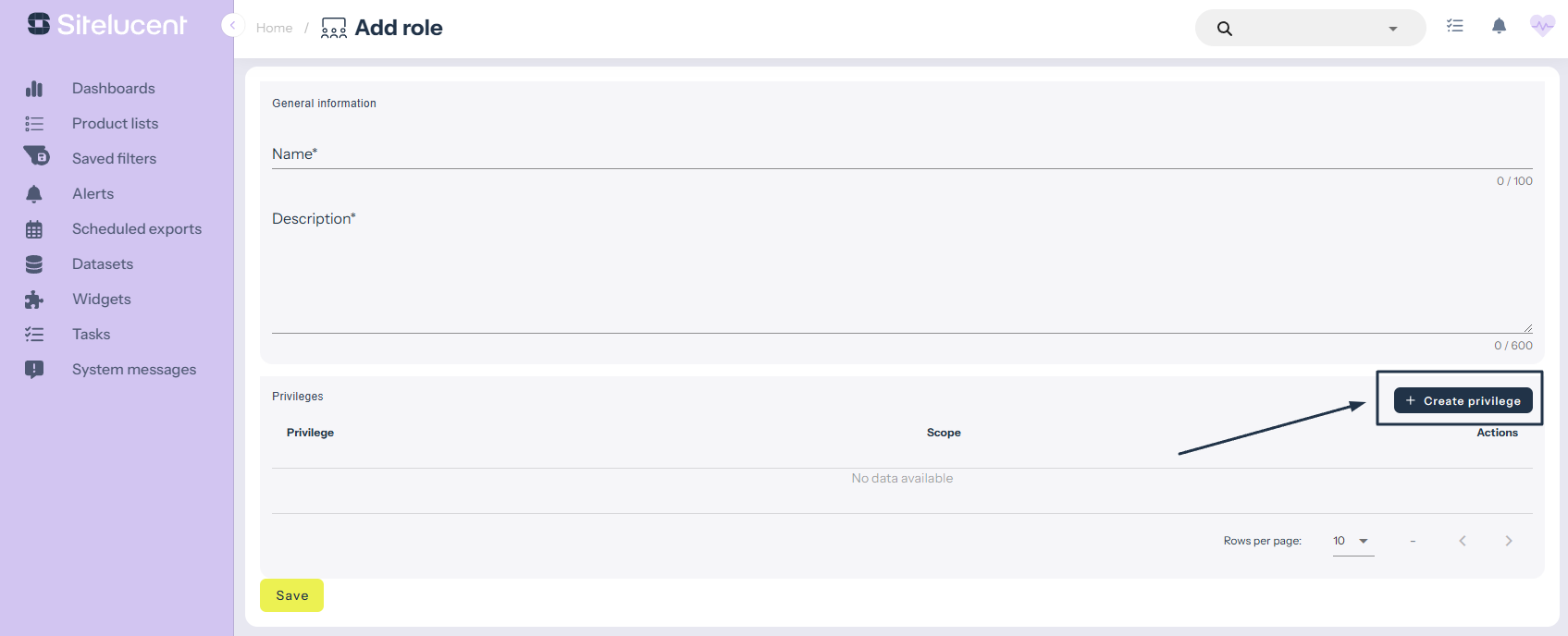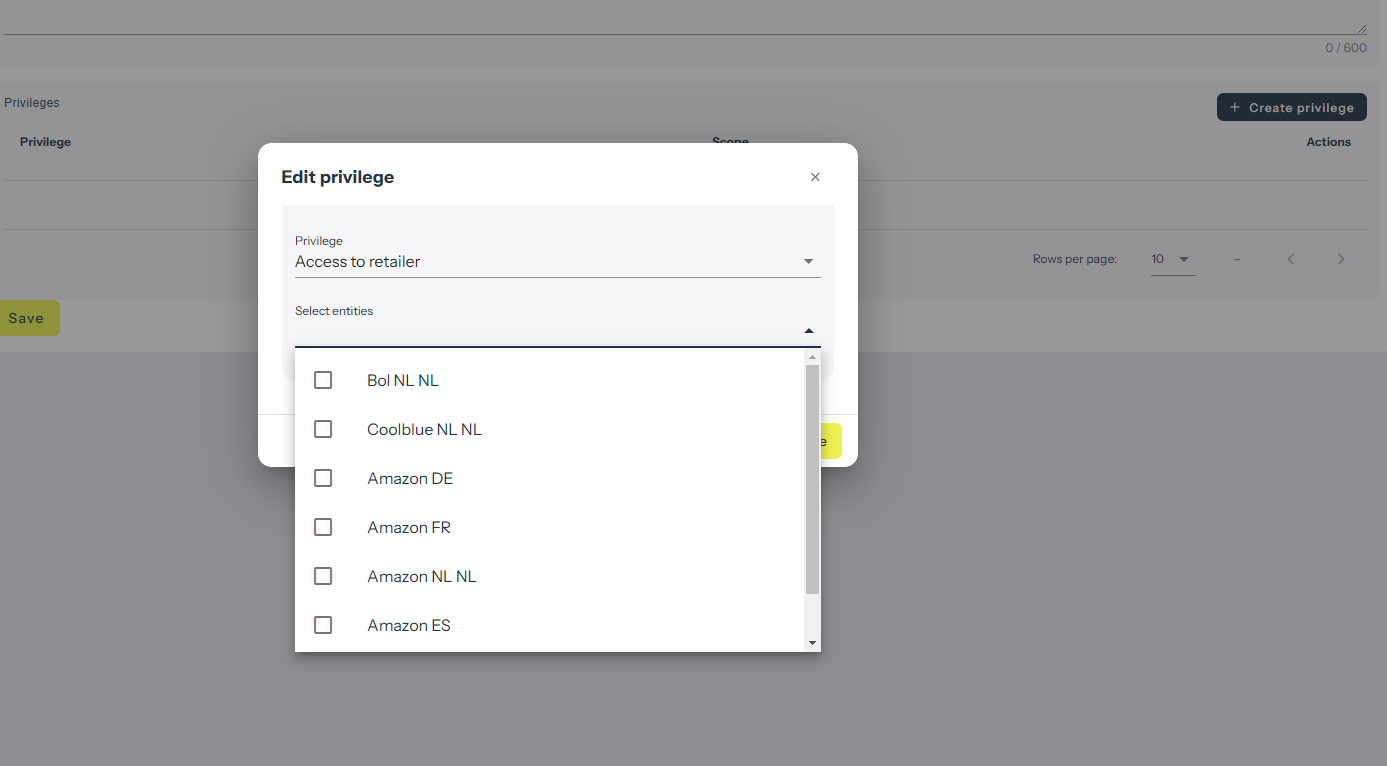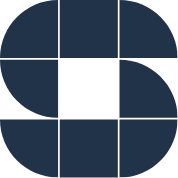Place a privilege on access to (a) specific retailer(s) by creating a new user role.
To create a user role you first:
- Navigate to ‘Account setup’.
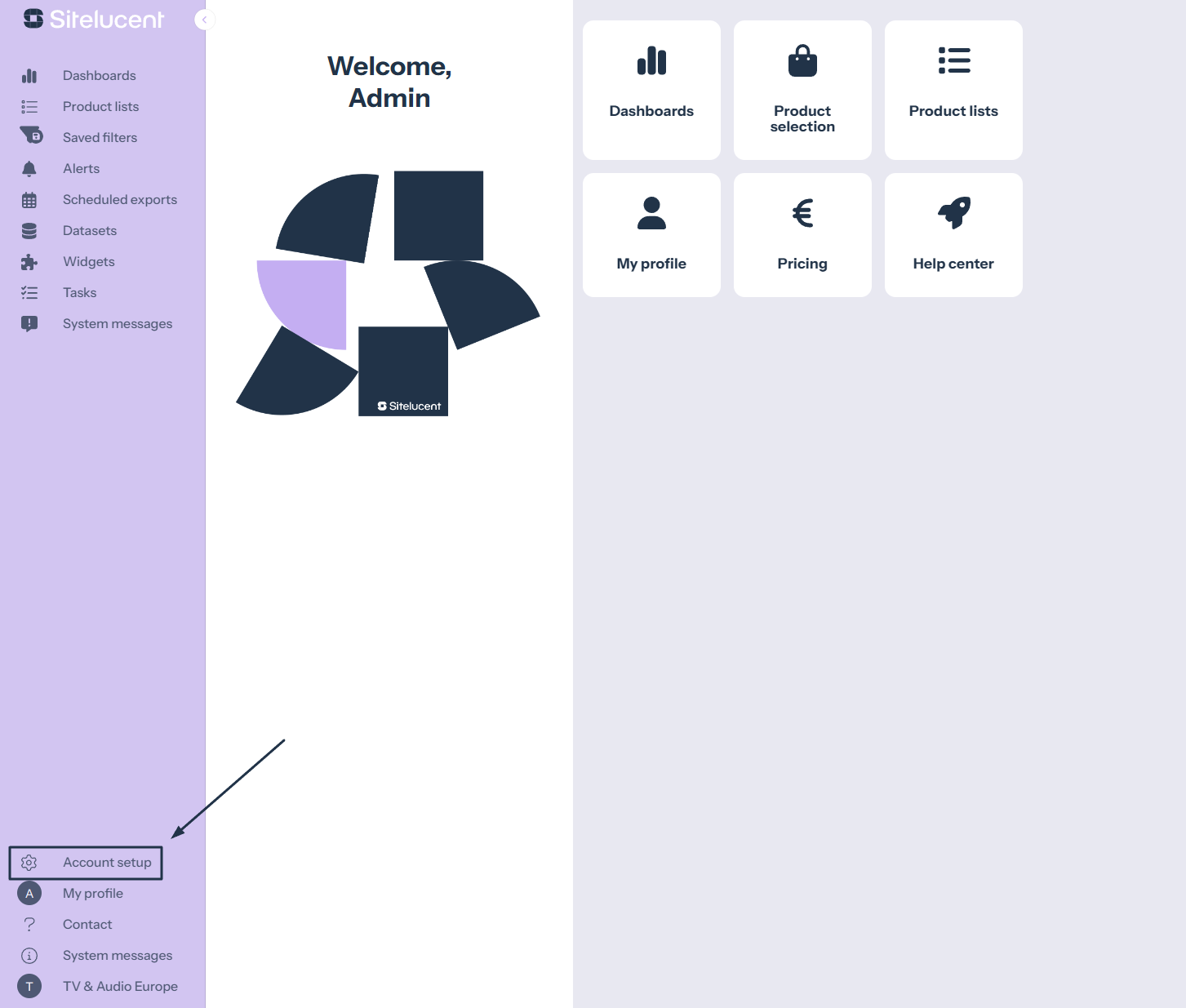
- Click ‘User management’
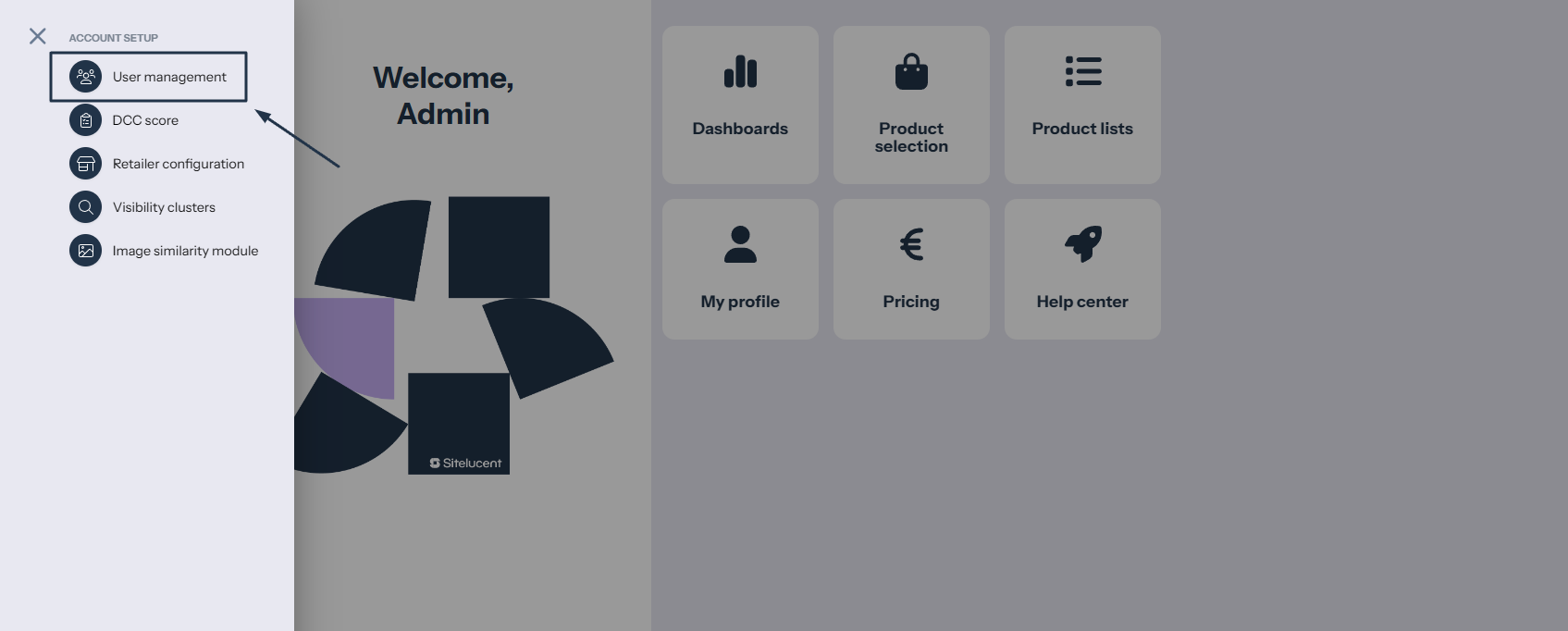
- Click ‘+ Add role’.
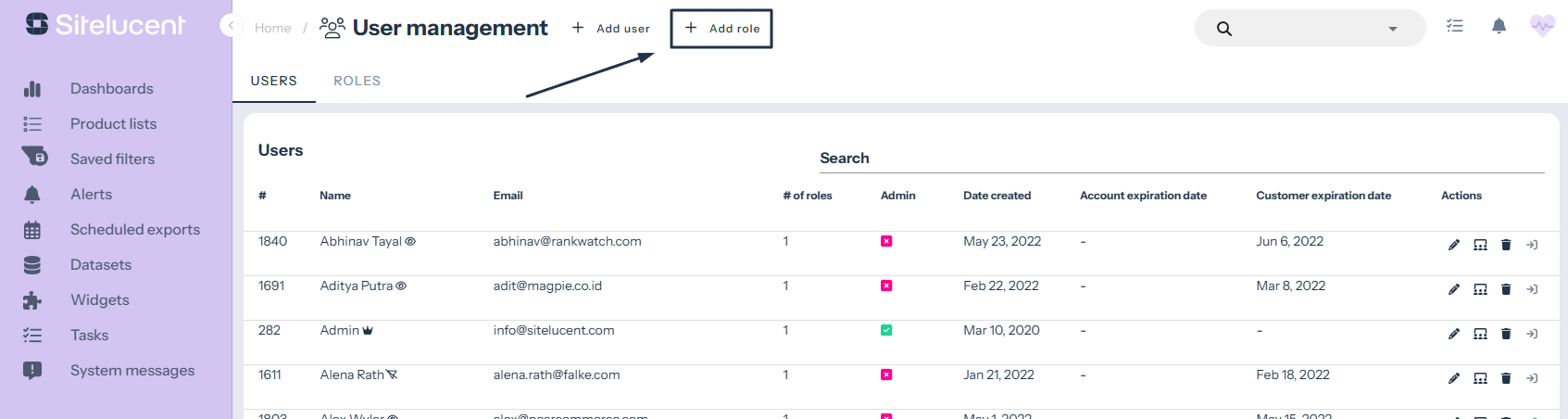
- Give your new role a name and description.
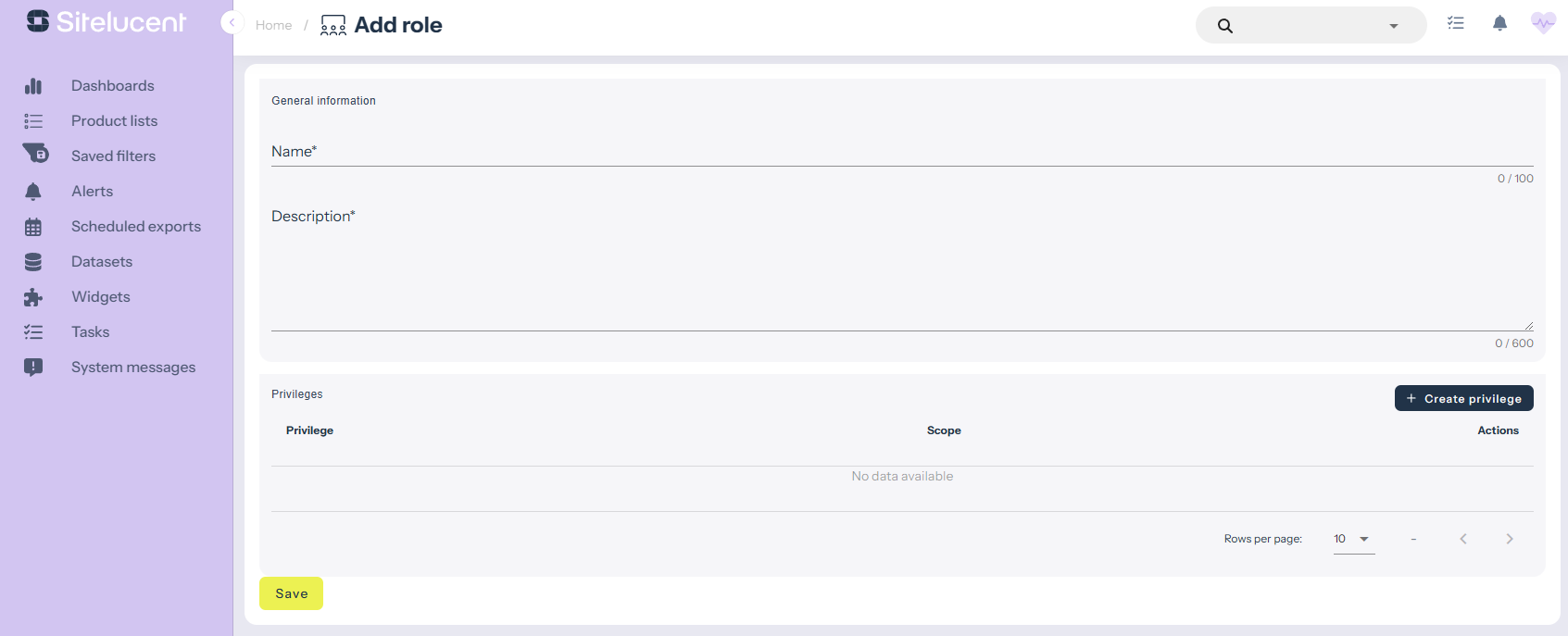
- Click ‘ + Create privilege’.
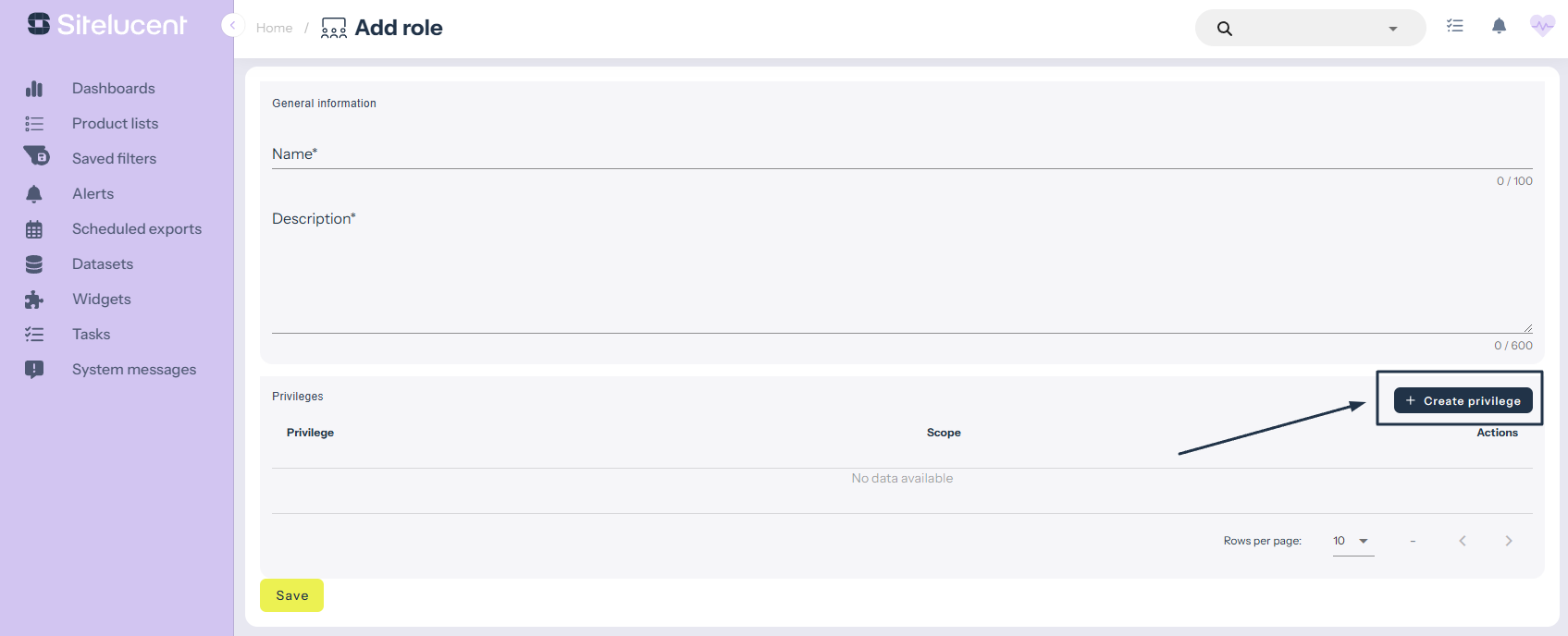
- Select the retailer(s) you want a user to have access to.
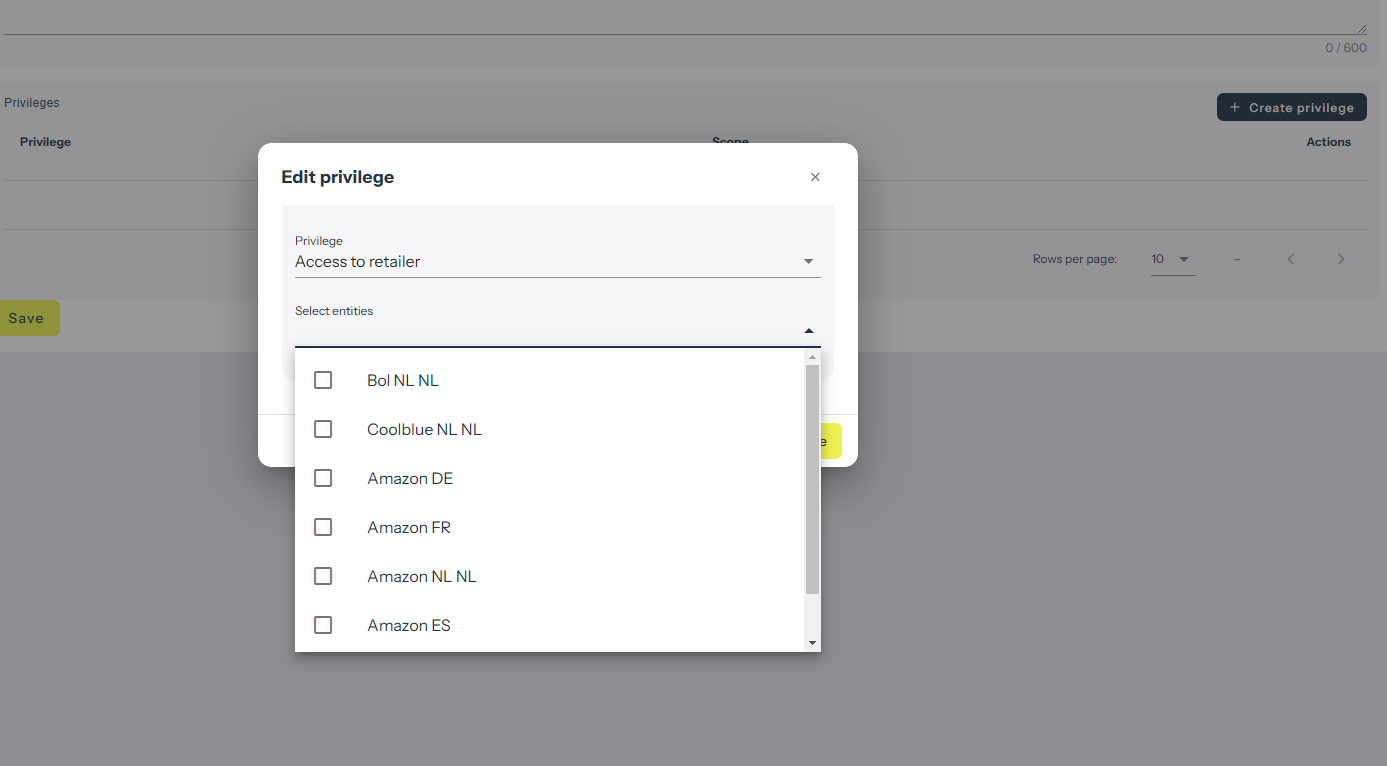
- Click ‘Save’ to save the privilege.
- Click ‘Save’ to save the user role.
- Now you can assign the new user role to a user.
account setup,sitelucent support,user roles