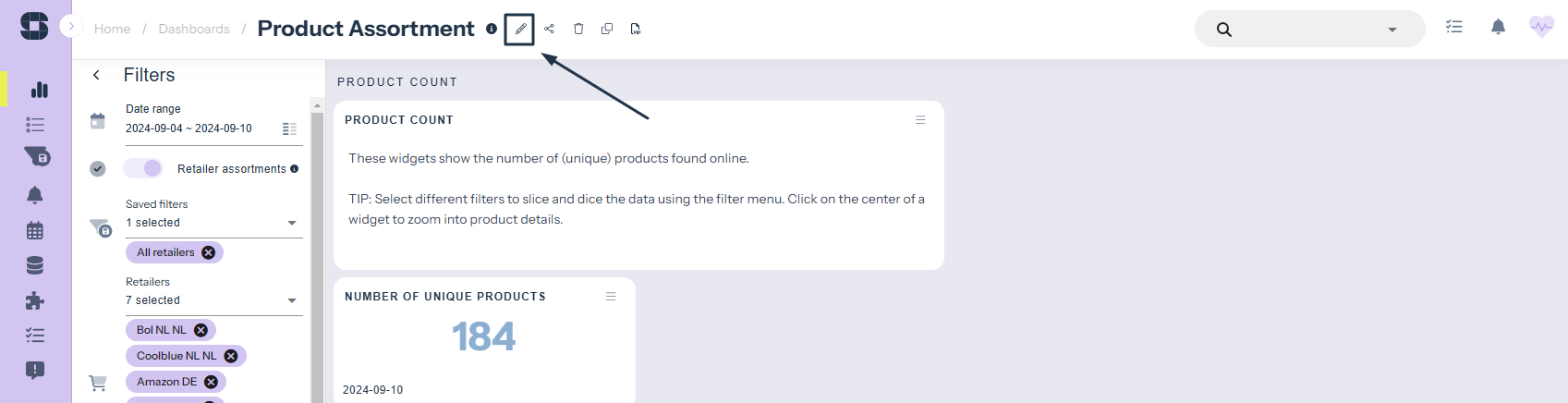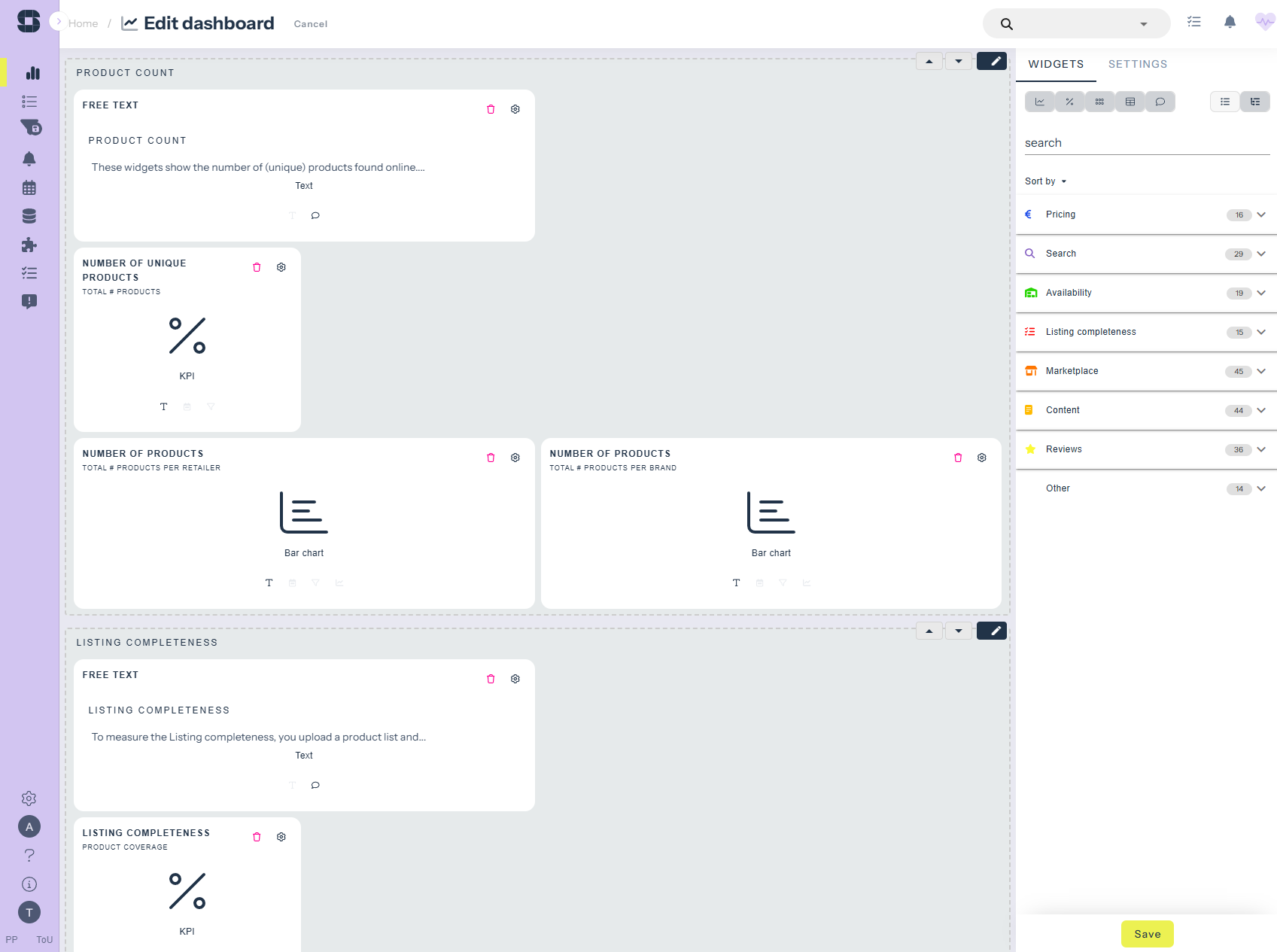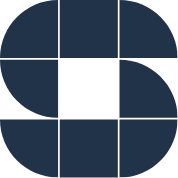We explain how to add widgets to an existing dashboard.
- First, enter the dashboards section
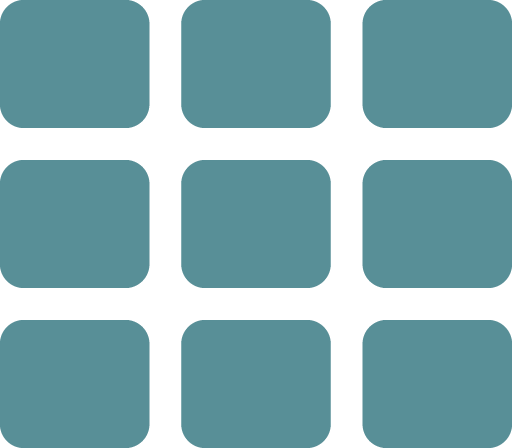
- Then click on the dashboard to which you want to add new widgets.
- Read here how you can create a completely new dashboard.
- When you have opened the dashboard, click on the pencil icon right next to the dashboard name to edit the dashboard.
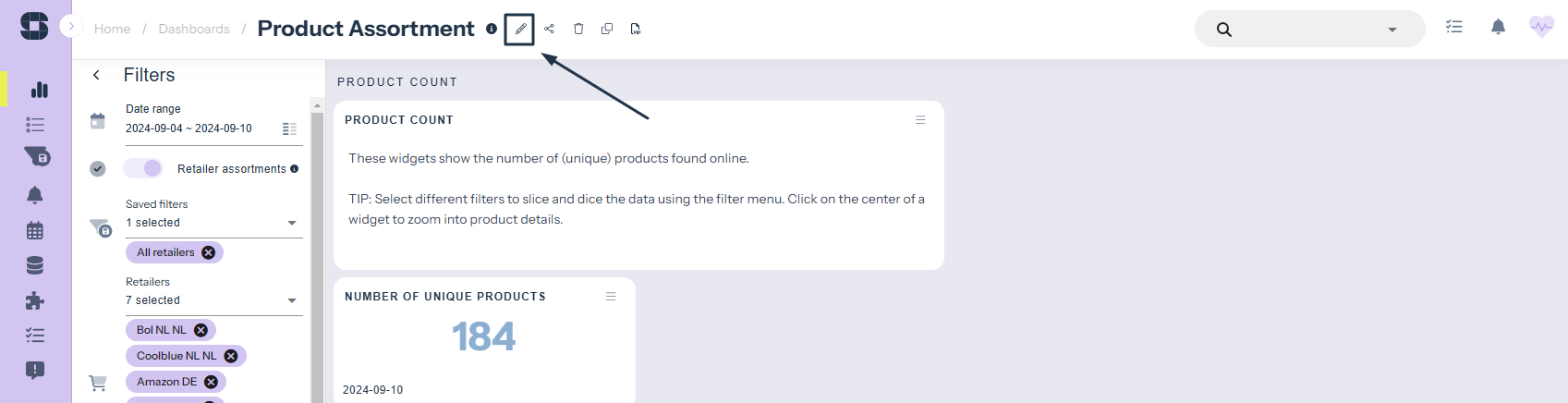
- The screen below will open:
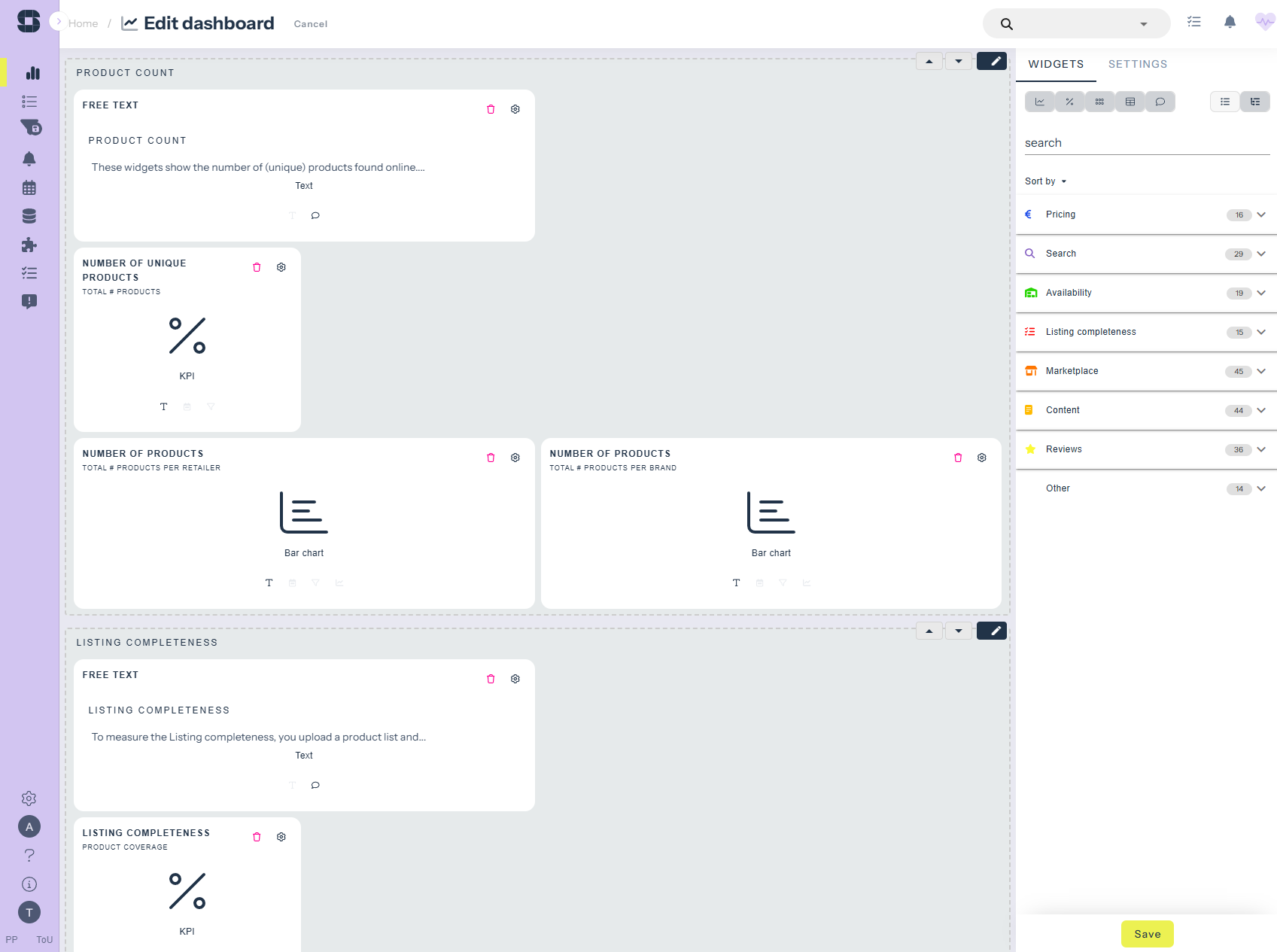
In the centre of your screen, you see all the widgets that are already in this particular dashboard.
On the right side of the screen, you can switch between the tabs ‘widgets’ and ‘ settings’.
Under the ‘widgets’ tab you can find all available widgets:
- Use the search bar to look for a specific widget.
- Simply drag and drop the widgets of your choice.
- It may happen that the widget you dropped is placed at the very bottom of all widgets. Then drag the widget with your mouse to the desired place.
- Click the save button.
dashboard view,sitelucent support,widgets