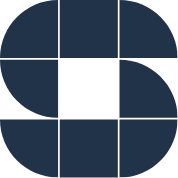Product Management is the central hub for managing your product tags, attributes, and listings. You can add and maintain products directly within the tool or through the Product Management API.
Make sure you have access to Product Management first. From there, navigate to ‘Products’, and click on “ADD YOUR FIRST PRODUCTS NOW”
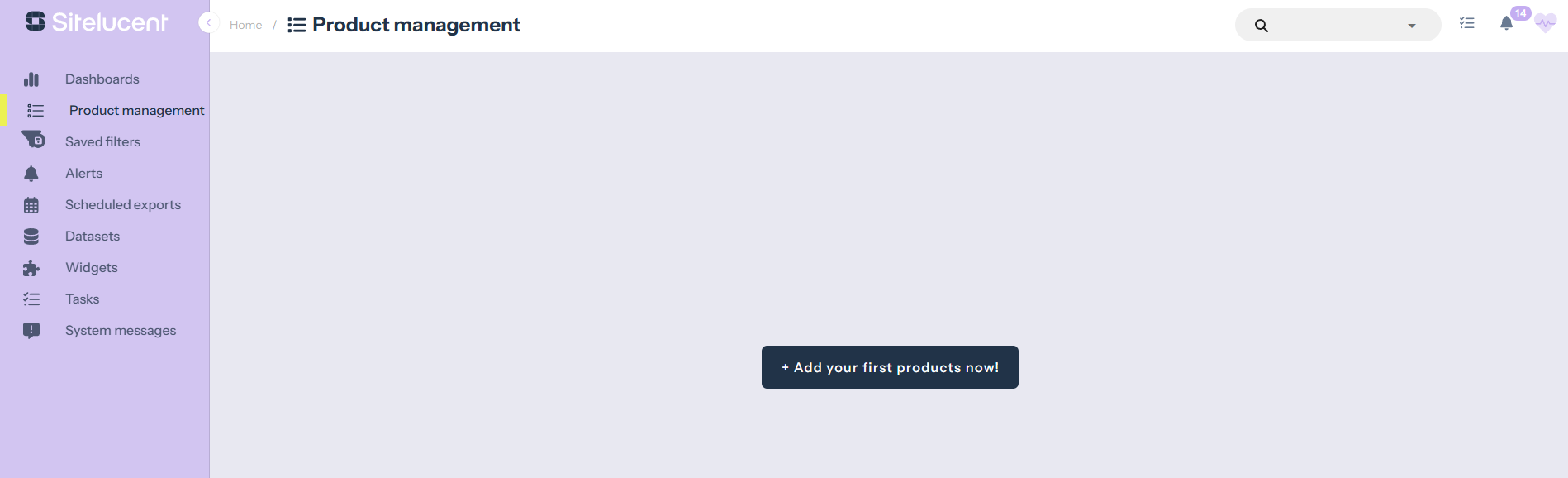
A pop-up appears, giving you the choice to add a new product manually or upload products from an Excel file. You can also do this part directly via the API.
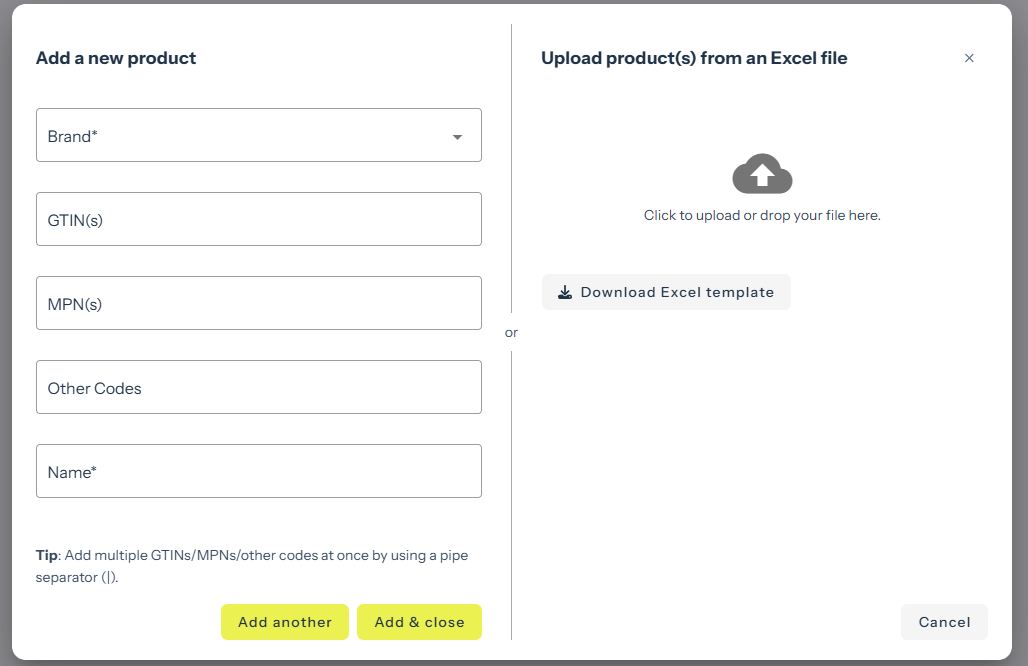
To upload products via Excel in Product Management, you can upload lists containing Retailer Assortments, Tags, and or Attributes. To help you get started, you can download a template that includes all the column headers directly from the tool. After filling in all necessary columns with values, you can upload the file (see screenshot above). After uploading a (larger) set of products via Excel, the complete file will be checked and validated on the fly. You’ll see the pop-up below:
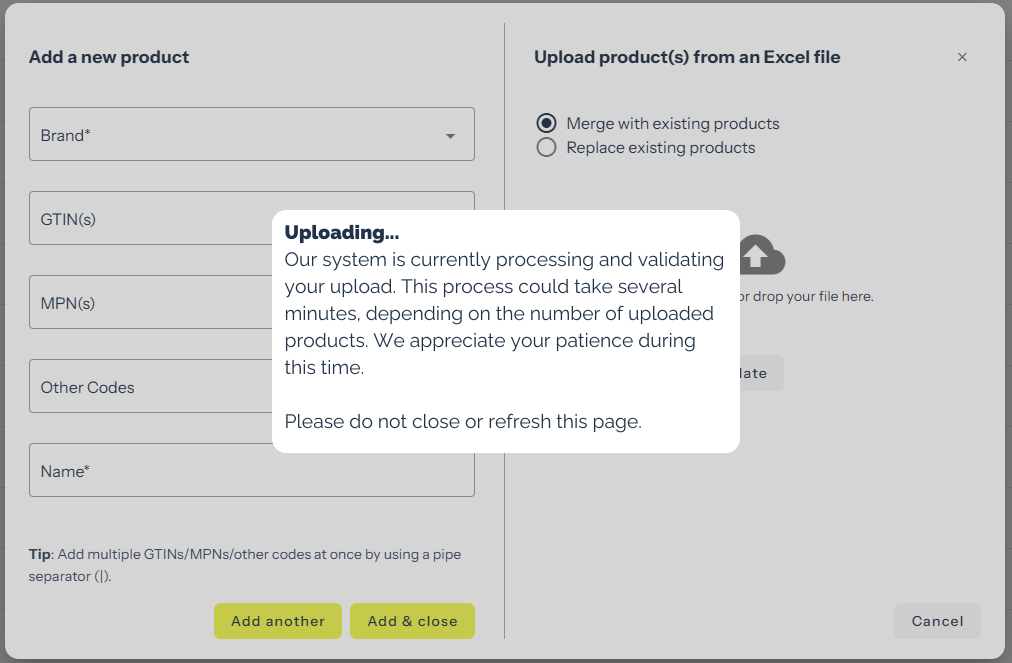
Now, in case you uploaded a larger file (most likely containing many columns and more than 1000 Products), we will need more time to validate it. You will see a different pop-up:
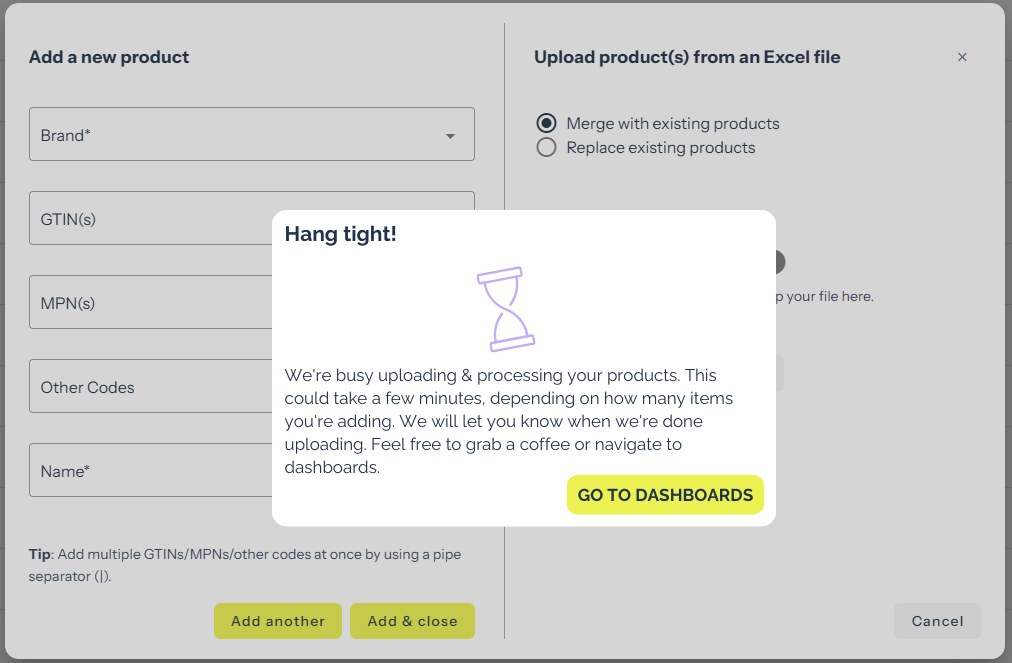
Potentially, a response will show up if any issues are found. To read more about this, read the Issues Resolver article.
If you added a file including columns used for Tags, Attributes, and/or Retailer Assortments, we kindly ask you to map the first two columns once to the correct “bucket.” Next time you upload a new version of your Products using the same column structure, you don’t have to map them again.
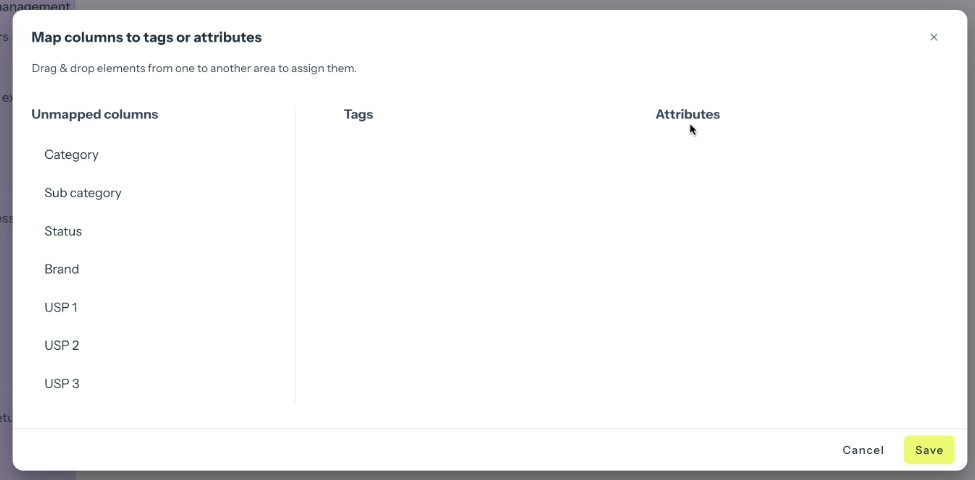
Now you can drag and drop unmapped columns to the correct bucket.
After the next uploads, the mapping will be recognized. New columns that are added to the upload will be in the Unmapped columns queue, ready to be mapped correctly!
Besides uploading via Excel, products can also be inserted one by one using the interface shown when ADDING YOUR FIRST PRODUCTS. Here, the user has some options to fill in. Most of these are mandatory and used to link and match a product found on a specific e-commerce channel. Always make sure to apply as much information as possible to ensure the best possible (automatic) matching.
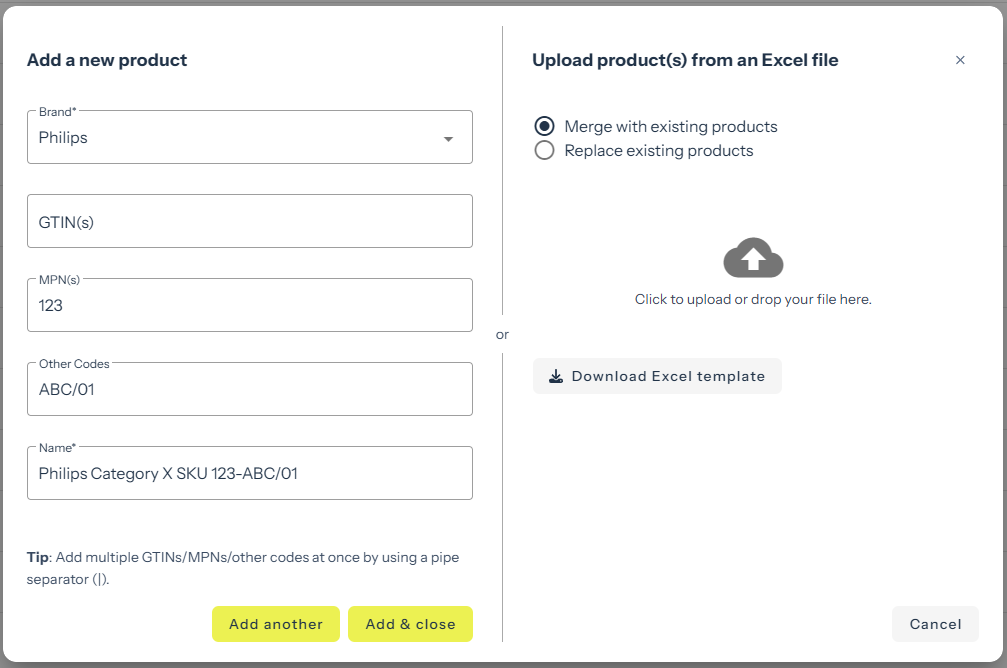
See above the fictional product just entered by a user. He/she chose to type in PHILIPS as a brand followed by either one or more identifiers, in this example, an MPN and an OTHER CODE. Per product, you can enter as many GTIN, MPN, or OTHER CODES you might see fit! The more, the merrier.
Lastly, it is mandatory to fill in a name. The name will be used in the product management interface and other places in the tool, such as dashboard table widgets.
After you complete the product information, choose either “ADD ANOTHER” or “ADD & CLOSE”
PRO TIP: you can enter variants of codes by using the pipe-separator (code 1|code 2).
After uploading, the tool will check for potential errors and/or conflicts. please bear with us; this can take some time. After the check, there can be 3 outcomes.
After you overcome the outcomes, you land on the Product Management Interface. Ready to start managing your products?